Uninstalling hp oa cmdlets for windows powershell – HP Scripting Tools for Windows PowerShell User Manual
Page 6
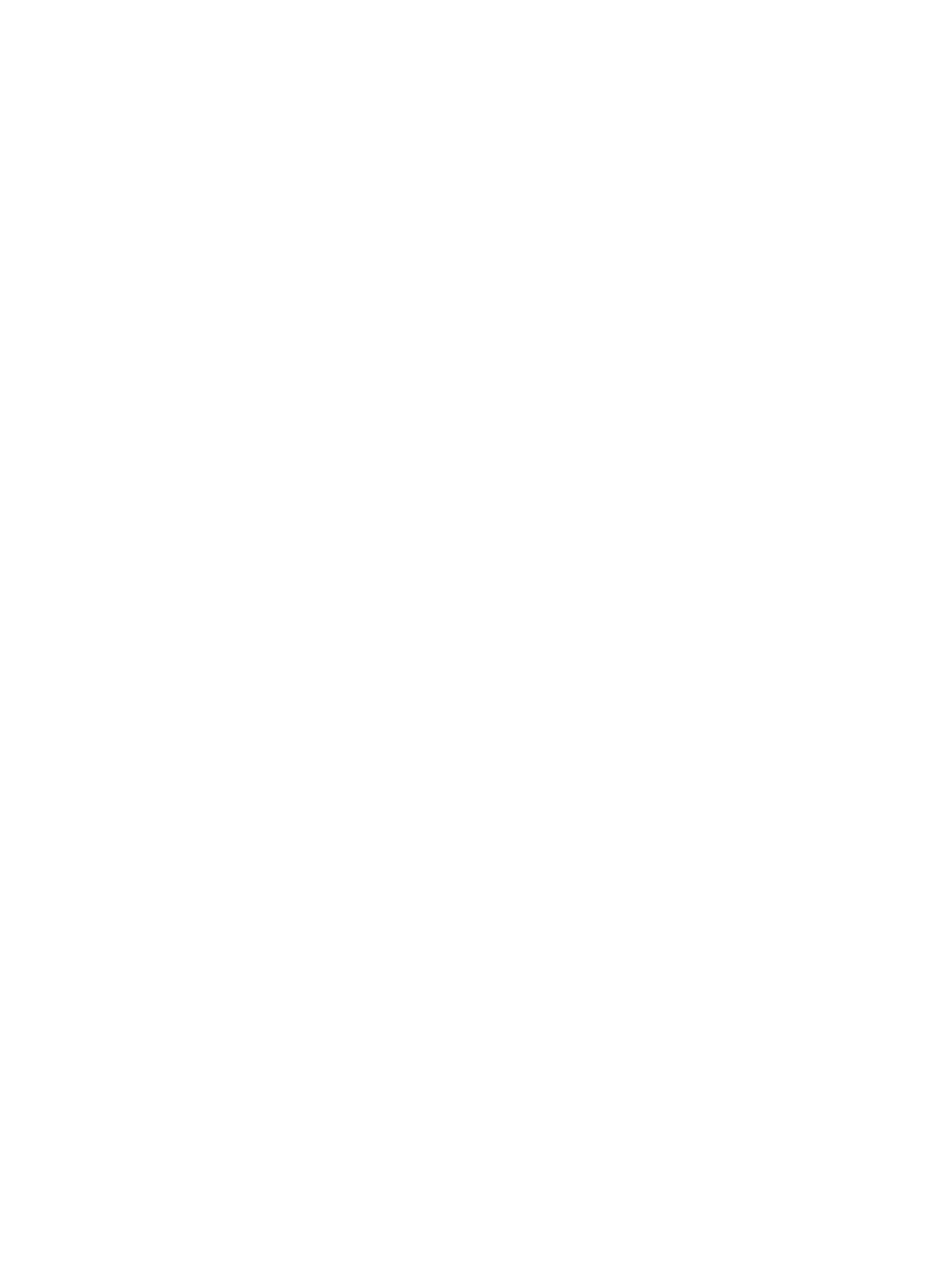
2.
In the Run dialog enter the path and filename of the correct installer for your system, either
the 64-bit (HPOACmdlets-x64.msi) or the 32-bit (HPOACmdlets-x86.msi).
•
Close any PowerShell windows and open new ones after the installation is complete.
•
It might be necessary to change the execution policy for PowerShell. Use the following help
command to get more information to help you to decide what to select:
help about_Execution_Policies
Use the following command to see your current execution policy settings:
Get-ExecutionPolicy -list
You can use the following PowerShell command until you determine if it meets your needs:
Set-ExecutionPolicy -Scope CurrentUser -ExecutionPolicy RemoteSigned
Uninstalling HP OA Cmdlets for Windows PowerShell
To uninstall the HP OA Cmdlets for Windows PowerShell:
1.
Open Windows Control Panel.
2.
Select Programs and Features.
3.
Select Hewlett-Packard OA Cmdlets.
4.
Click Uninstall.
6
Installation
- Scripting Toolkit for Linux (68 pages)
- Scripting Toolkit for Windows 9.50 (62 pages)
- Scripting Toolkit for Windows 9.60 (62 pages)
- Storage Area Manager (13 pages)
- Core HP-UX (5 pages)
- Matrix Operating Environment Software (95 pages)
- Matrix Operating Environment Software (152 pages)
- Matrix Operating Environment Software (264 pages)
- Matrix Operating Environment Software (138 pages)
- Matrix Operating Environment Software (137 pages)
- Matrix Operating Environment Software (97 pages)
- Matrix Operating Environment Software (33 pages)
- Matrix Operating Environment Software (142 pages)
- Matrix Operating Environment Software (189 pages)
- Matrix Operating Environment Software (58 pages)
- Matrix Operating Environment Software (79 pages)
- Matrix Operating Environment Software (68 pages)
- Matrix Operating Environment Software (223 pages)
- Matrix Operating Environment Software (136 pages)
- Matrix Operating Environment Software (34 pages)
- Matrix Operating Environment Software (63 pages)
- Matrix Operating Environment Software (67 pages)
- Matrix Operating Environment Software (104 pages)
- Matrix Operating Environment Software (128 pages)
- Matrix Operating Environment Software (75 pages)
- Matrix Operating Environment Software (245 pages)
- Matrix Operating Environment Software (209 pages)
- Matrix Operating Environment Software (71 pages)
- Matrix Operating Environment Software (107 pages)
- Matrix Operating Environment Software (239 pages)
- Matrix Operating Environment Software (77 pages)
- Insight Management-Software (148 pages)
- Matrix Operating Environment Software (80 pages)
- Insight Management-Software (128 pages)
- Matrix Operating Environment Software (74 pages)
- Matrix Operating Environment Software (132 pages)
- Matrix Operating Environment Software (76 pages)
- Matrix Operating Environment Software (233 pages)
- Matrix Operating Environment Software (61 pages)
- Matrix Operating Environment Software (232 pages)
- Matrix Operating Environment Software (70 pages)
- Matrix Operating Environment Software (120 pages)
- Matrix Operating Environment Software (36 pages)
- Matrix Operating Environment Software (99 pages)
- Matrix Operating Environment Software (192 pages)
