Scan an image or document – HP Photosmart C4435 All-in-One Printer User Manual
Page 67
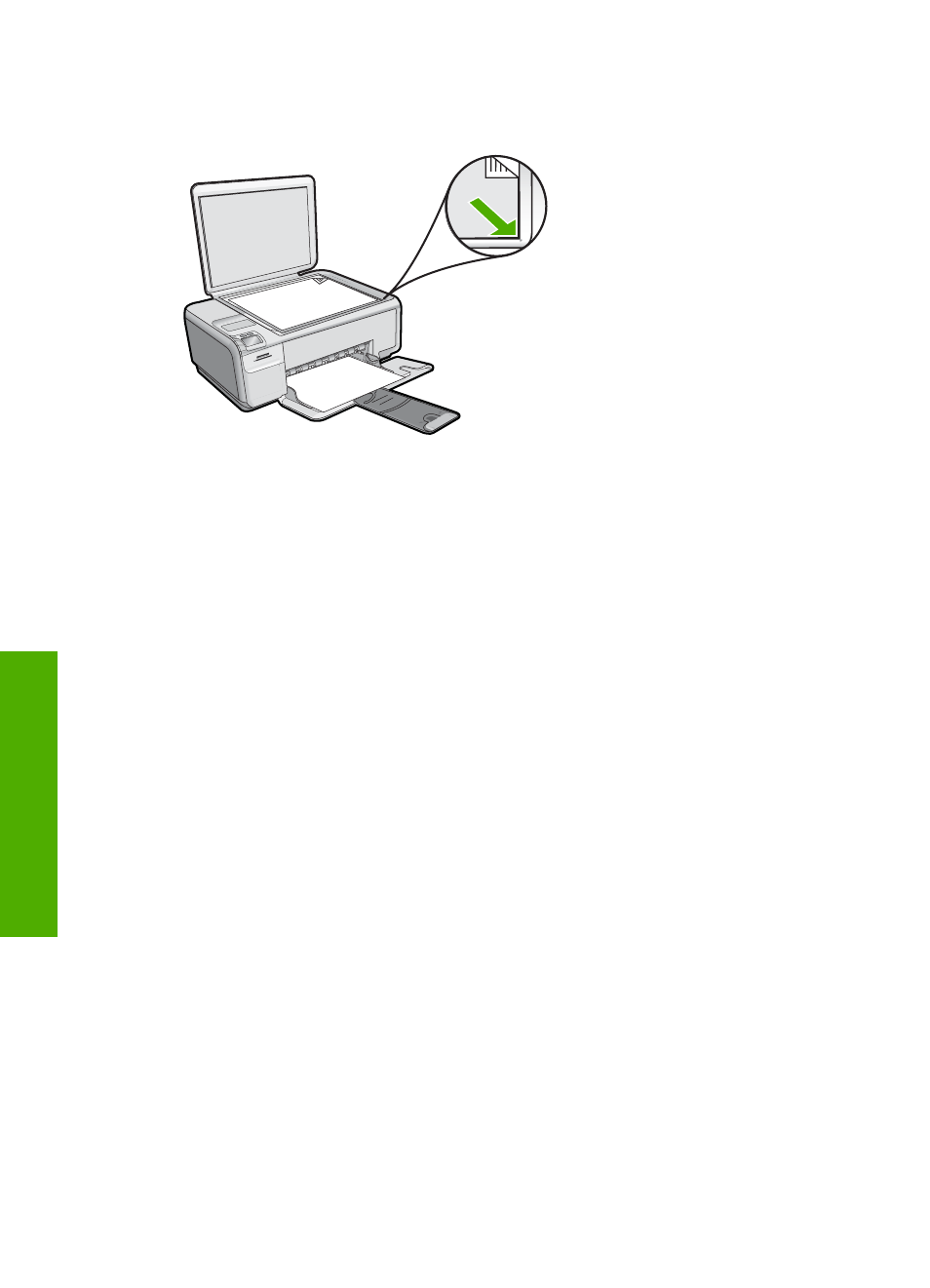
3.
When prompted, load your original photo print side down on the right front corner of
the glass.
4.
Press OK.
A preview image of the scan appears on the display.
5.
Do one of the following:
To reprint your original photo using the default print settings
▲ Press the button next to Print.
To change print settings before reprinting your original photo
a. Press Settings to change the print settings.
The Settings screen appears.
b. Do one of the following:
•
Press the button next to Print Size to change the print size.
•
Press the button next to Borderless to change the border printing options.
•
Press the button next to Prints to change the number of prints.
c. Press OK.
d. Press the button next to Print.
Scan an image or document
For original documents or images placed on the glass, you can start a scan from your
computer or from the HP All-in-One. This section explains the second option: how to scan
from the control panel of the HP All-in-One to a computer.
To use the scan features, the HP All-in-One and computer must be connected and turned
on. The HP Photosmart Software must also be installed and running on your computer
prior to scanning. To verify that the HP Photosmart Software is running on a Windows
computer, look for the HP Digital Imaging Monitor icon in the system tray at the lower
right side of the screen, near the time.
Chapter 10
64
Use the scan features
Scan
