HP Photosmart C4435 All-in-One Printer User Manual
Page 222
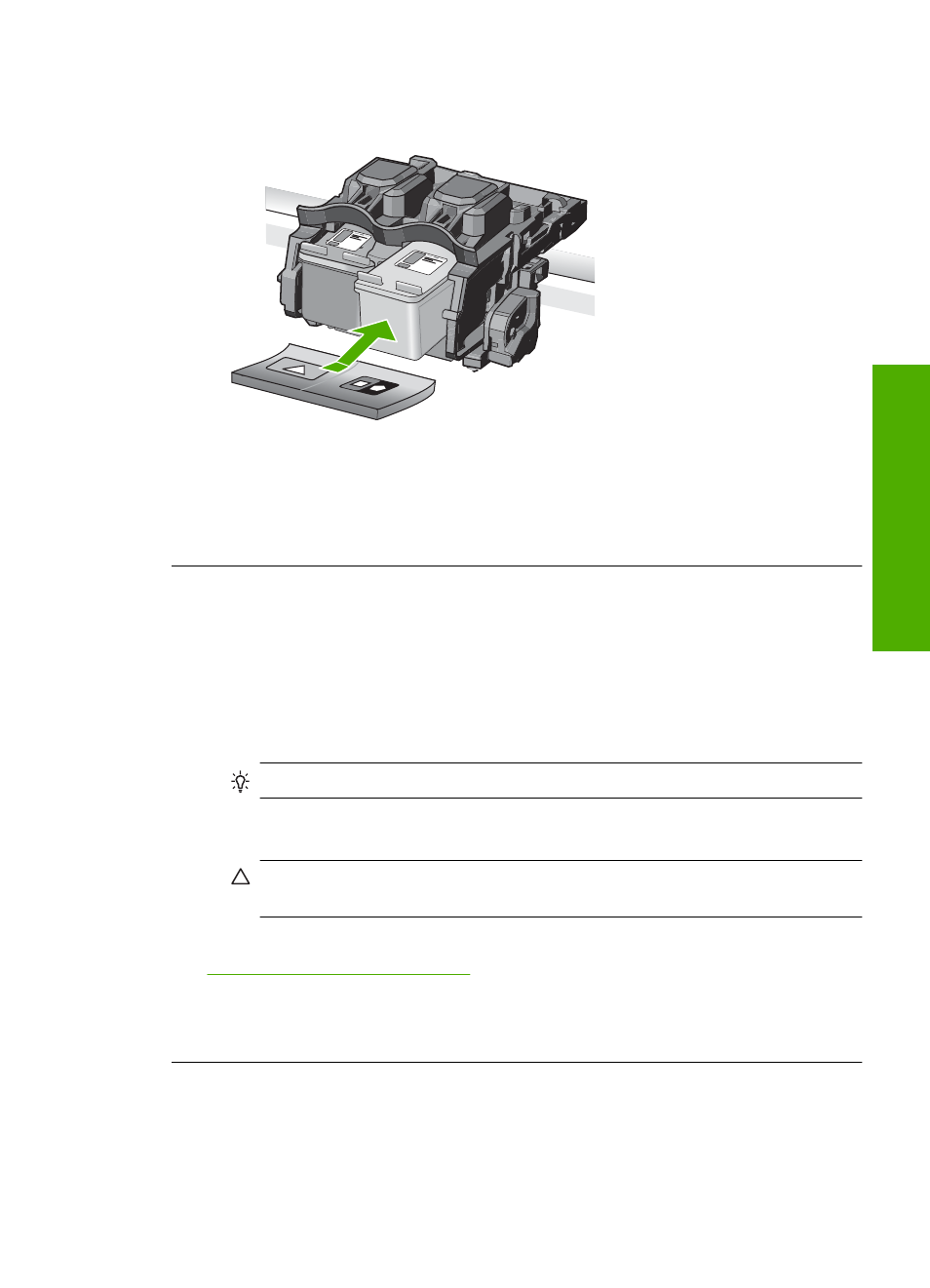
5.
Reinsert the print cartridge by sliding it forward into the slot on the right. Then
push the print cartridge forward until it clicks into the socket.
6.
Repeat steps 1 and 2 for the tri-color print cartridge on the left side.
Cause: The indicated print cartridges were installed incorrectly.
If this did not solve the issue, try the next solution.
Solution 2: Clean the print cartridge contacts
Solution: Clean the print cartridge contacts on the print cartridges that are
experiencing the problem.
Make sure you have the following materials available:
•
Dry foam rubber swabs, lint-free cloth, or any soft material that will not come apart
or leave fibers.
TIP:
Coffee filters are lint-free and work well for cleaning print cartridges.
•
Distilled, filtered, or bottled water (tap water might contain contaminants that can
damage the print cartridges).
CAUTION:
Do not use platen cleaners or alcohol to clean the print cartridge
contacts. These can damage the print cartridge or the product.
For more information, see:
“Clean the print cartridge contacts” on page 80
Cause: The print cartridge contacts needed to be cleaned.
If this did not solve the issue, try the next solution.
Solution 3: Replace the print cartridge
Solution: Replace the print cartridges that are experiencing the problem. If only one
of the print cartridges is experiencing the problem, you can also remove it and print
using ink-backup mode.
Errors
219
Trou
bles
ho
ot
ing
