Solution 4: clean the print cartridge nozzles, Solution 5: check the print catridges, Solution 6: replace the print cartridge – HP Photosmart C4435 All-in-One Printer User Manual
Page 110
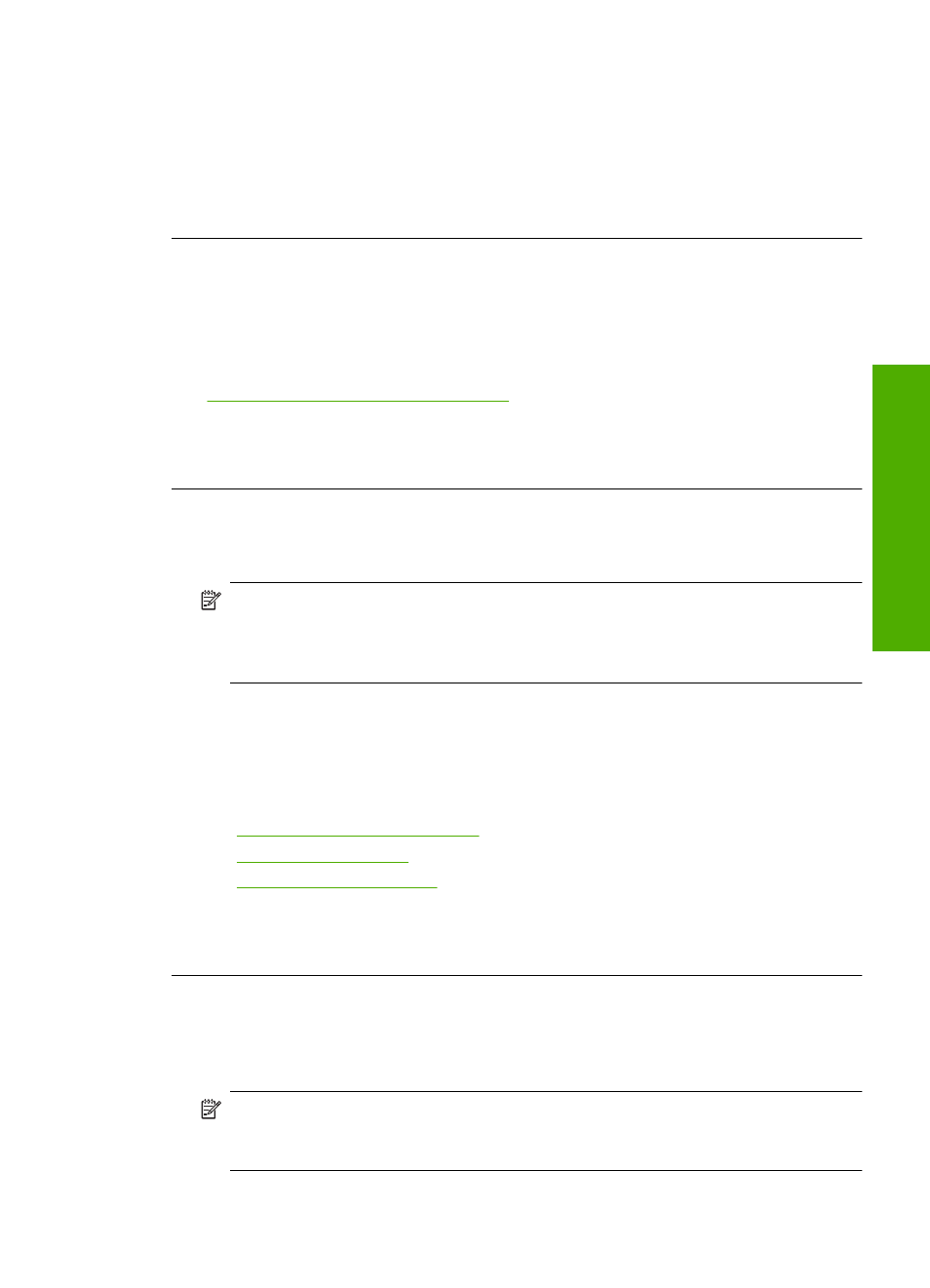
Solution 3: If the print cartridge was dropped, wait for it to recover
Solution: Allow 30 minutes for the print cartridge to recover.
Cause: A tri-color or photo print cartridge was jarred or handled roughly during
installation.
If this did not solve the issue, try the next solution.
Solution 4: Clean the print cartridge nozzles
Solution: Check the print cartridges. If it looks as though there are fibers or dust
around the ink nozzles, clean the ink nozzle area of the print cartridge.
For more information, see:
“Clean the area around the ink nozzles” on page 82
Cause: The print cartridge nozzles needed to be cleaned.
If this did not solve the issue, try the next solution.
Solution 5: Check the print catridges
Solution: Check the estimated ink levels in the print cartridges.
NOTE:
Ink level warnings and indicators provide estimates for planning
purposes only. When you receive a low-ink warning message, consider having a
replacement cartridge available to avoid possible printing delays. You do not need
to replace the print cartridges until print quality becomes unacceptable.
If there is ink remaining in the print cartridges, but you are still noticing a problem,
print a self-test report to determine if there is a problem with the print cartridges. If the
self-test report shows a problem, clean the print cartridges. If the problem persists,
you might need to replace the print cartridges.
For more information, see:
•
“Check the estimated ink levels” on page 70
•
“Print a self-test report” on page 69
•
“Clean the print cartridges” on page 79
Cause: The print cartridges needed to be cleaned or there was insufficient ink.
If this did not solve the issue, try the next solution.
Solution 6: Replace the print cartridge
Solution: Replace the indicated print cartridge. You can also remove the indicated
print cartridge and print using ink-backup mode.
NOTE:
During ink-backup mode, the product can only print jobs from the
computer. You cannot initiate a print job from the control panel (such as printing
a photo from a memory card).
Print quality troubleshooting
107
Trou
bles
ho
ot
ing
