Solution 2: verify the paper size setting, Solution 3: load the stack of paper correctly – HP Photosmart C4435 All-in-One Printer User Manual
Page 128
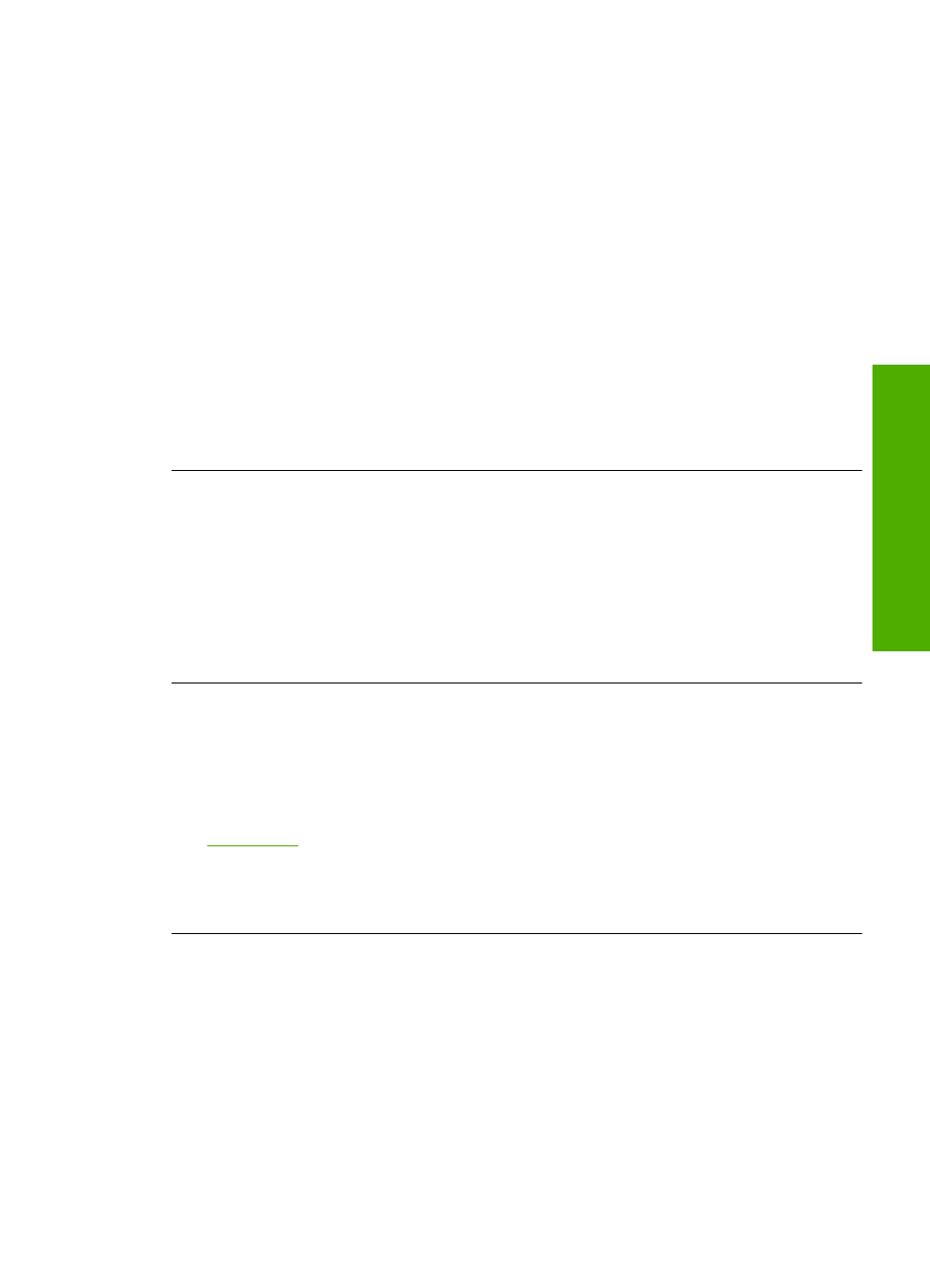
Make sure the margin settings for the document do not exceed the printable area of
the product.
To check your margin settings
1.
Preview your print job before sending it to the product.
In most software applications, click the File menu, and then click Print Preview.
2.
Check the margins.
The product uses the margins you have set in your software application, as long
as they are greater than the minimum margins the product supports. For more
information about setting margins in your software application, see the
documentation that came with the software.
3.
Cancel the print job if the margins are not satisfactory, and then adjust the margins
in your software application.
Cause: The margins were not set correctly in your software application.
If this did not solve the issue, try the next solution.
Solution 2: Verify the paper size setting
Solution: Verify that you have selected the proper paper size setting for your
project. Make sure that you have loaded the correct paper size in the input tray.
Cause: The paper size setting might not have been set correctly for the project you
were printing.
If this did not solve the issue, try the next solution.
Solution 3: Load the stack of paper correctly
Solution: Remove the stack of paper from the input tray, reload the paper, and then
slide the paper width guide inward until it stops at the edge of the paper.
For more information, see:
Cause: The paper guides were not positioned correctly.
If this did not solve the issue, try the next solution.
Solution 4: Load a stack of envelopes correctly in the input tray
Solution: Load a stack of envelopes in the input tray, with the envelope flaps facing
up and to the left.
Print troubleshooting
125
Trou
bles
ho
ot
ing
