Printouts have vertical streaks, Solution 2: use a higher quality image, Solution 3: print the image in a smaller size – HP Photosmart C4435 All-in-One Printer User Manual
Page 114
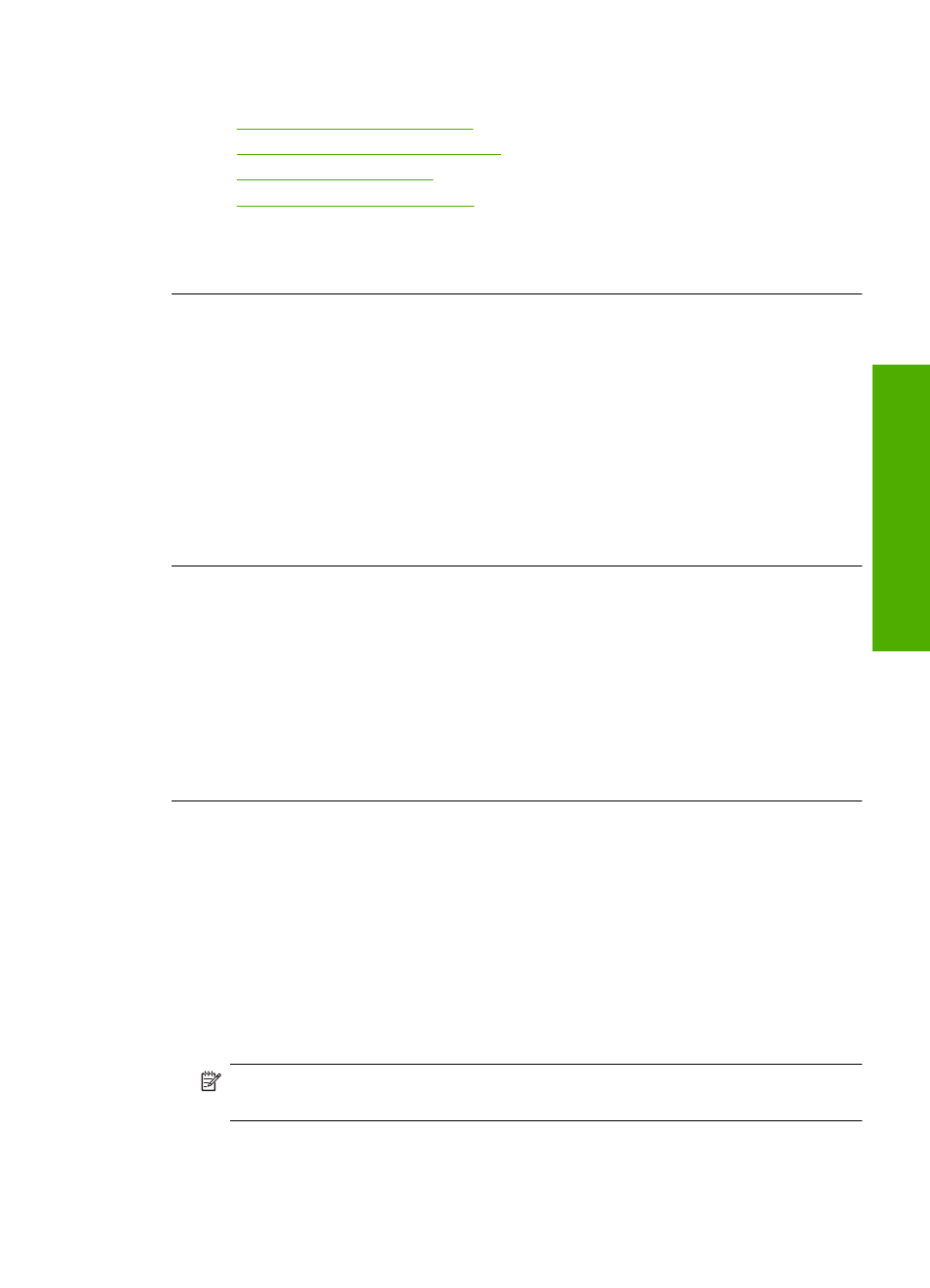
For more information, see:
•
“Set the paper type for printing” on page 31
•
“Change the print speed or quality” on page 32
•
“Print using Maximum dpi” on page 39
•
“Change copy speed or quality” on page 57
Cause: The paper type or print quality settings were set incorrectly.
If this did not solve the issue, try the next solution.
Solution 2: Use a higher quality image
Solution: Use a higher resolution image.
If you are printing a photo or graphic,and the resolution is too low, it will be blurry or
fuzzy when printed.
If a digital photo or rasterized graphic has been resized, it can be blurry or fuzzy when
printed.
Cause: The resolution of the image was low.
If this did not solve the issue, try the next solution.
Solution 3: Print the image in a smaller size
Solution: Reduce the size of the image and then print it.
If you are printing a photo or graphic, and the print size is set too high, it will be blurry
or fuzzy when printed.
If a digital photo or rasterized graphic has been resized, it can be blurry or fuzzy when
printed.
Cause: The image was printed in a larger size.
Printouts have vertical streaks
Solution: HP recommends that you use HP papers or any other paper type that is
appropriate for the product.
Always make sure the paper you are printing on is flat. For best results when printing
images, use HP Advanced Photo Paper.
Store photo media in its original packaging inside a resealable plastic bag on a flat
surface in a cool, dry place. When you are ready to print, remove only the paper you
plan to use immediately. When you have finished printing, return any unused photo
paper to the plastic bag. This will prevent the photo paper from curling.
NOTE:
There is no problem with the ink supplies and replacing the print
cartridges is unnecessary.
Print quality troubleshooting
111
Trou
bles
ho
ot
ing
