Change the default print settings, Printing shortcuts – HP Photosmart C4435 All-in-One Printer User Manual
Page 37
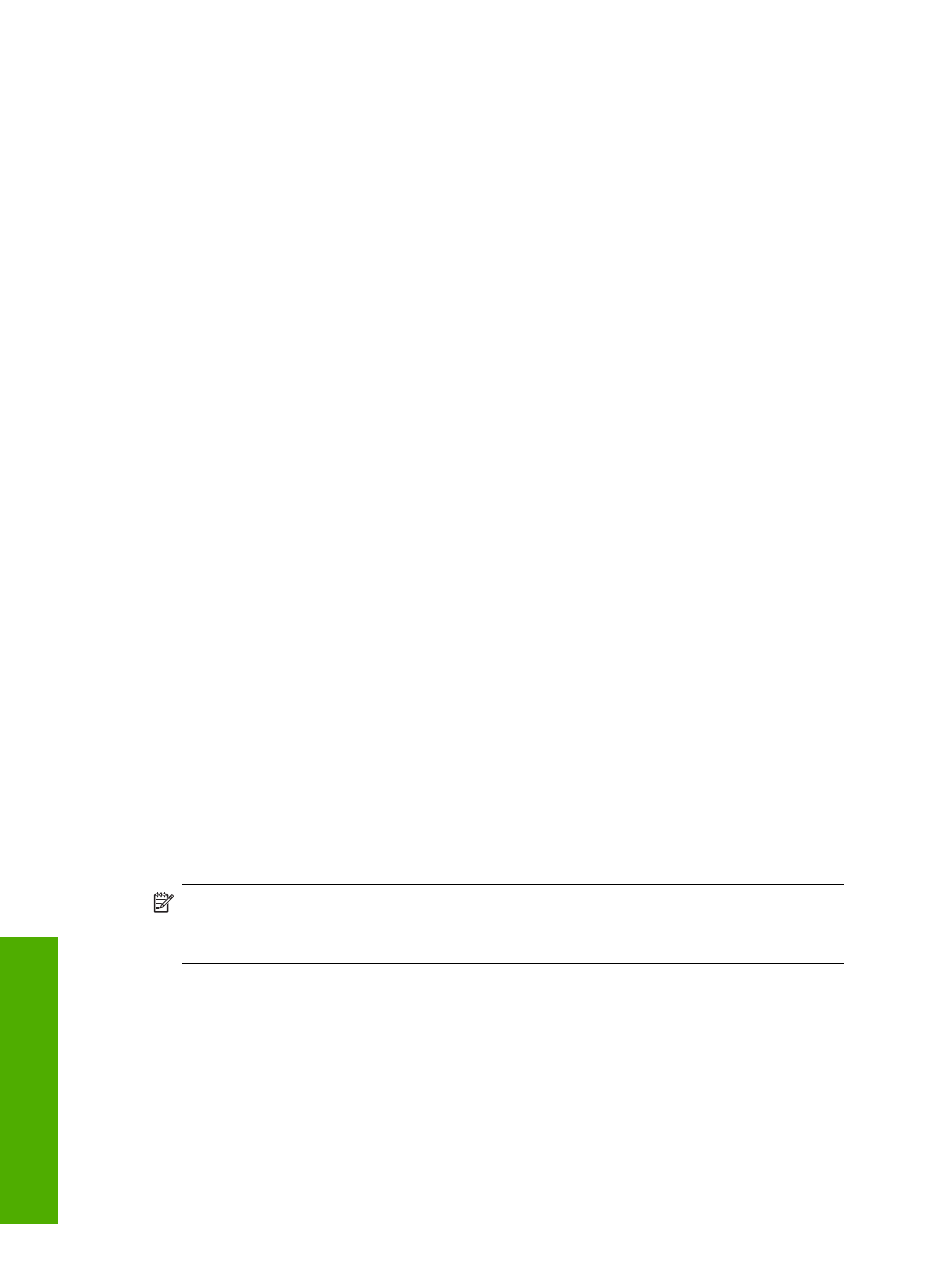
To preview your print job
1.
Make sure you have paper loaded in the input tray.
2.
On the File menu in your software application, click Print.
3.
Make sure the product is the selected printer.
4.
Click the button that opens the Properties dialog box.
Depending on your software application, this button might be called Properties,
Options, Printer Setup, Printer, or Preferences.
5.
Select the print settings appropriate for your project on each of the tabs in the dialog
box.
6.
Click the Features tab.
7.
Select the Show Preview Before Printing check box.
8.
Click OK, and then click Print or OK in the Print dialog box.
Your print job displays in the preview window.
9.
In the HP preview window, do one of the following:
•
To print, click Start Printing.
•
To cancel, click Cancel Printing.
Change the default print settings
If there are settings that you frequently use for printing, you might want to make them the
default print settings so they are already set when you open the Print dialog box from
within your software application.
To change the default print settings
1.
In the HP Solution Center, click Settings, point to Print Settings, and then click
Printer Settings.
2.
Make changes to the print settings, and click OK.
Printing shortcuts
Use printing shortcuts to print with print settings that you use often. The printer software
has several specially designed printing shortcuts that are available in the Printing
Shortcuts list.
NOTE:
When you select a printing shortcut the appropriate printing options are
automatically displayed. You can leave them as is, change them, or create your own
shortcuts for commonly used tasks.
Use the Printing Shortcuts tab for the following print tasks:
•
General Everyday Printing: Print documents quickly.
•
Photo Printing–Borderless: Print to the top, bottom, and side edges of 10 x 15 cm
(4 x 6 inch) and 13 x 18 cm (5 x 7 inch) HP Photo Papers.
•
Photo Printing–With White Borders: Print a photo with a white border around the
edges.
•
Fast/Economical Printing: Produce draft-quality printouts quickly.
Chapter 7
34
Print from your computer
