Scan errors – HP Photosmart C4435 All-in-One Printer User Manual
Page 154
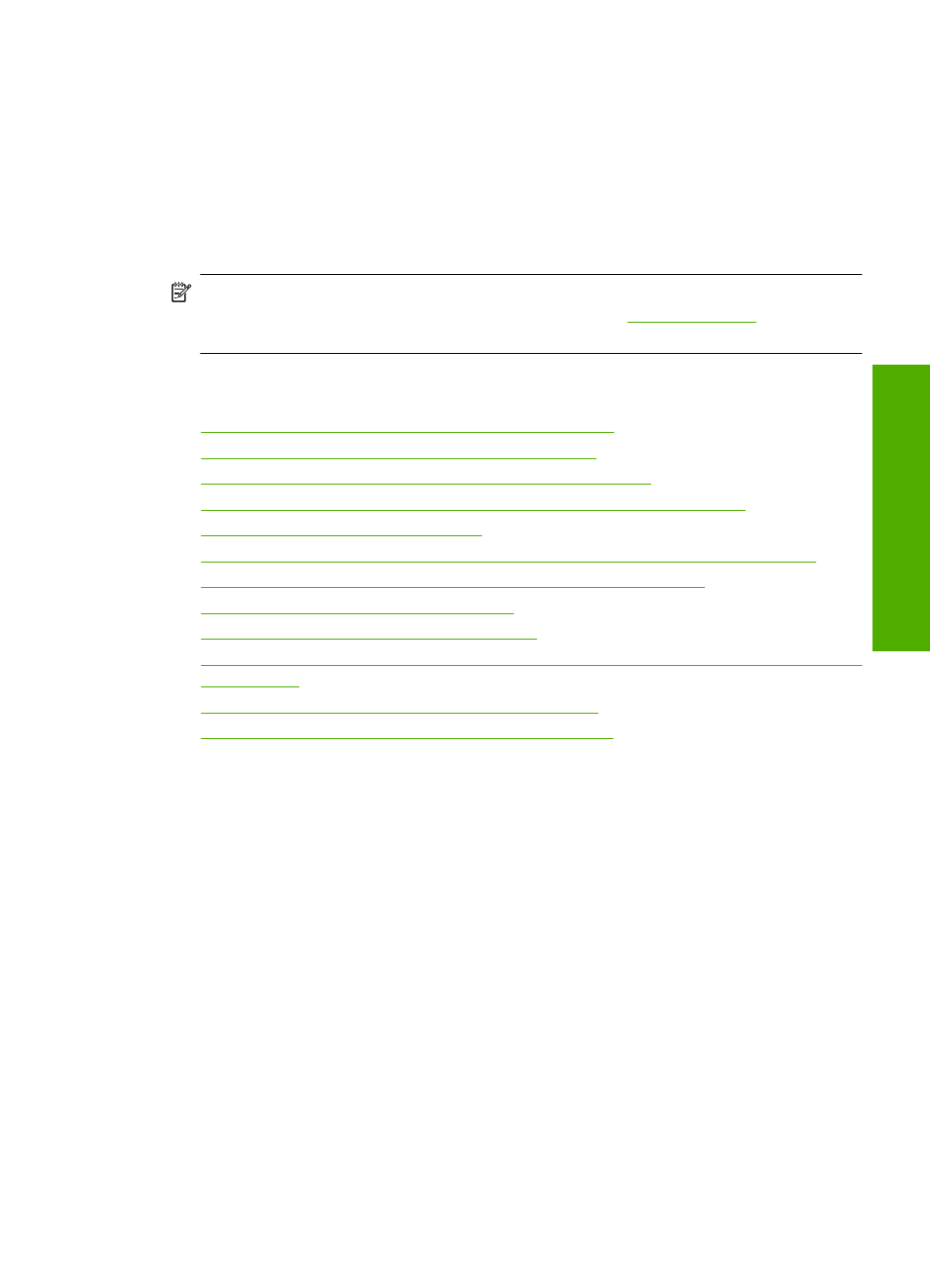
Scan errors
Review this section if you receive an error such as one of the following:
•
An error occurred communicating with the scanning device.
•
The scanning device could not be initialized.
•
The scanning device could not be found.
•
An internal error has occurred.
•
The computer cannot communicate with the scanning device.
NOTE:
Before starting to troubleshoot, make a copy to verify that the hardware is
functioning correctly. If you cannot make a copy, see
for more troubleshooting information.
Try each of the following solutions separately. After completing the steps for each
solution, try to scan again. If the product still does not work, then go to the next solution.
•
Solution 1: Verify if the software is installed correctly
•
Solution 2: Refresh the Windows Device Manager
•
Solution 3: Verify if the Digital Imaging Monitor is running
•
Solution 4: Check the status of the product in the HP Solution Center
•
Solution 5: Check the power supply
•
Solution 6: Check the USB connection between the product and the computer
•
Solution 7: Try scanning with Windows Image Acquisition (WIA)
•
Solution 8: Disable the Lexbces service
•
Solution 9: Run the Scan Diagnostic Utility
•
Solution 10: Download and install the unexpected internal error and communications
failure patch
•
Solution 11: Check the USB chipset and controller
•
Solution 12: Uninstall and then reinstall the software
Solution 1: Verify if the software is installed correctly
Solution: Verify that the software was installed correctly. Open the HP Solution
Center and verify that all the icons are present.
If the appropriate buttons for your product (such as Make Copies) do not appear,
your installation might not be complete, and you might need to uninstall and then
reinstall the software. Do not simply delete the application files from your hard drive.
Make sure to remove them properly using the uninstall utility provided with the
software.
To uninstall and reinstall the software
1.
On the Windows taskbar, click Start, Settings, Control Panel (or just Control
Panel).
2.
Double-click Add/Remove Programs (or click Uninstall a program).
3.
Select HP Photosmart All-In-One Driver Software, and then click Change/
Remove.
Follow the onscreen instructions.
4.
Disconnect the product from your computer.
Errors
151
Trou
bles
ho
ot
ing
