Power and connection messages, Paper mismatch, Wrong paper width – HP Photosmart C4435 All-in-One Printer User Manual
Page 199
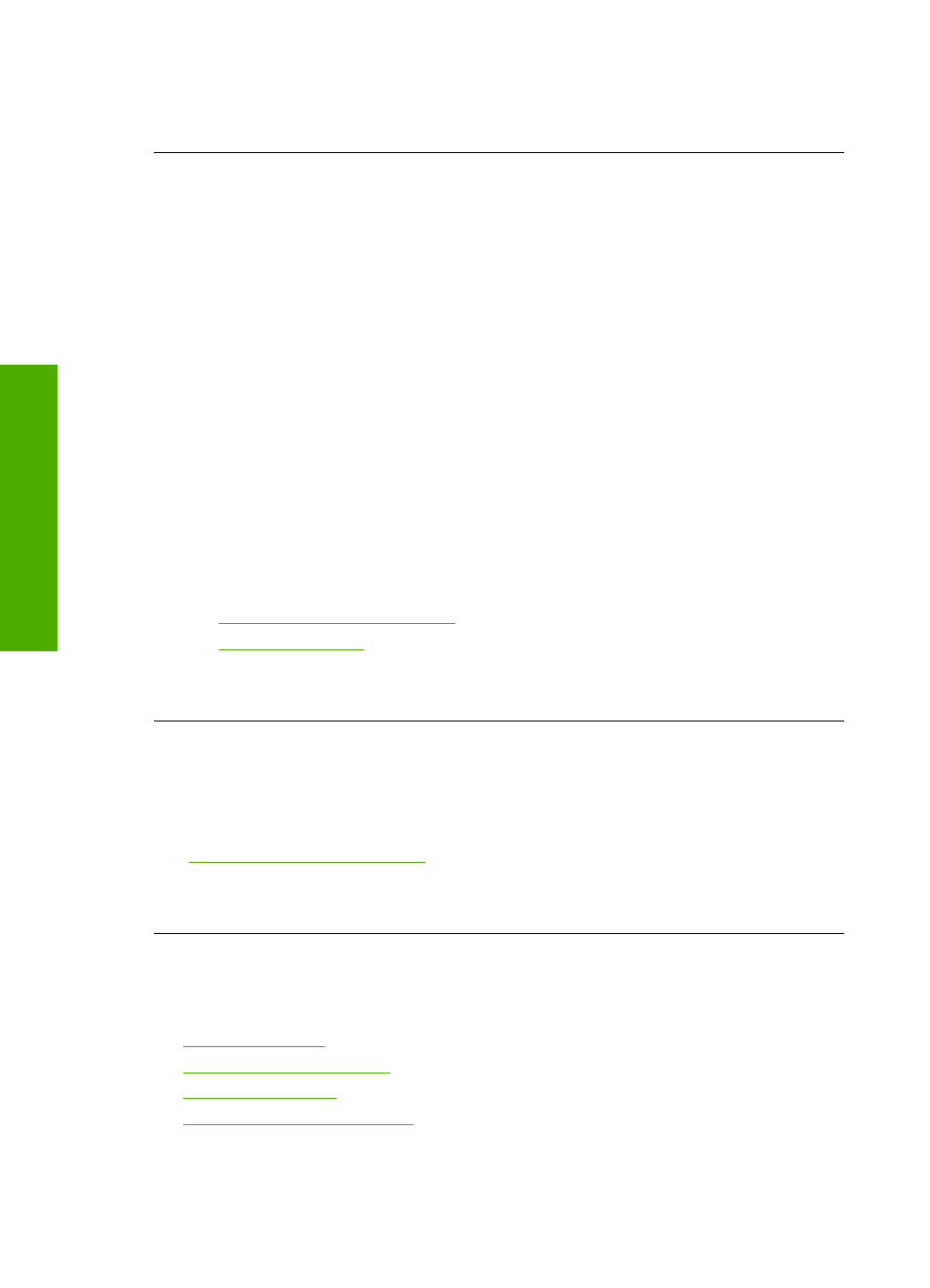
4.
Press OK on the control panel to continue the current job.
Cause: Paper had jammed in the product.
Paper mismatch
Solution: Change the print setting or load the appropriate paper in the input tray.
•
Do not use paper that is too thin, that has a slick texture, or that stretches easily.
It can feed incorrectly through the paper path, causing paper jams.
•
Store photo media in its original packaging inside a resealable plastic bag on a
flat surface in a cool, dry place. When you are ready to print, remove only the
paper you plan to use immediately. When you have finished printing, return any
unused photo paper to the plastic bag.
•
Always hold photo paper by the edges. Fingerprints on photo paper can reduce
print quality.
•
Do not use paper that is heavily textured. It can cause graphics or text to print
improperly.
•
Do not combine different paper types and paper sizes in the input tray; the entire
stack of paper in the input tray must be the same size and type.
•
Store printed photos under glass or in a storage book to prevent bleeding over
time from high humidity.
For more information, see:
•
“Set the paper type for printing” on page 31
•
“Set the paper size” on page 30
Cause: The print setting for the print job did not match the paper type or size loaded
in the product.
Wrong paper width
Solution: Change the print setting or load the appropriate paper in the input tray.
For more information, see:
“Set the paper type for printing” on page 31
Cause: The print setting chosen for the print job did not match the paper loaded in
the product.
Power and connection messages
The following is a list of power- and connection-related error messages:
•
•
•
•
Chapter 13
196
Troubleshooting
T
roub
les
hoot
ing
