Basic operation, Accessing smu, Configuring and provisioning the storage system – HP MSA Controllers User Manual
Page 49: 6 basic operation, Ed in, 6basic operation
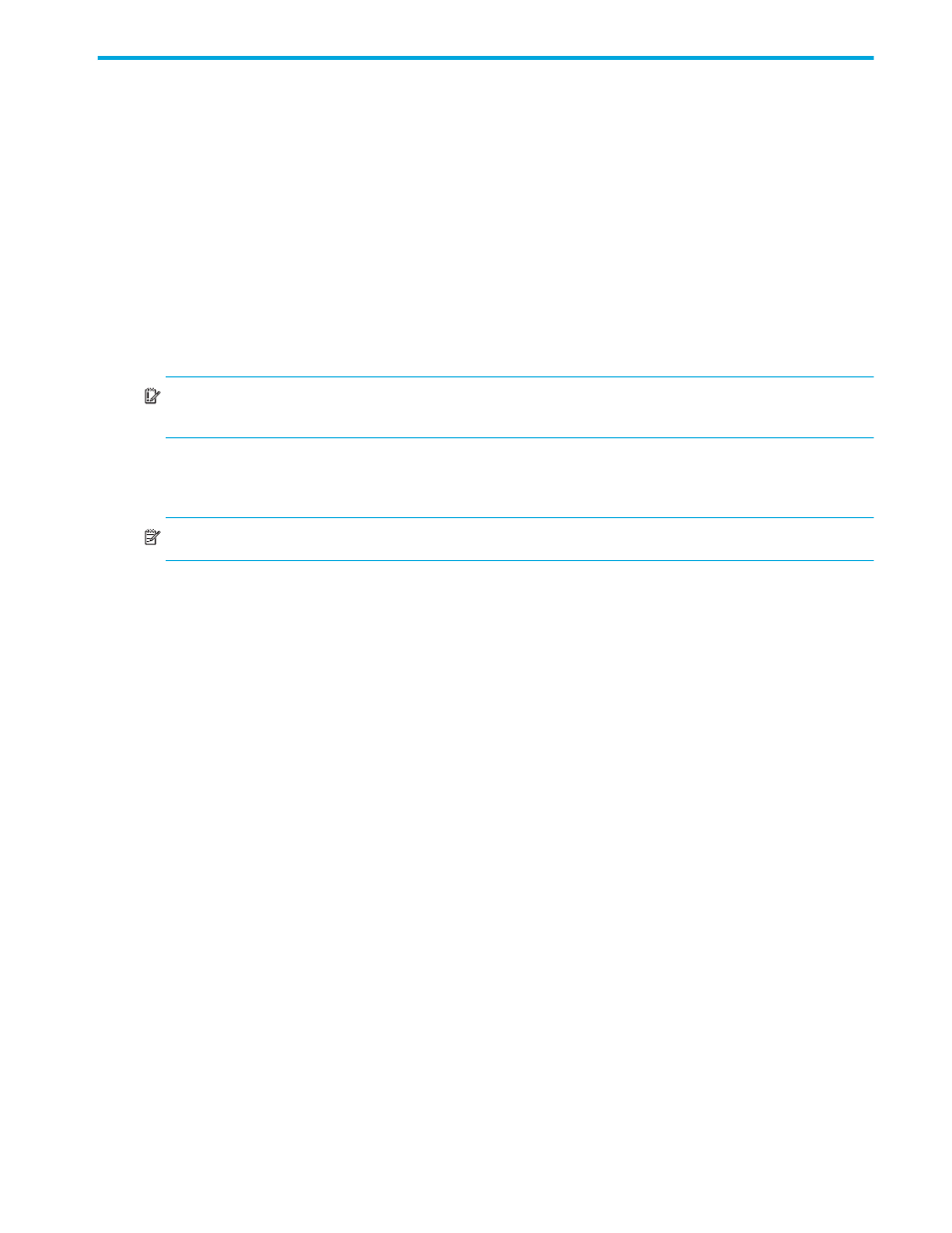
HP P2000 G3 FC/iSCSI MSA System User Guide
49
6
Basic operation
Verify that you have completed the sequential “Installation Checklist” instructions in
Once you have successfully completed steps 1 through 8 therein, you can access the management
interface using your web-browser.
Accessing SMU
Upon completing the hardware installation, you can access the controller module’s web-based
management interface, SMU (Storage Management Utility), to monitor and manage the storage system.
Invoke your web browser, and enter the IP address of the controller module’s network port in the address
field (obtained during completion of “Installation Checklist” step 8), then press Enter. To Sign In to SMU,
use the default user name manage and password !manage. If the default user or password — or both —
have been changed for security reasons, enter the secure login credentials instead of the defaults shown
above. This brief Sign In discussion assumes proper web browser setup.
IMPORTANT:
For detailed information on accessing and using SMU, see the “Getting started” section in
the web-posted HP P2000 G3 MSA System SMU Reference Guide.
The Getting Started section provides instructions for signing-in to SMU, introduces key concepts, addresses
browser setup, and provides tips for using the main window and the help window.
TIP:
After signing in to SMU, you can use online help as an alternative to consulting the reference guide.
Configuring and provisioning the storage system
Once you have familiarized yourself with SMU, use it to configure and provision the storage system. If you
are licensed to use the optional Remote Snap feature, you may also need to set up storage systems for
replication. Refer to the following topics within the SMU reference guide or online help:
•
Configuring the system
•
Provisioning the system
•
Using Remote Snap to replicate volumes
