Updating firmware, Multiple servers/single network/multiple switches – HP MSA Controllers User Manual
Page 44
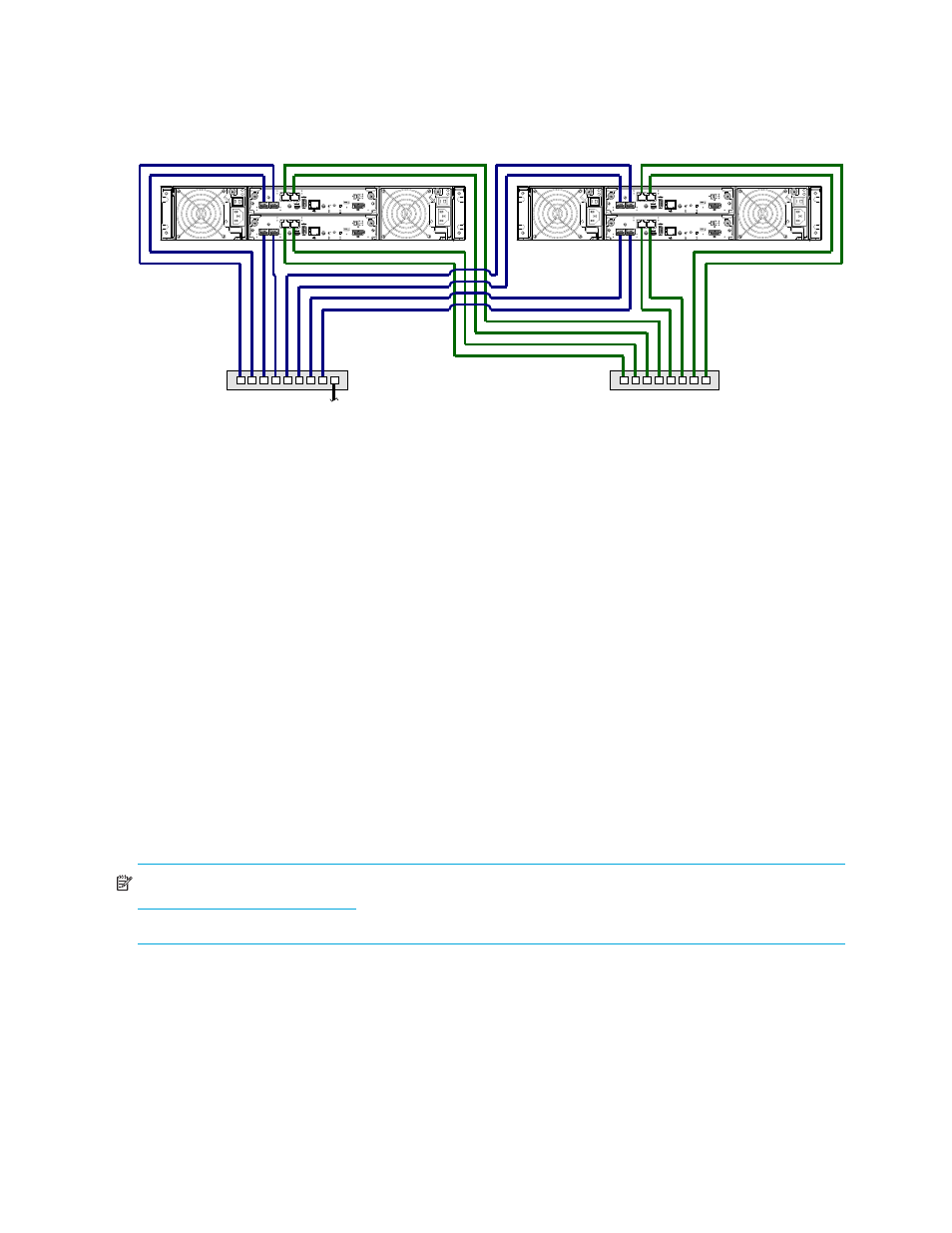
44
Connecting hosts
Multiple servers/single network/multiple switches
The diagram below shows FC connection and 1Gb iSCSI-based replication, with both I/O and replication
occurring on the same network.
Figure 16
Connecting two storage systems for Remote Snap — multiple servers/switches/one location
With the replication configuration shown in the previous figure, Virtual Local Area Network (VLAN) and
zoning could be employed to provide separate networks for iSCSI and FC, respectively. Whether using a
single switch or multiple switches for a particular interface, you can create a VLAN or zone for I/O and a
VLAN or zone for replication to isolate I/O traffic from replication traffic. Since each switch would employ
both VLANs or zones, the configuration would appear physically as a single network, while logically, it
would function as multiple networks.
Although not shown in the preceding cabling examples, you can cable replication-enabled P2000 G3
MSA Systems of different model type together — via switch attach — for performing replication tasks.
Updating firmware
After installing the hardware and powering on the storage system components for the first time, verify that
the controller modules, expansion modules, and disk drives are using the current firmware release. Using
SMU, right-click the system in the Configuration View panel, and select Tools > Update Firmware. The
Update Firmware panel displays the currently installed firmware versions, and enables you to update them.
When upgrading from TS100 or TS201 firmware code versions to TS230, replications in progress will
temporarily halt, and report that the replications have incompatible code versions. Once the partner system
is successfully upgraded, the replications will resume if they have not suspended. If the replications have
suspended, they can be manually resumed. See the “Suspending replication” and “Resuming replication”
topics in the SMU reference guide or online help.
NOTE:
To locate and download the latest software and firmware update for your product, go to
http://www.hp.com/go/p2000
. Select Models — select your product — select HP Support & Drivers,
then select Download drivers and software.
To
s
erver(
s
)
I/O
s
witch
P2000 G3 FC/i
S
C
S
I M
S
A
S
y
s
tem
P2000 G3 FC/i
S
C
S
I M
S
A
S
y
s
tem
S
witch
(replication)
