Placement of the text or graphics is wrong, Placement of the text or graphics is wrong -9 – HP Deskjet 450 Mobile Printer series User Manual
Page 57
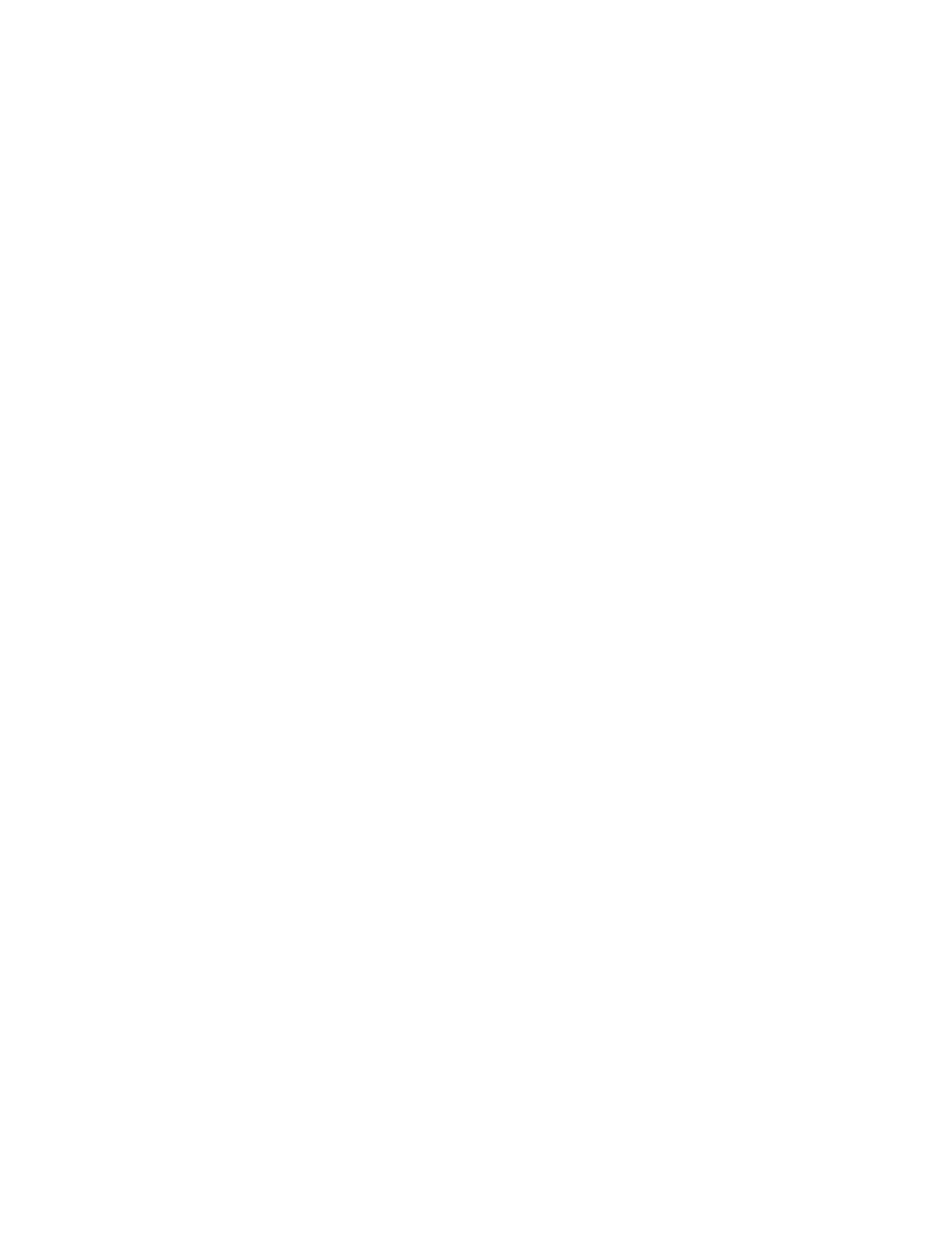
ENWW
7-9
Check the document file
Occasionally, a document file becomes corrupted. If you can print other
documents from the same software application, try to print using a backup
copy of your document, if available.
Check the symbol set
If you are using DOS, use the Deskjet Control Panel (DJCP) to set the
appropriate symbol set for the language of your document.
Placement of the text or graphics is wrong
Check the page-orientation setting
The page orientation selected might not be correct for the document you
are printing. Make sure the media size and page orientation selected in the
software program match the settings in the printer driver.
For instructions about changing print settings, see
.
Check the paper size
Make sure the paper size selected in the printer driver matches the paper
size loaded in the printer.
The size of the document you are printing might be larger than the media in
the tray, so that content is cut off because it is outside the printable area.
If the layout of the document you are trying to print will fit on a media size
supported by the printer, then load the correct media size. Make sure to
select the correct page orientation.
Alternatively, in Windows you can open the printer driver and click
HP
ZoomSmart
in the Setup tab. Then select
Scale to fit paper in device
to
scale the document to fit the media size currently selected.
Use the card slot for media 4.72 in (120 mm) width or less. Ensure the
paper guide on the slot fits snugly against the media. Adjust the paper
guide on the slot until it fits snugly against the left edge of the media.
If you do not have the Toolbox (Windows) or HP Inkjet Utility (Macintosh)
installed, print a configuration page to check printer media settings for
direct printing. This information will verify whether you are loading the
correct media size and type before printing. See
.
Check the margin settings
If the text or graphics are cut off at the edges of the page, make sure the
margin settings for the document do not exceed the printable area of your
printer.
For information about margin settings, see
