Bluetooth printing, Printing from macintosh, Selecting the default printer using other options – HP Deskjet 450 Mobile Printer series User Manual
Page 26: Bluetooth printing -4, Printing from macintosh -4
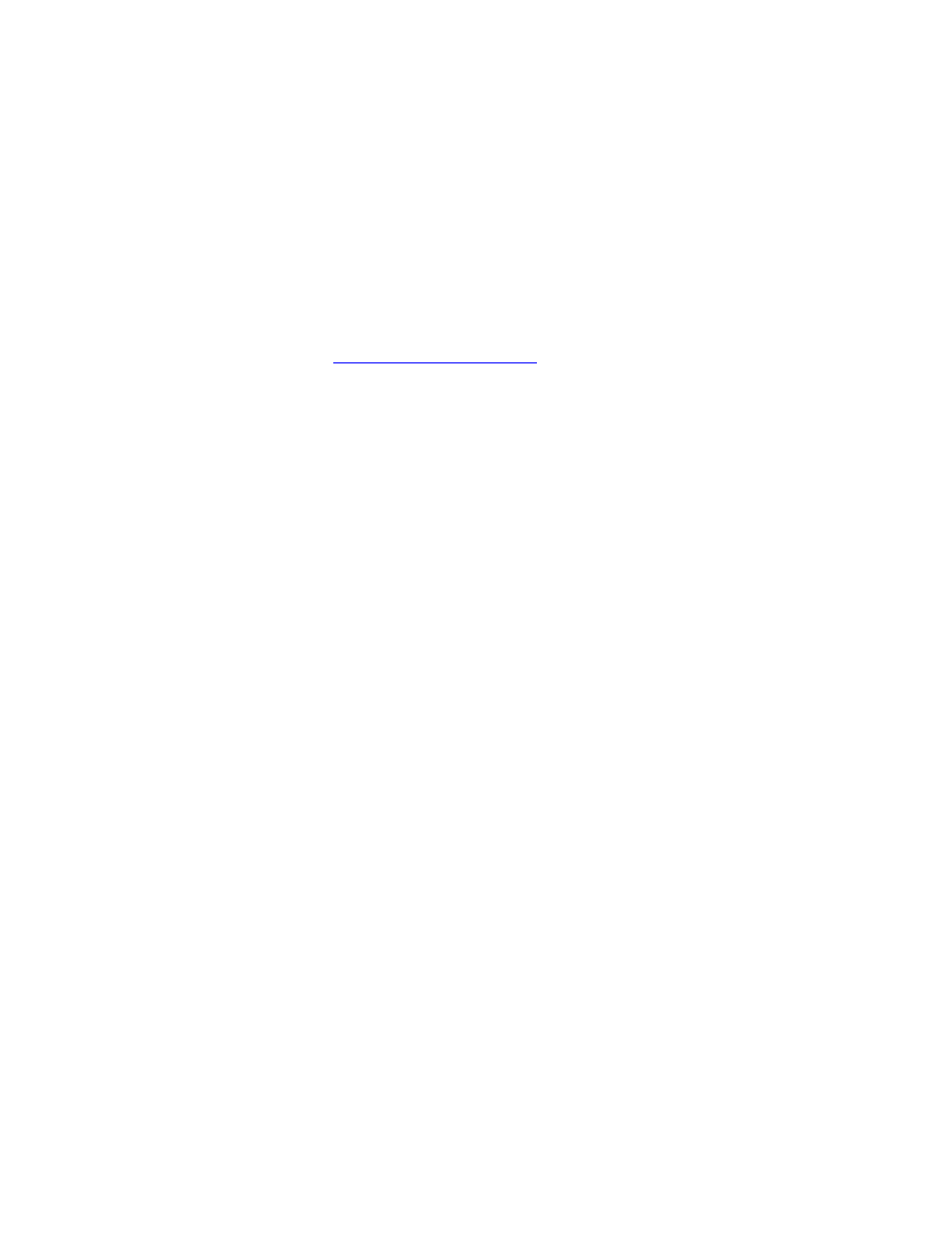
3-4
ENWW
Bluetooth printing
If you use a notebook computer equipped with Bluetooth technology, you can
establish a wireless connection with the printer to send a print job.
You must have a Bluetooth CompactFlash (CF) card in the printer’s CF card
slot for Bluetooth printing.
1
Insert the Bluetooth CF card into the printer’s CF card slot.
2
Follow the instructions supplied with your notebook to send the job to print.
For more information on using Bluetooth, please refer to the wireless printing
guide at
.
Printing from Macintosh
From Macintosh computers you can print via USB or infrared. Select the printer
as the default printer before printing.
Selecting the default printer in Mac OS 8.6, 9.x
and OS X Classic
For Mac OS 8.6, 9.x and OS X Classic, use the following method to select the
HP Deskjet 450 printer as the default printer in the Chooser.
Setting the printer as your computer’s default printer automatically routes all
print jobs to that printer.
You can select another printer for a particular document; however, switching
printers may affect a document’s formatting and pagination. If you select a
printer, always check the document for changes in formatting and pagination
before printing.
1
Select
Chooser
from the Apple menu.
2
Select
hp deskjet xx
in the upper left window of the Chooser window,
where
xx
represents the version of the current printer driver.
3
Select
450
in the right window of the Chooser screen.
4
Close the Chooser.
Selecting the default printer using other
options
Other options allow you to select a default printer without using the Chooser.
Try one of these options:
Click the printer icon on the menu bar, then select
deskjet 450
.
Click the control strip icon on the edge of the desktop to expand the control
strip. Click the printer icon on the control strip, then select
deskjet 450
.
