To print from a compactflash card, To print from a compactflash card -6 – HP Deskjet 450 Mobile Printer series User Manual
Page 35
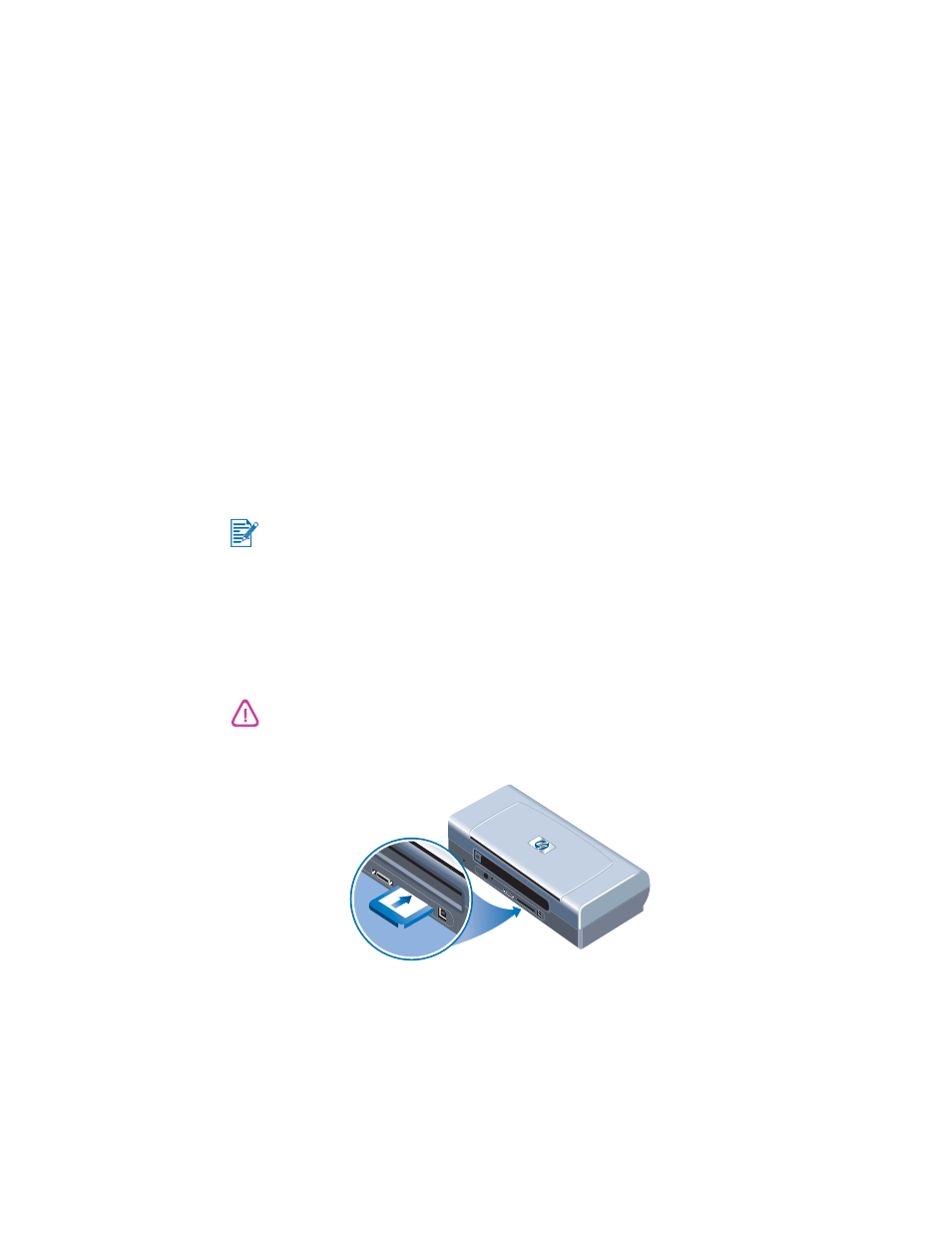
ENWW
4-6
To print from a CompactFlash card
DPOF files are files you create using your digital camera. DPOF files are stored
on the CF card and contain information such as which images are selected and
how many of each image are to be printed or saved.
The printer can read a DPOF file from the CF card so you do not have to use
the printer software to reselect the images to print or save.
To print using a DPOF file:
1
Select the images you want to print by creating a DPOF file on your digital
camera. The settings you can specify (such as number of copies) are
specific to your camera. See your digital camera’s documentation for
details on how to create a DPOF file.
2
For Windows, if you have the Toolbox installed, open it and click the
Printer Preferences
tab. Click
Configure Print Settings
and then in the
dialog box specify paper type, size, and print quality.
For Macintosh, open the HP Inkjet Utility and click
Configure Printer
Settings
.
3
Turn on the printer.
4
Insert the CF card containing the DPOF file into the CF card slot on the
printer. Make sure the front of the card faces toward you and the edge with
pin holes is placed into the printer first.
The Resume LED will blink after a few seconds if there is a DPOF file on
the card.
5
Press the
R
ESUME
BUTTON
to print the images. The printer will automatically
recognize the DPOF file on the CF card and print the images according to
the specifications you set in the file.
-or-
If you do not have the Toolbox or HP Inkjet Utility installed, print a configuration
page to check printer media settings for direct printing. This information will
verify whether you are loading the correct media size and type before printing.
See
Printing diagnostic and configuration pages
.
If you do not insert the edge with pin holes into the printer first, you can damage
the CF card, the printer, or both.
