Step 4: check the printer selection, Step 5: check the print settings, Step 6: check the print media – HP Deskjet 450 Mobile Printer series User Manual
Page 51: Step 7: check the leds, Step 8: check the print cartridges
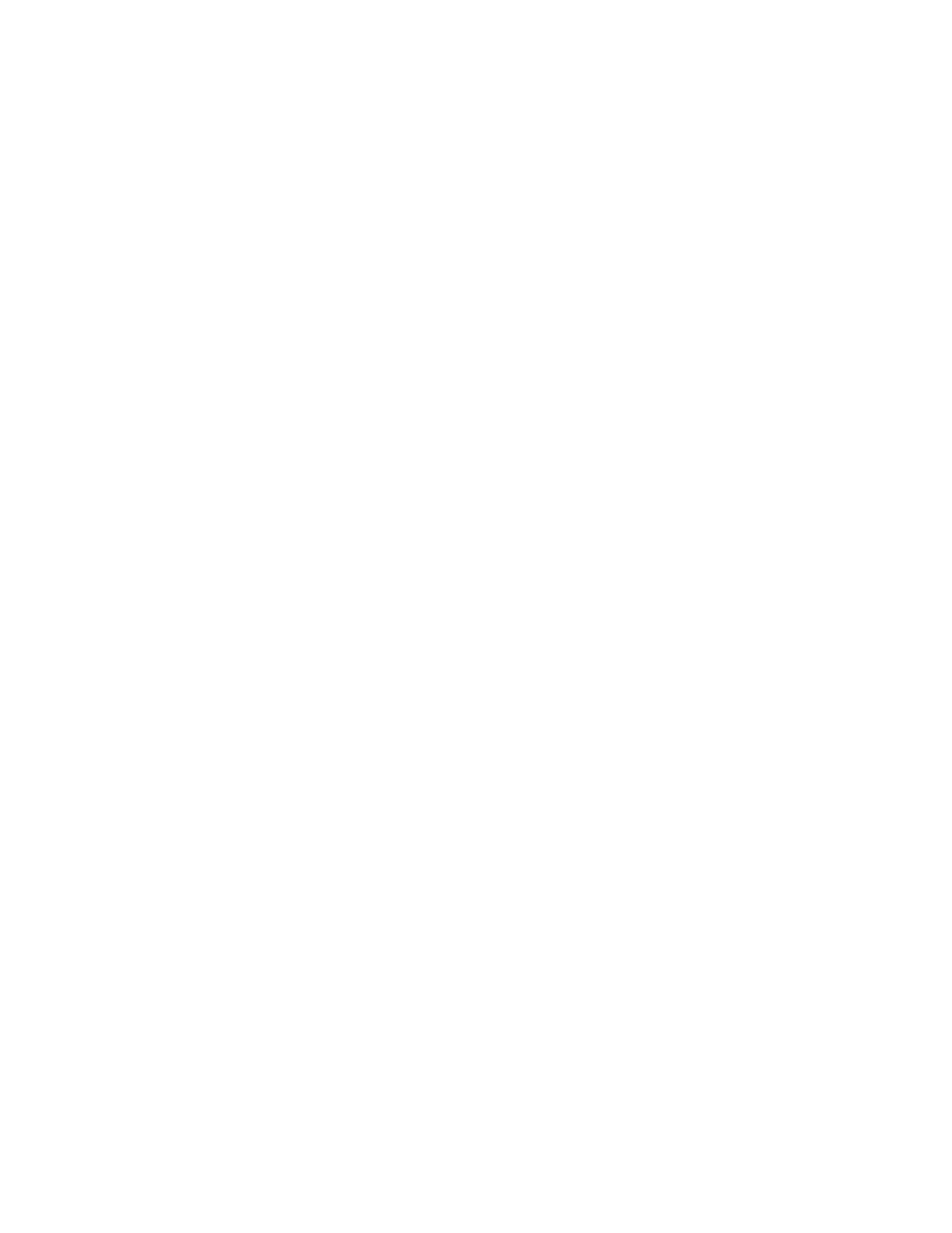
ENWW
7-3
CompactFlash
If the Resume LED does not blink after inserting the CompactFlash (CF) card,
this means there are no DPOF files created on the CF card. To print from the
CF card, you need to specify your print settings in a DPOF file so that the printer
can print out images specified in the DPOF file. See
Step 4: Check the printer selection
Make sure your printer is selected as the current or default printer. If you are
running Windows, make sure
Pause Printing
is not selected. For Macintosh,
make sure
Stop Print Queue
is not selected.
Step 5: Check the print settings
Make sure the print settings (such as paper type, paper size, margins, and
color) in the printer driver are correct.
For Windows, print settings are typically available by selecting
File
>
>
Properties
in an application. For Macintosh, they are typically available by
selecting
File
>
Page Setup
in an application.
Step 6: Check the print media
Make sure media is loaded correctly in the input tray or card slot with the print
side up and that the media is not jammed in the printer.
For information about loading media, see
. For information
about clearing and preventing jams, refer to
Step 7: Check the LEDs
If any LED turns on or blinks, see
for the list of printer LED
combinations you may encounter, what they indicate and how to solve the
problem.
Step 8: Check the print cartridges
Make sure the print cartridges are properly installed and that the protective film
covering the ink nozzles has been removed. Make sure the print cartridges are
not empty.
If one print cartridge is empty, you can still print with the other print cartridge.
See
Single-cartridge printing mode
.
For information about maintaining print cartridges, see
