5 using the policy advisor on windows, Using the policy advisor on windows, Using the policy advisor on windows on – HP 3PAR Policy Manager Software User Manual
Page 24
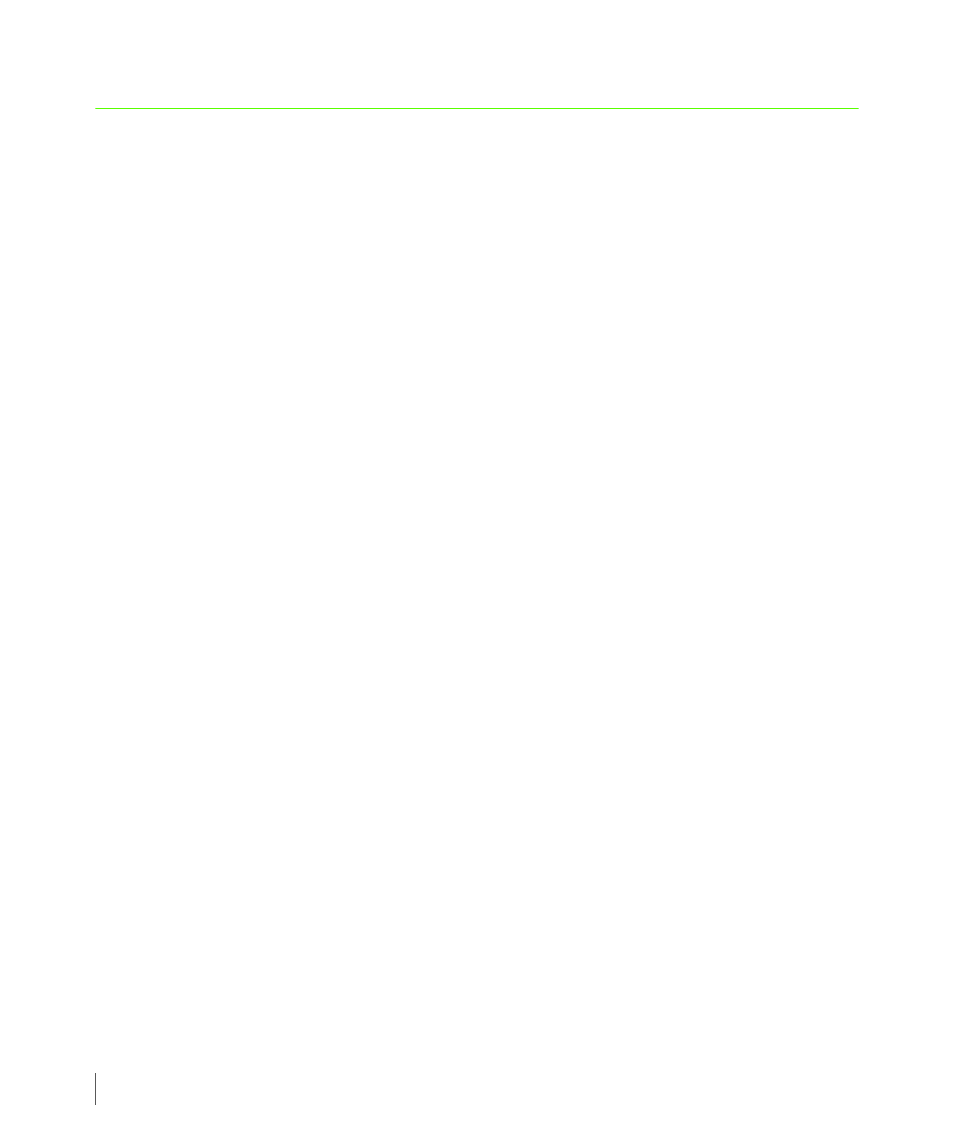
4.8
Using the Policy Advisor on Windows
3PAR Policy Advisor User’s Guide
4.5 Using the Policy Advisor on Windows
To run the
policyadvisor
script:
1
Open a Windows DOS
cmd
window and go to the directory where the
policyadvisor
script is located. For example:
cd "C:\Program Files\3PAR"
2
Run the script.
policyadvisor [options] [
For example:
policyadvisor –t r5 –ssz 5 –ha mag my_vvol*
This example examines all virtual volumes starting with
my_vvol
. The
policyadvisor
script will display tuning suggestions for any virtual volumes that do not match RAID type
r5
, set size
5
, with magazine level availability.
In this example, the
policyadvisor
script will display tuning suggestions for virtual
volumes that:
◆
Have virtual volume names that start with the pattern
my_vvol
.
◆
Are not RAID 5.
◆
Are RAID 5, but don’t have a set size of 5.
◆
Are RAID 5, have a set size of 5, but don’t have magazine level availability.
3
Enter the name of the InServ Storage Server you wish to analyze, followed by a valid user
name and password. The user account must have Super or Edit CLI user class authority, and
access to all domains on the specified storage server.
For example:
system: <system name>
user: <username>
password: <password>
These system prompts may not appear if the Windows environment variables containing
these details were configured during the InForm CLI installation.
