Installing and removing compatible flashcopy, Installing compatible flashcopy – HP XP7 Storage User Manual
Page 38
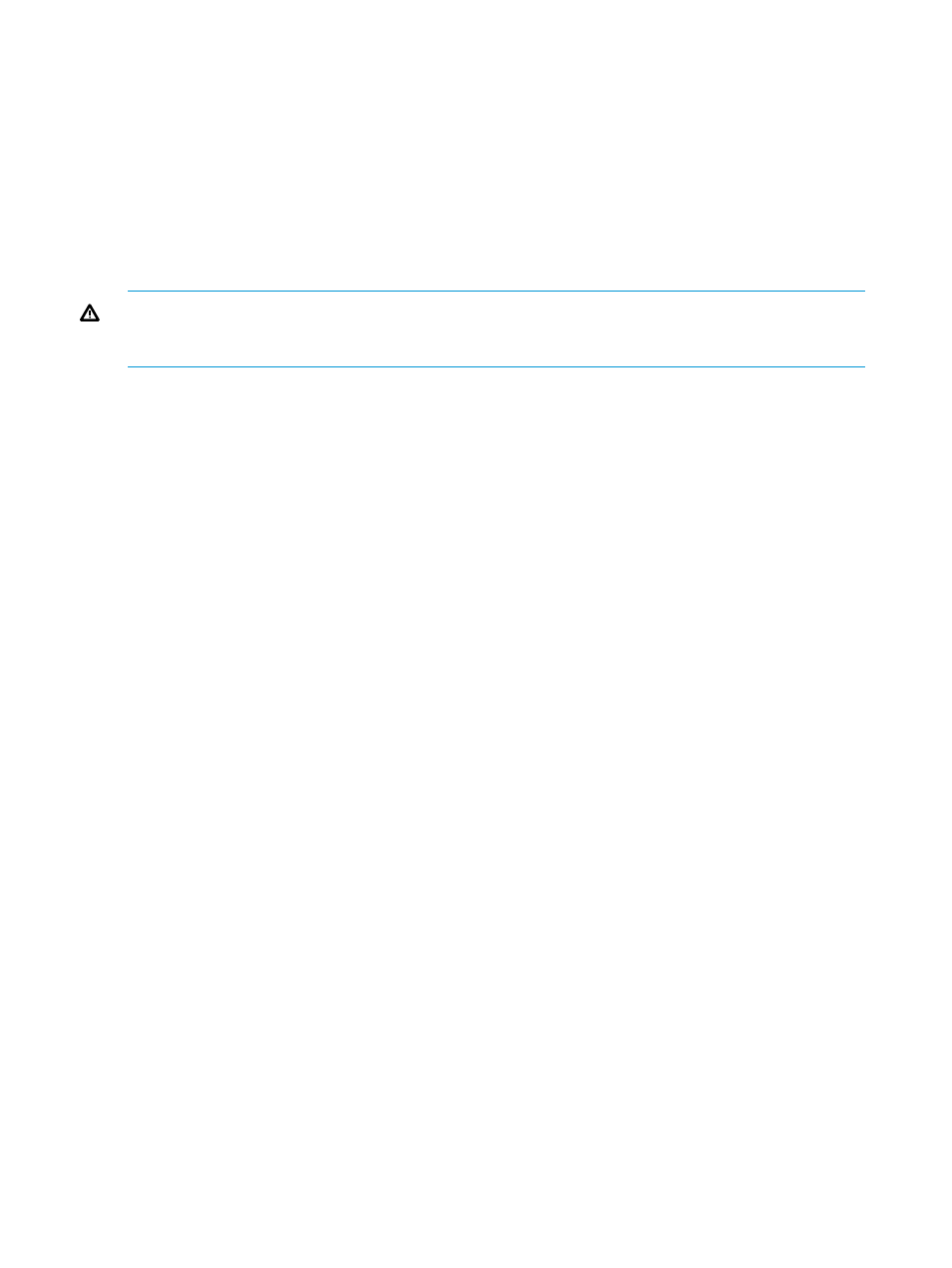
is in effect and the MP operating ratio of the MP blade exceeds 50%, background copy operations
are suppressed, and consequently host I/O response improves.
When background copying processing of Compatible FlashCopy is suppressed by the FC Ext.
Slower Copy2 option, the time taken for background copying increases. When the FC Ext. Slower
Copy2 option is in effect, the FC Ext. Slower Copy1 option becomes invalid.
Cautions on turning off the power while using Compatible FlashCopy
This section describes what occurs if you power off the storage system during Compatible FlashCopy
operations and then power on the storage system later. What occurs depends on the status of the
shared memory when powering on the storage system:
WARNING!
If data on the shared memory is volatilized and lost after the power turns on,
problems may occur during operations. To avoid possible problems, withdraw as many relationships
as possible before powering off the storage system.
If data on the shared memory is not volatilized and not lost:
The status before powering off will be maintained. As for the relationships that are in COPY mode,
background copying automatically restarts when you power on the storage system.
If data on the shared memory is volatilized and lost:
If relationships exist before you power off the storage system, the T-VOLs become blocked and
inaccessible from hosts when you power on the storage system again. The reason for making the
T-VOLs inaccessible is to prevent access to inconsistent data. To restore the T-VOLs to normal status,
force the restoration of LDEVs.
If the T-VOL is an external volume, the storage system may start normally and the T-VOL may not
become blocked, even if data on the shared memory is lost. However, although the storage system
starts normally, it is feared that data in the T-VOL is not normal. Therefore, delete data in the T-VOL
or initialize the T-VOL.
Installing and removing Compatible FlashCopy
This section describes how to install and remove Compatible FlashCopy. To enable Compatible
FlashCopy to function on the storage system, the Compatible FlashCopy features and software
must be installed and enabled on the storage system.
In some cases, you may need to install additional shared memory before installing Compatible
FlashCopy. For details, contact your HP account representative.
For details about the license operation, see the HP XP7 Remote Web Console User Guide.
Installing Compatible FlashCopy
To install Compatible FlashCopy:
1.
Check whether you need to install additional shared memory.
For details, contact your HP representative.
2.
Set all the devices to be used with Compatible FlashCopy offline.
3.
In the Remote Web Console window, enter the Compatible FlashCopy license key and click
Apply.
4.
Set all the devices to be used with Compatible FlashCopy online.
5.
Execute the devservcommand with the VALIDATE option of QDASD to the devices in the
storage system.
Example of the devserv command:
devserv QDASD, 4200, VALIDATE
38
Preparing for Compatible FlashCopy operations
