Update the system coldload and shutdown procedures, Privileged asysync/asysyncp – HP NonStop G-Series User Manual
Page 36
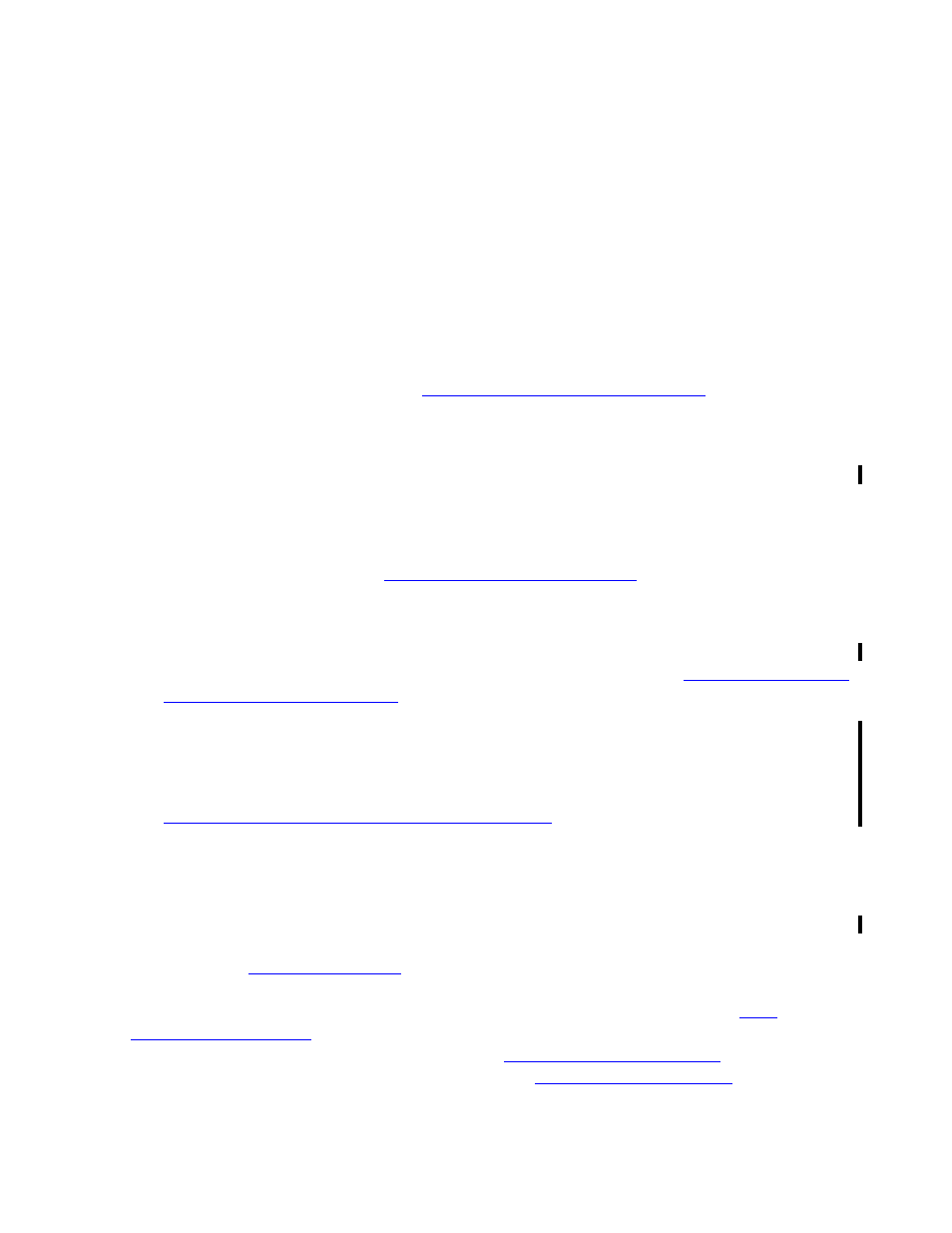
Installation
HP AutoSYNC User’s Guide—522580-016
2-8
Update the System Coldload and Shutdown
Procedures
If system security is set such that the Authorizer cannot log down to another user ID,
the following options are available:
1. Configure all scheduled synchronizations with the same user id as the AutoSYNC
Authorizer. All other users must request one-time synchronizations.
2. Configure multiple AutoSYNC environments, each with its own MAPDB and
monitor process. Configure each environment to have a different Authorizer, either
by starting the monitor process with a different user ID or by using the
AUTHORIZE command. Then, each user can use the AutoSYNC environment
which corresponds to that user ID.
3. Enable AutoSYNC to operate in a privileged mode. This is the simplest method,
but requires a privileged ASYSYNCP object file. To use this method, follow the
instructions described below in
.
Privileged ASYSYNC/ASYSYNCP
Three circumstances may require the use of a privileged ASYSYNC or ASYSYNCP
process:
•
If, on the local system, the AutoSYNC Authorizer does not have the privileges to
perform a log down to another user ID, one of the options is to license the local
ASYSYNCP process. See
on page 4-7 for details.
•
For the synchronization of file sets that contain object files with license or progid
attributes, ASYSYNC (or ASYSYNCP if synchronizing over TCP/IP) on the
destination system must operate under a local user ID. A local user ID is required
to perform both scheduled and one-time synchronizations. See
on page 3-18 for details.
•
To set the owner of a synchronized symbolic link to a user different than the user
performing the synchronization or to give the link to the user ID specified through
the OWNER or OWNERGROUP option, the destination ASYSYNC process (or the
destination ASYSYNCP if synchronizing over TCP/IP) has to be privileged. See
Changing Default Ownership of Symbolic Links
Update the System Coldload and Shutdown Procedures
The monitor process is started after TMF has been started and before any file
synchronization is attempted. It is advisable to incorporate starting the monitor process
with the other operational steps that normally follow a system cold load. The monitor is
started by the
command. The user ID that starts the monitor
process must have read access to the SysDB and MapDB tables. The user ID that
starts the monitor process may also be the AutoSYNC authorizer; consult
on page 4-2. If the syncusers were suspended prior to shutting
down AutoSYNC, as recommended below in
, you will need
to add a step to activate the syncusers using the
command.
