4 installing hp storage plug-in, Hp storage provider, Installing hp storage provider – HP Plug-in for SAP NetWeaver Landscape Virtualization Management for Storage User Manual
Page 8
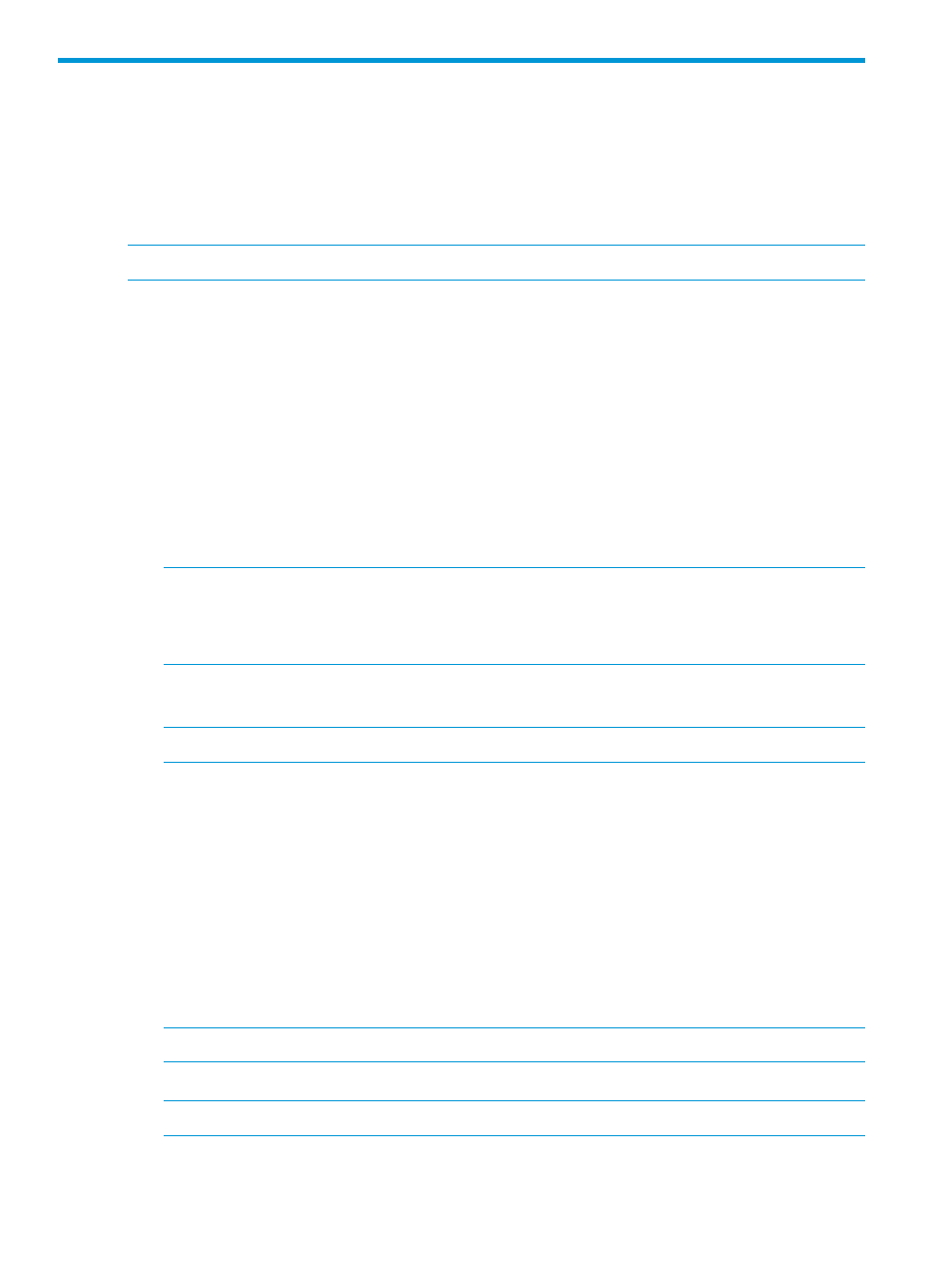
4 Installing HP Storage plug-in
This chapter describes the installation, configuration, and integration of HP Storage plug-in for HP
StorageWorks on the Windows and Linux operating systems.
HP Storage Provider
This section describes the installation and removal of HP Storage Provider.
NOTE:
HP Storage Provider for Linux supports only HP 3PAR arrays.
Installing HP Storage Provider
Installing HP Storage Provider on Windows
To install HP Storage Provider on SAP NW LVM for Windows, do the following:
1.
Double-click the HP_Storage_Plug-in_for_SAP_LVM.exe file to launch the installation
wizard. Click Next to continue.
2.
Click I Agree to acknowledge the User License Agreement, and then click Next to continue.
3.
Select one of the following options:
•
Uninstall—Removes the previous version.
•
Upgrade—Upgrades to HP Storage Provider 2.0 and imports array related data that is
configured in the database during the previous install.
NOTE:
If you select Upgrade while using HP 3PAR StoreServ, then after completing the
upgrade, you must update the HP 3PAR SSL certificate for HP 3PAR StoreServs that are already
present in the database. For more information on updating the HP 3PAR SSL certificate, see
“Updating HP 3PAR StoreServ Storage SSL certificates” (page 10)
.
4.
Click Next to start the installation.
5.
Enter the password, when you are prompted for authentication.
NOTE:
The default username is admin, and you cannot change it.
6.
When the installation is complete, click Finish.
After successful installation of HP Storage Provider:
•
The C:\Program Files (x86)\HP\HP Storage Plug-in for SAP LVM folder is
created with the Storage plug-in and deployment file (.SCA).
•
The Storage Administrator portal is installed.
Installing HP Storage Provider on Linux
To install HP Storage Provider on SAP NW LVM for Linux, do the following:
1.
Grant all permissions to the HP_Storage_Plug-in_for_SAP_LVM.bin file.
2.
Run the file using the ./HP_Storage_Plug-in_for_SAP_LVM.bin command.
NOTE:
You must run the commands from a GUI-enabled console.
3.
Enter the password, when you are prompted for authentication.
NOTE:
The default username is admin, and you cannot change it.
8
Installing HP Storage plug-in
