Step 3: configure the fax time, date, and header, Hp fax setup wizard, Product control panel – HP Color LaserJet Pro MFP M476 series User Manual
Page 67: Hp fax setup wizard product control panel
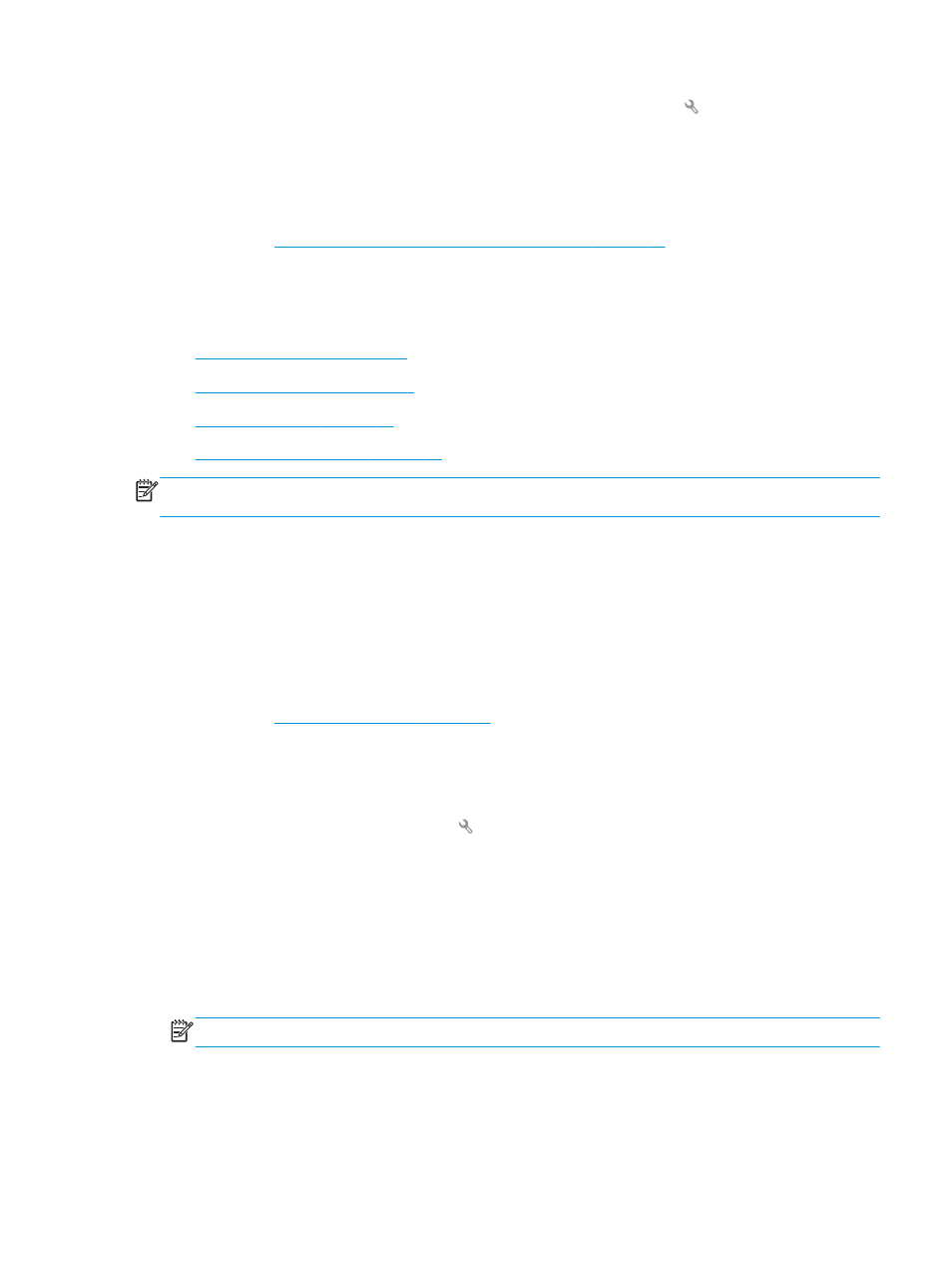
a.
From the Home screen on the product control panel, touch the Setup button.
b.
Touch the Fax Setup menu.
c.
Touch the Advanced Setup menu.
d.
Touch the Detect Dial Tone setting, and then touch the On button.
8.
Continue to
Step 3: Configure the fax time, date, and header on page 57
Step 3: Configure the fax time, date, and header
Configure the product fax settings using one of the following methods:
●
HP Fax Setup Wizard on page 57
(if the software is installed)
●
Product control panel on page 57
●
(if the software is installed)
●
HP Embedded Web Server on page 58
(if the product is connected to a network)
NOTE:
In the United States and many other countries/regions, setting the time, date, and other fax header
information is a legal requirement.
HP Fax Setup Wizard
Access the Fax Setup Wizard after initial setup and software installation by following these steps.
1.
Click Start, and then click Programs.
2.
Click HP, click the name of the product, and then click HP Fax Setup Wizard.
3.
Follow the on-screen instructions in the HP Fax Setup Wizard to configure the fax settings.
4.
Continue to
Step 4: Run a fax test on page 58
Product control panel
To use the control panel to set the date, time, and header, complete the following steps.
1.
From the Home screen, touch the Setup button.
2.
Touch the Fax Setup menu.
3.
Touch the Basic Setup menu.
4.
Scroll to and touch the Time/Date button.
5.
Select the 12-hour clock or 24-hour clock.
6.
Use the keypad to enter the current time, and then touch the OK button.
NOTE:
Touch the 123 button to open a keypad that contains special characters, if needed.
7.
Select the date format.
8.
Use the keypad to enter the current date, and then touch the OK button.
9.
Touch the Fax Header menu.
ENWW
Set up to send and receive faxes
57
