Improve copy and scan image quality, Check the scanner glass for dirt and smudges, Check the paper settings – HP Color LaserJet Pro MFP M476 series User Manual
Page 124
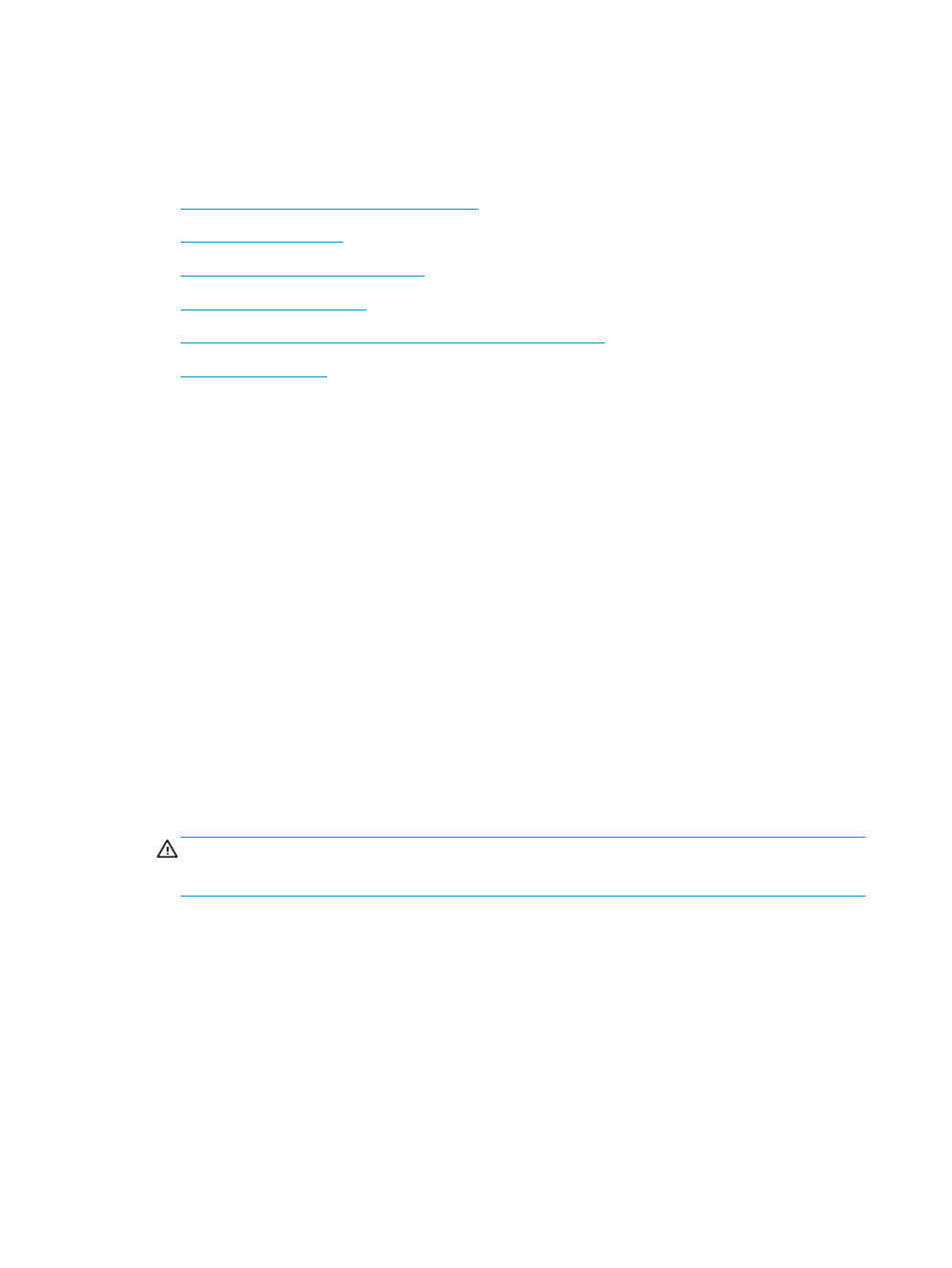
Improve copy and scan image quality
If the product is having image quality problems, try the following solutions in the order presented to resolve
the issue.
●
Check the scanner glass for dirt and smudges
●
●
Check the image adjustment settings
●
●
Check the scanner resolution and color settings on the computer
●
Try these few simple steps first:
●
Use the flatbed scanner rather than the document feeder.
●
Use high-quality originals.
●
When using the document feeder, load the original document into the feeder correctly, using the paper
guides, to avoid unclear or skewed images.
If the problem still exists, try these additional solutions. If they do not fix the problem, see “Improve print
quality” for further solutions.
Check the scanner glass for dirt and smudges
Over time, specks of debris might collect on the scanner glass and white plastic backing, which can affect
performance. Use the following procedure to clean the scanner.
1.
Press the power button to turn the product off, and then disconnect the power cable from the electrical
outlet.
2.
Open the scanner lid.
3.
Clean the scanner glass and the white plastic backing underneath the scanner lid with a soft cloth or
sponge that has been moistened with nonabrasive glass cleaner.
CAUTION:
Do not use abrasives, acetone, benzene, ammonia, ethyl alcohol, or carbon tetrachloride on
any part of the product; these can damage the product. Do not place liquids directly on the glass or
platen. They might seep and damage the product.
4.
Dry the glass and white plastic parts with a chamois or a cellulose sponge to prevent spotting.
5.
Connect the power cable to an outlet, and then press the power button to turn the product on.
Check the paper settings
1.
From the Home screen on the product control panel, touch the
Copy
button.
2.
Touch the
Settings
button, and then scroll to and touch the
Paper
button.
3.
From the list of paper sizes, touch the name of the paper size that is in the tray.
4.
From the list of paper types, touch the name of the paper type that is in the tray.
114 Chapter 9 Solve problems
ENWW
