Clean the product, Print and interpret the print quality page, Print a cleaning page – HP Color LaserJet Pro MFP M476 series User Manual
Page 118
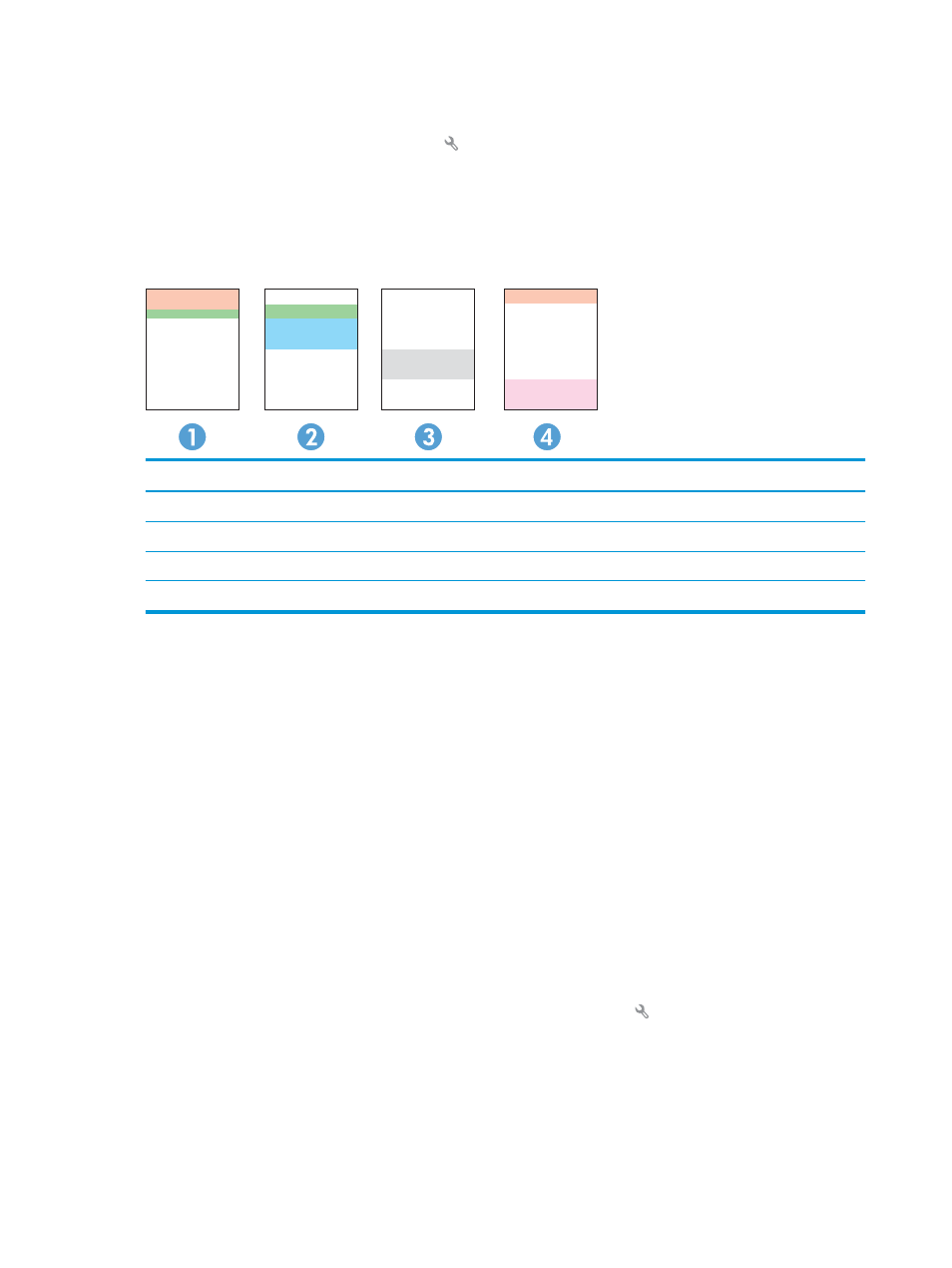
Print and interpret the print quality page
1.
From the Home screen, touch the Setup button.
2.
Touch the
Reports
button.
3.
Touch the
Print Quality Page
button.
This page contains five bands of color, which are divided into four groups as indicated in the following
illustration. By examining each group, you can isolate the problem to a particular toner cartridge.
Section
Toner cartridge
1
Yellow
2
Cyan
3
Black
4
Magenta
●
If dots or streaks appear in only one of the groups, replace the toner cartridge that correlates with that
group.
●
If dots appear in more than one group, print a cleaning page. If this does not solve the problem,
determine if the dots are always the same color; for example, if magenta dots appear in all five color
bands. If the dots are all the same color, replace that toner cartridge.
●
If streaks appear in multiple color bands, contact HP. A component other than the toner cartridge is
probably causing the problem.
Clean the product
Print a cleaning page
During the printing process paper, toner, and dust particles can accumulate inside the product and can cause
print-quality issues such as toner specks or spatter, smears, streaks, lines, or repeating marks.
Use the following procedure to print a cleaning page.
1.
From the Home screen on the product control panel, touch the Setup button.
2.
Touch the
Service
menu.
3.
Touch the
Cleaning Page
button.
108 Chapter 9 Solve problems
ENWW
