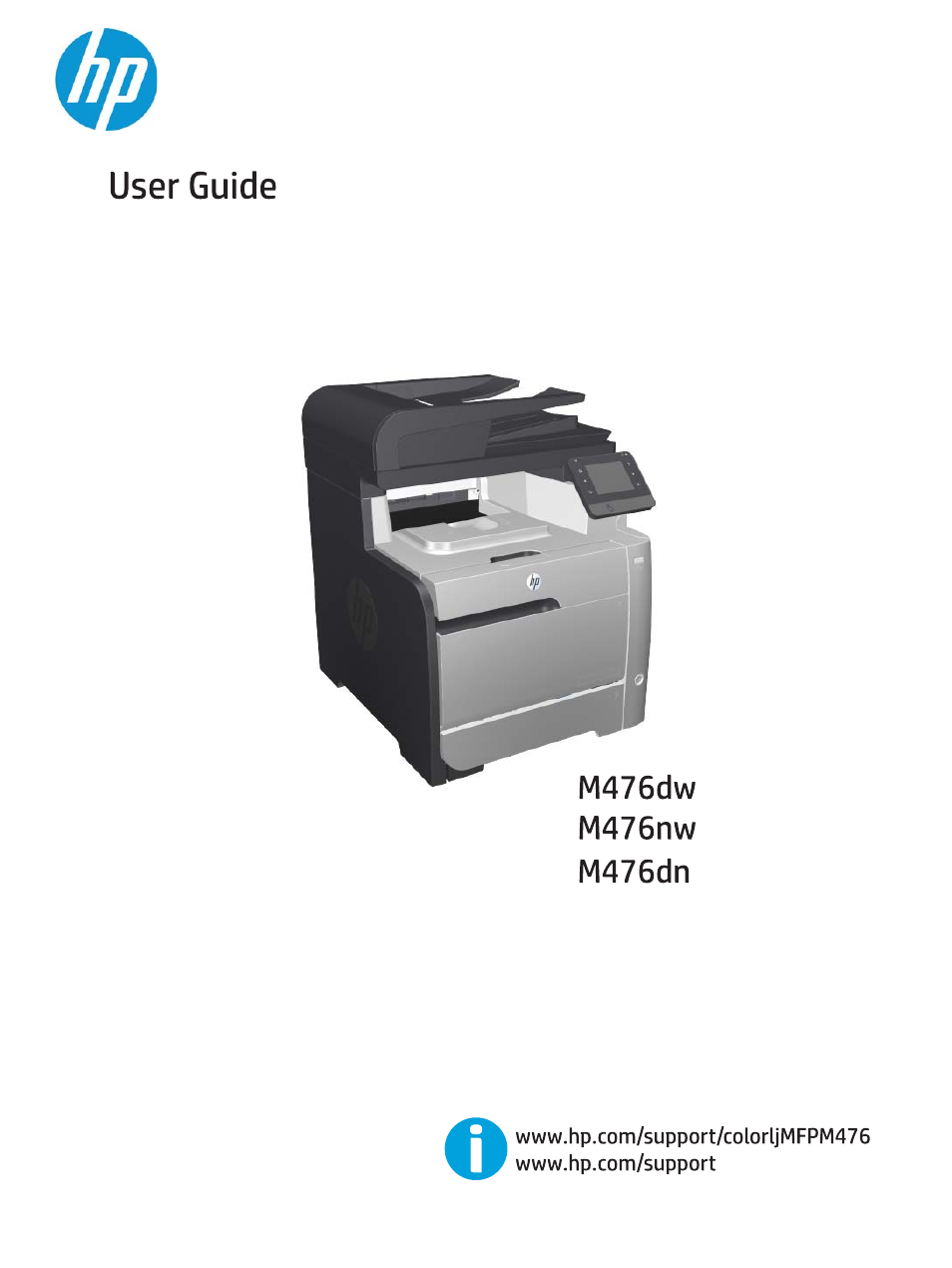HP Color LaserJet Pro MFP M476 series User Manual
HP Printers
Table of contents
Document Outline
- Product introduction
- Paper trays
- Parts, supplies, and accessories
- Copy
- Scan
- Fax
- Manage the product
- Use HP Web Services applications
- Change the product connection type (Windows)
- HP Device Toolbox (Windows)
- HP Utility for Mac OS X
- Use HP Web Jetadmin software
- Configure IP network settings
- Advanced configuration with HP Embedded Web Server (EWS) and HP Device Toolbox (Windows)
- Advanced configuration with HP Utility for Mac OS X
- HP Web Jetadmin
- Product security features
- Economy settings
- Update the firmware
- Solve problems
- Control-panel help system
- Restore the factory-set defaults
- A “Cartridge is low” or “Cartridge is very low” message displays on the product control panel
- Product does not pick up paper or misfeeds
- Clear jams
- Improve print quality
- Print from a different software program
- Check the paper-type setting for the print job
- Check toner-cartridge status
- Print and interpret the print quality page
- Clean the product
- Visually inspect the toner cartridge
- Check paper and the printing environment
- Calibrate the product to align the colors
- Check other print job settings
- Try a different print driver
- Improve copy and scan image quality
- Improve fax image quality
- Solve wired network problems
- Poor physical connection
- The computer is using the incorrect IP address for the product
- The computer is unable to communicate with the product
- The product is using incorrect link and duplex settings for the network
- New software programs might be causing compatibility problems
- The computer or workstation might be set up incorrectly
- The product is disabled, or other network settings are incorrect
- Solve wireless network problems
- Wireless connectivity checklist
- The product does not print after the wireless configuration completes
- The product does not print, and the computer has a third-party firewall installed
- The wireless connection does not work after moving the wireless router or product
- Cannot connect more computers to the wireless product
- The wireless product loses communication when connected to a VPN
- The network does not appear in the wireless networks list
- The wireless network is not functioning
- Perform a wireless network diagnostic test
- Reduce interference on a wireless network
- Solve fax problems
- Index