Scan to a network folder – HP Color LaserJet Pro MFP M476 series User Manual
Page 59
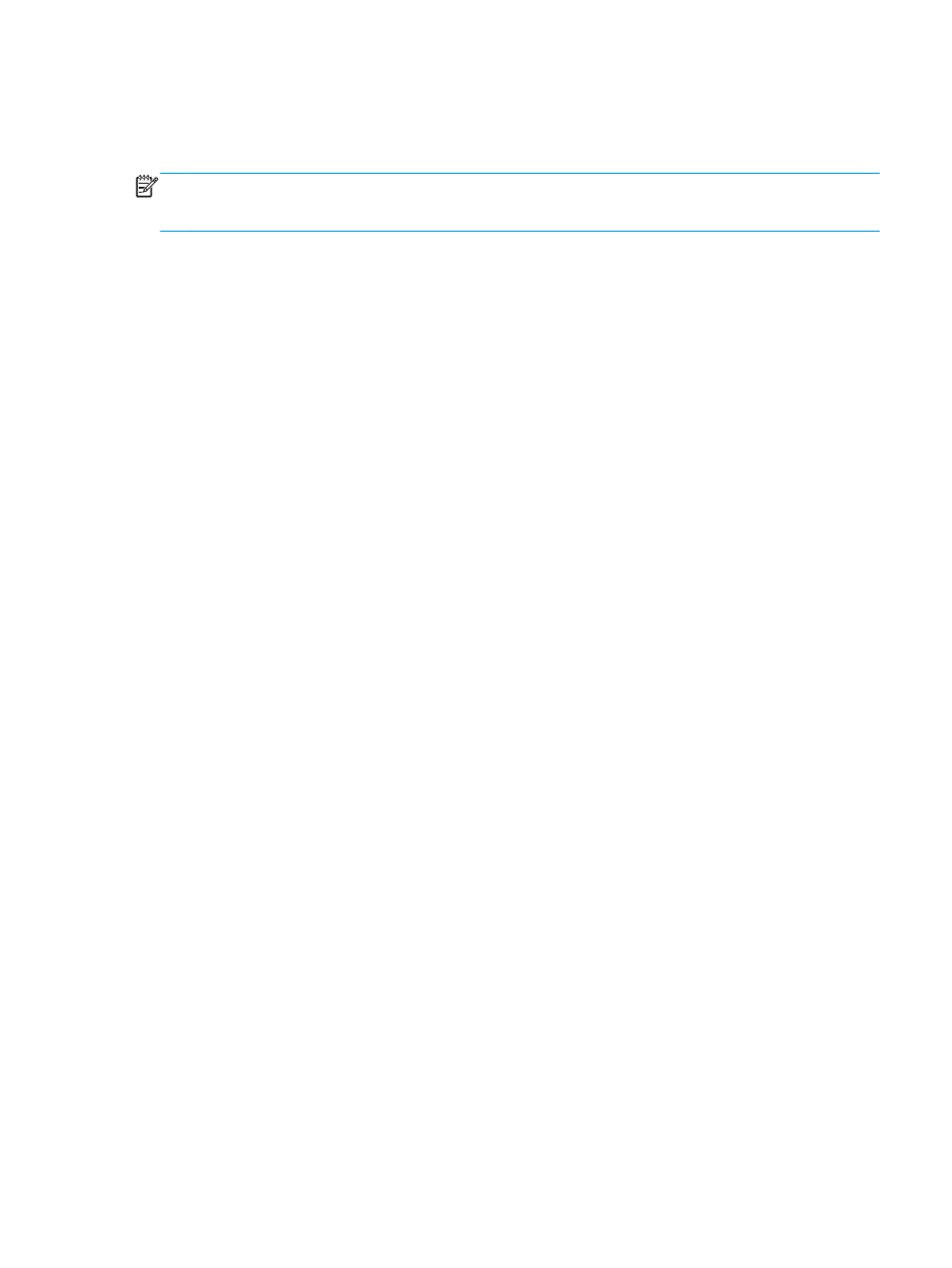
Scan to a network folder
Use the product control panel to scan a document and save it to a folder on the network.
NOTE:
In order to use this feature, the product must be connected to a network and the Scan to Network
Folder feature must be configured by using the Scan to Network Folder Setup Wizard (Windows) or the
HP Embedded Web Server.
1.
Load the document on the scanner glass according to the indicators on the product.
2.
From the Home screen on the product control panel, touch the
Scan
button.
3.
Touch the
Scan to Network Folder
item.
4.
In the list of network folders, select the folder to which you want to save the document.
5.
The control panel screen displays the scan settings.
●
If you want to change any of the settings, touch the
Settings
button, and then change the settings.
●
If the settings are correct, go to the next step.
6.
Touch the
Scan
button to start the scan job.
ENWW
Scan to a network folder
49
- Laserjet p1606dn (152 pages)
- LaserJet 1320 (9 pages)
- LaserJet 1320 (184 pages)
- LaserJet 1320 (4 pages)
- LaserJet 1320 (2 pages)
- Deskjet 6940 (150 pages)
- LaserJet P2035n (148 pages)
- LaserJet 4250 (304 pages)
- LaserJet P2055dn (176 pages)
- Deskjet 5650 (165 pages)
- LASERJET PRO P1102w (158 pages)
- LaserJet P2015 (158 pages)
- DesignJet 500 (16 pages)
- DesignJet 500 (268 pages)
- Officejet Pro 8000 - A809 (140 pages)
- Officejet 6100 (138 pages)
- Officejet 6000 (168 pages)
- LASERJET PRO P1102w (2 pages)
- 2500c Pro Printer series (66 pages)
- 4100 mfp (164 pages)
- 3600 Series (6 pages)
- 3392 (10 pages)
- LASERJET 3800 (18 pages)
- 3500 Series (4 pages)
- Photosmart 7515 e-All-in-One Printer - C311a (62 pages)
- PSC-500 (40 pages)
- 2500C/CM (65 pages)
- QMS 4060 (232 pages)
- 2280 (2 pages)
- 2430dtn (4 pages)
- 1500 (13 pages)
- 1000 Series (1 page)
- TOWERFEED 8000 (36 pages)
- Deskjet 3848 Color Inkjet Printer (95 pages)
- 2100 TN (184 pages)
- B209 (24 pages)
- Designjet 100 Printer series (1 page)
- QM2-111 (35 pages)
- 2100 (5 pages)
- 2000CP series (2 pages)
- 2300L (4 pages)
- 35000 (2 pages)
- 3015 (2 pages)
- Color LaserJet CM3530 Multifunction Printer series (302 pages)
- StudioJet (71 pages)
