6 using the recovery manager gui, Overview of the recovery manager gui, Menu bar – HP 3PAR Application Software Suite for Microsoft SQL Licenses User Manual
Page 27: Node tree pane, Informational pane, Opening the recovery manager gui, Closing the recovery manager gui, Registering the server, Menu bar node tree pane informational pane, Using the recovery manager
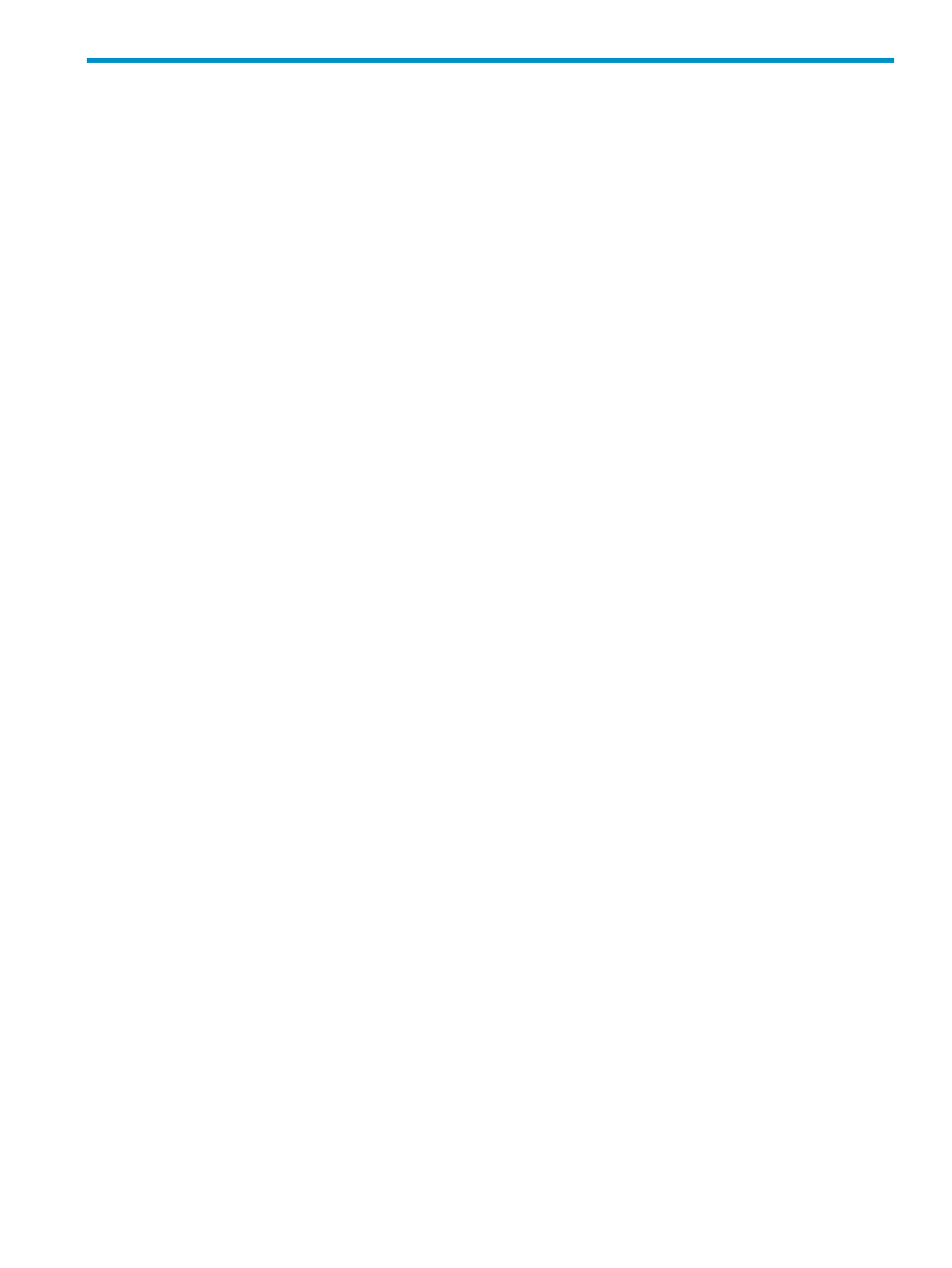
6 Using the Recovery Manager GUI
Overview of the Recovery Manager GUI
HP 3PAR Recovery Manager Software for SQL Server provides a Graphical User Interface (GUI)
for managing SQL servers.
The Recovery Manager GUI enables you to create, remove, mount, unmount, back up, and restore
a virtual copy of an individual database or an entire instance (i.e., all databases within an instance).
In addition, the Recovery Manager GUI enables you to configure automatic email notifications,
schedule automatic creation and backup of virtual copies, view event messages, and sync the
backup repository.
The Recovery Manager GUI contains a menu bar, a node tree pane on the left, an informational
pane on the right, and a command log window.
Menu Bar
The menu bar consists of the following menu options:
•
Console - allows you to exit the GUI.
•
Actions - provides access to virtual copy functionality, including: create, email notification,
mount, policies, register, remove, rescan, restore, refresh, remote copy, and unmount.
•
Scheduled Tasks - provides access to the Task Manager.
•
About - allows you to access event message descriptions and version information.
Node Tree Pane
After you register the SQL server, the node tree pane displays the SQL server’s instances, databases,
virtual copies, and backup records as a nested tree. Servers configured in a non-cluster environment
are represented by blue icons; servers configured in a cluster environment are represented by
orange icons. For more information about registering SQL servers, see
.
Informational Pane
When a tree node is selected, the informational pane displays detailed information about the node.
Opening the Recovery Manager GUI
To open the Recovery Manager GUI, double-click the 3PAR Recovery Manager for SQL Server icon
on your desktop or, in the taskbar, click Start
→All Programs→3PAR→Recovery Manager for SQL
Server.
Closing the Recovery Manager GUI
To close the Recovery Manager GUI, either close the entire window or select Console
→Exit.
Registering the Server
In order for the Recovery Manager GUI to manage your SQL servers, you must register the SQL
Server instances.
To register a SQL instance:
Overview of the Recovery Manager GUI
27
