Source server identification fails, Suggested action, Migration agent deployment fails – HP Insight Control Software for Linux User Manual
Page 52
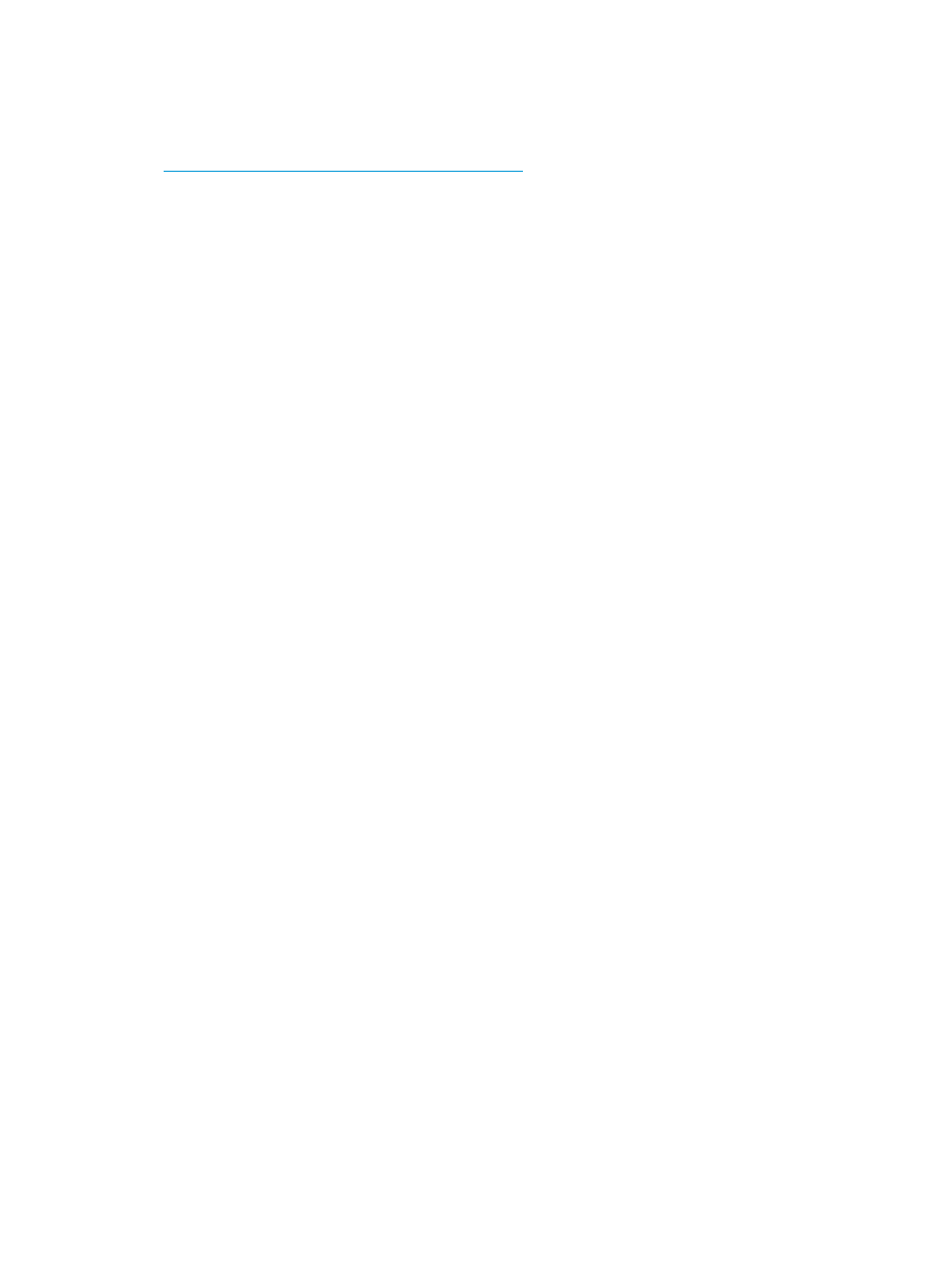
1.
Cancel execution of the migration agent.
2.
In the command prompt window, change to the root directory of the Windows disk.
3.
Run the following command: SFC /SCANNOW. This command might take several minutes. For
more information about this command, see the following website:
Source server identification fails
The source server identification fails during the first step of the migration wizard.
Suggested action
1.
Verify the identifier entered. If the name is entered for a source server that is in a domain, be
sure that the Fully Qualified Domain Name (FQDN) is entered.
2.
Verify that the migration agent has been installed on the identified source server. For more
information about running the migration agent, see server migration online help.
3.
Verify that the source server can be reached from the application station. Communication on
network ports 51125 and 51126 must be enabled by any firewall between the application
station and the source server.
4.
Verify that the agent status messages do not indicate that the source server is locked to another
server.
Migration Agent deployment fails
The migration Agent might fail deployment for several reasons, including:
•
Incorrect password
•
Reserved ports
•
Insufficient disk space
•
Network issues
•
Special characters in the source password, like colon (:), quotation marks (“), or backslash
(\)
•
A situation in which source server is inside a VPN and the CMS is outside the VPN
•
Missing 32–bit libraries on a 64–bit Linux source server
Suggested action
Try the following:
•
Verify that you have provided valid credentials with administrative rights for the source server
for the migration agent deployment.
•
If the source server has Insight Control server migration installed, make sure that you have
disabled the server migration application and web services from the Windows Services console.
•
Other processes might use the ports reserved for the migration agent (51124 through 51126).
Make sure that these ports are free on the source server. A reboot might resolve port locks by
other processes. If the issue persists, you must identify and disable other processes that are
using the ports.
•
Sufficient disk space exists for the agent to be copied and installed properly.
•
Make sure that the networks on both the source and the server migration application station
work properly.
•
Make sure that the source server password does not contain special characters like colon (:),
quotation marks (“), or backslash (\).
52
Troubleshooting
