Installing the management application, Installation on microsoft windows os, Configuring http on microsoft operating systems – HP StoreFabric Converged Network Adapters User Manual
Page 18
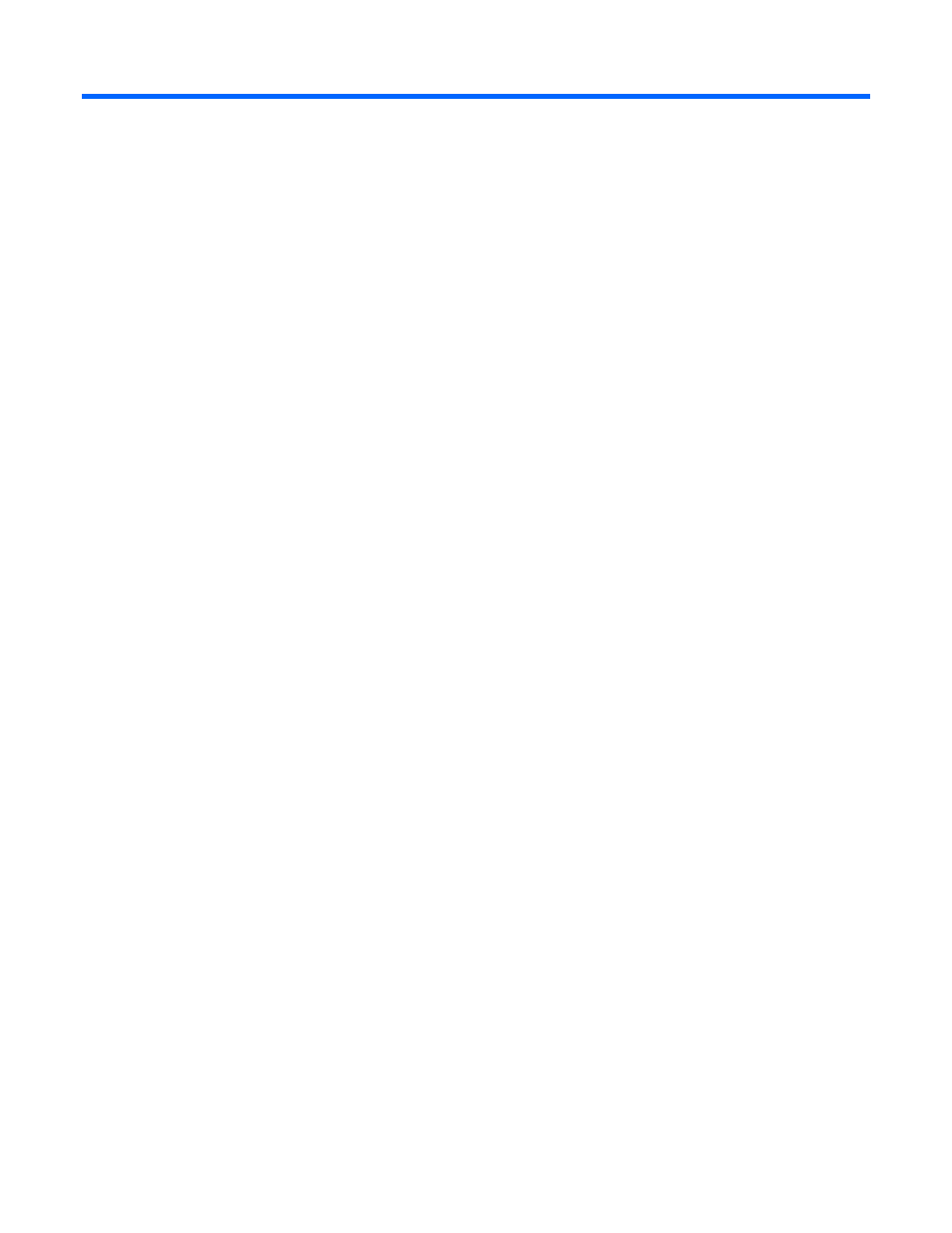
Installing the management application 18
Installing the management application
Installation on Microsoft Windows OS
Complete the following instructions to install BACS:
•
Installing the BACS management client on a Microsoft Windows operating system (on page
•
Configuring HTTP on Microsoft operating systems (on page
•
Configuring HTTPS on Microsoft operating systems (on page
•
Testing a client WinRM HTTPS/SSL connection (on page
Installing the BACS management client on a Microsoft Windows
operating system
To install the BACS4 GUI/CLI management application on a Microsoft Windows system:
1.
Download the Broadcom BACS4 installer package locally, and then extract the files.
2.
Open the appropriate folder for the hardware platform.
3.
Double-click Setup.exe to start the installation.
4.
Click Next.
5.
Accept the license agreement, and then click Next.
6.
Select components:
Control Suite is a GUI component. Select the option to install the GUI and CLI client on the host.
SNMP installs a SNMP sub-agent that allows the SNMP manager to monitor Broadcom network
adapters.
CIM Provider presents the network adapter information to WMI-based management applications.
Select the component on a host that has the installed Broadcom adapter that manages with the GUI
client.
7.
Click Next, Next, and then Install.
8.
If a Windows security dialog box appears, select Install this driver software anyway.
9.
Click OK, and then click Finish.
After installation, start the GUI from Microsoft Windows Start menu. For more information, see "Launching
)."
Configuring HTTP on Microsoft operating systems
To configure BACS HTTP:
1.
Select Start→Run, enter gpedit.msc, and then click OK.
2.
Under Computer Configuration/Administrative Templates/Windows Components, select Windows
Remote Management.
