Launching the application, Launching the gui in microsoft windows os, Launching the gui in linux os – HP StoreFabric Converged Network Adapters User Manual
Page 29: Closing the gui in microsoft windows os, Launching the cli from microsoft windows os, Launching the cli from linux os, Closing the cli
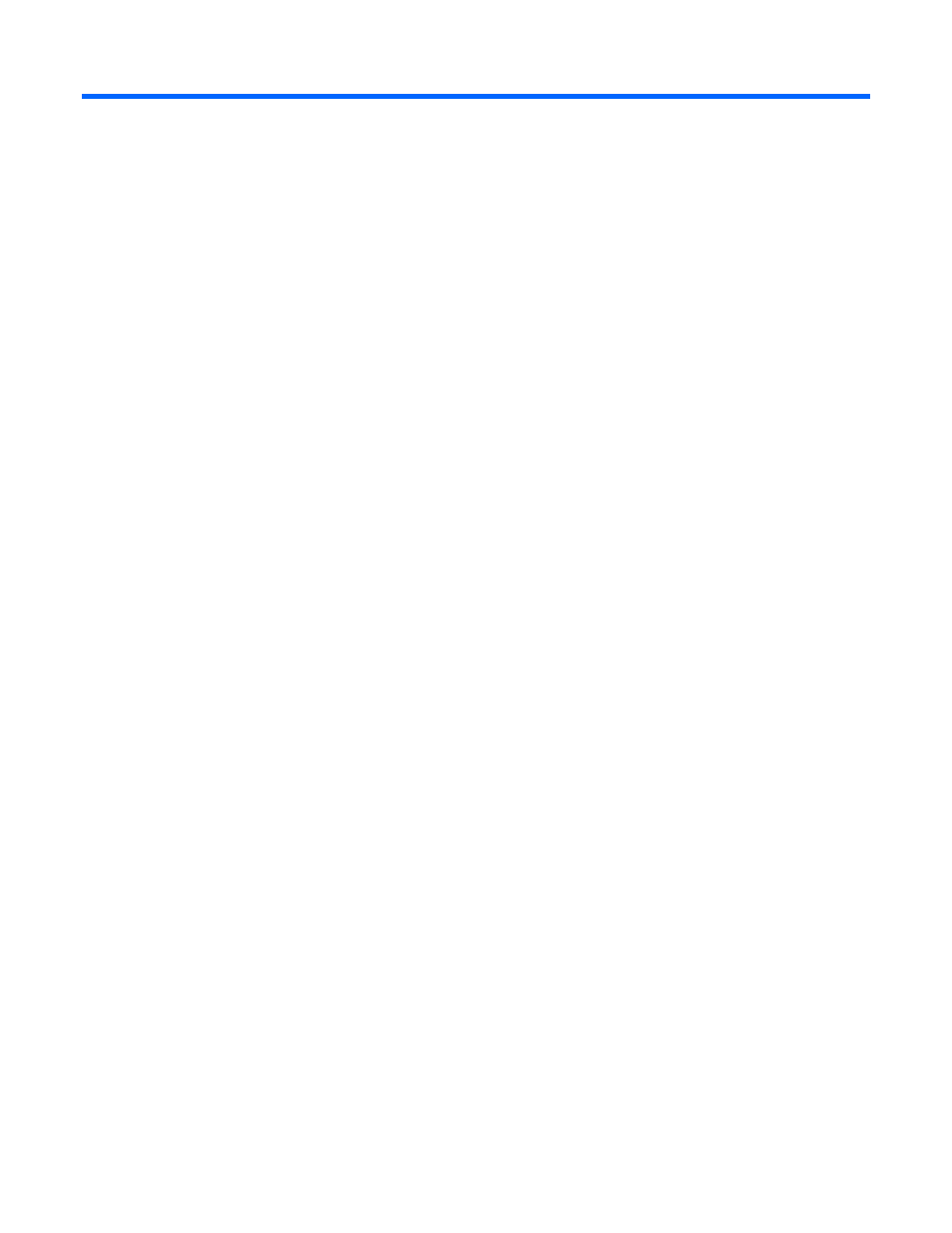
Launching the application 29
Launching the application
Launching the GUI in Microsoft Windows OS
To launch the BACS GUI, do one of the following:
•
From the Program Menu, select Start→All Programs→Broadcom→Broadcom Advanced Control Suite
4.
•
From the Control Panel, select Start→Control Panel, and then double-click Broadcom Control Suite 4.
•
From the system tray, click Broadcom Advanced Control Suite 4.
BACS might not appear in the Microsoft Windows Server 2008 system tray.
Launching the GUI in Linux OS
To launch the Linux BACS GUI, double-click the shortcut from the desktop.
Closing the GUI in Microsoft Windows OS
To close the BACS GUI, do one of the following:
•
Click File→Exit on the BACS4 GUI window.
•
Click the X button on the upper right corner of the BACS4 GUI window.
Launching the CLI from Microsoft Windows OS
To launch the BACS4 CLI on a Microsoft Windows operating system, double-click the BACScli.exe file
installed in the \Program Files\Broadcom\BACS folder.
Launching the CLI from Linux OS
To launch the BACS4 CLI on a Linux client, execute the BACScli file installed in the Opt/Broadcom/BACS
folder.
Closing the CLI
To close the CLI, do one of the following:
•
Enter q at the prompt in the BACS4 CLI window.
•
Click the X button on the upper right corner of the BACS4 CLI window.
