Context view selector, Filter view, Context view pane – HP StoreFabric Converged Network Adapters User Manual
Page 6: Menu bar
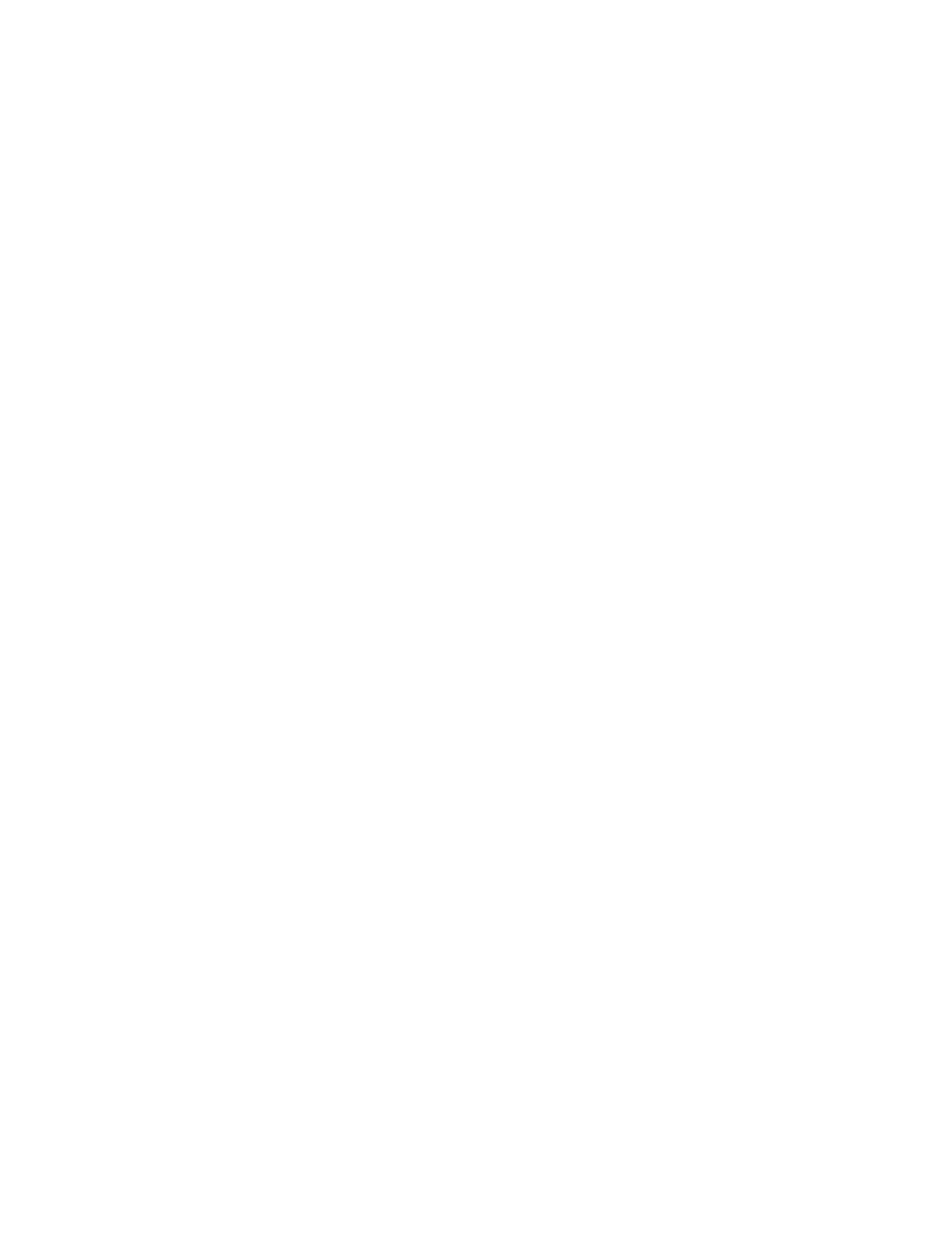
Introduction 6
The icon next to each device in the Explorer View pane shows its status. An icon next to a device name that
appears normal means the device is connected and working.
•
X appears on the device icon to indicate the device is currently not connected to the network.
•
Greyed out device icons indicate the device is currently disabled.
Context View selector
The Context View selector appears below the menu bar and includes the filter and tab categories. Expand or
collapse the categories that appear on the tabs in the Context View pane. To display a category, select the
box next to the category name.
Filter view
A multiple-host environment that uses different adapters and contains multiple configurable elements can be
difficult to manage. Use the following view filters to increase device administration efficiency:
•
All
•
NDIS/L2NIC
•
iSCSI
•
FCoE
•
iSCSI target
•
FCoE target
Context View pane
The Context View pane displays all the parameters that you can view for the object selected in the Explorer
View pane. The parameters are grouped by tabs and categories, depending on the parameter type. The
available tabs are Information, Configuration, Diagnostics, and Statistics. Because the BACS interface is
context-sensitive, only the parameters that apply to the selected object can be viewed or configured in the
Context View pane.
Menu bar
The following options appear on the menu bar. Because the menu items are context-sensitive, not all items are
available at all times.
File menu
Action menu
•
Add Host adds the selected host.
•
Discover Hosts discovers hosts.
•
Boot Configurations configures the iSCSI boot parameters.
•
Remove Hosts removes the selected host.
•
Remove All Hosts removes all the hosts.
•
Refresh All refreshes all the hosts.
View menu
