Introduction, Bacs overview, Starting bacs – HP StoreFabric Converged Network Adapters User Manual
Page 5: Explorer view pane
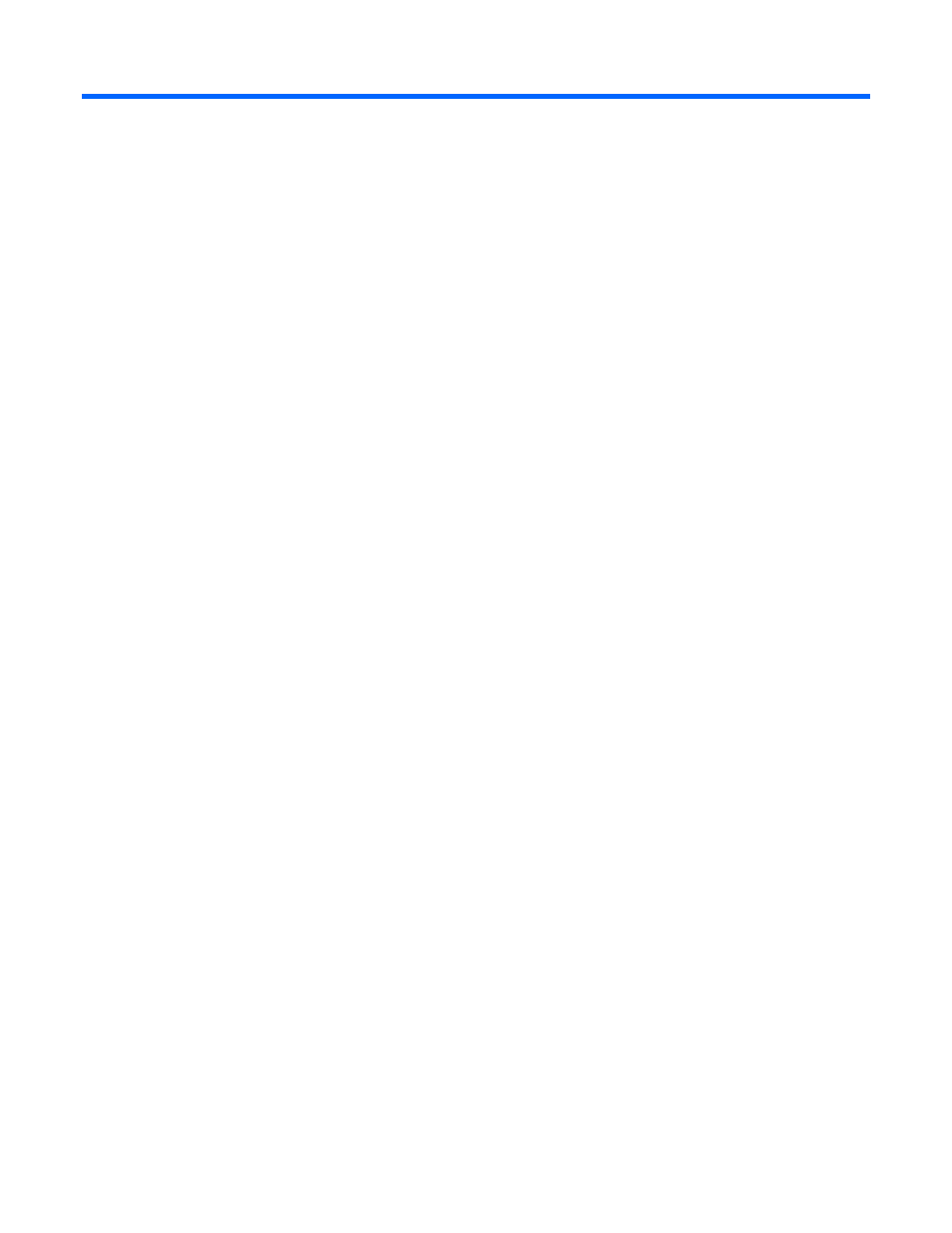
Introduction 5
Introduction
BACS overview
BACS is an integrated utility that provides useful information about each network adapter installed in a
system. BACS provides views of property values and traffic statistics for network objects. BACS also enables
modification of property values. BASP functionality configures VLANs and runs within BACS systems that use
at least one Broadcom-based network adapter.
Starting BACS
From the Control Panel, click Broadcom Control Suite 4 to start the BACS. Or, click the BACS icon located in
the taskbar at the bottom of the Windows desktop.
BACS interface on Microsoft Windows operating
systems
The BACS Microsoft Windows interface contains the following regions:
•
Explorer View pane
•
Context View selector
•
Context View pane
•
Menu bar
•
Description pane
The default configuration docks and pins the Explorer View pane on the left side of the main window, the
Context View pane on the right, the Context View selector below the menu bar, and the Description pane
below the Context View pane. Drag the splitter between any two panes to vary the pane size.
Explorer View pane
Dock and pin the Explorer View pane on the left side, right side, top, or bottom of the main window.
The Explorer View pane lists the objects that you can view, analyze, test, or configure using BACS. When
you select an item from the Explorer View pane, the Context View pane displays the tabs with the information
and options available for the item.
The organization and design of this panel presents the manageable objects in the same hierarchical manner
as drivers and subcomponents. This simplifies the management of various elements of the adapters. The top
level of the hierarchy is the Host container, which lists all hosts managed by BACS. Below the hosts are the
installed network adapters, with the manageable elements such as physical port VBD, NDIS, FCoE, and
iSCSI, below the adapters.
