Starting and stopping the cim server, Configuring openpegasus on a server, Enabling authentication – HP StoreFabric Converged Network Adapters User Manual
Page 23
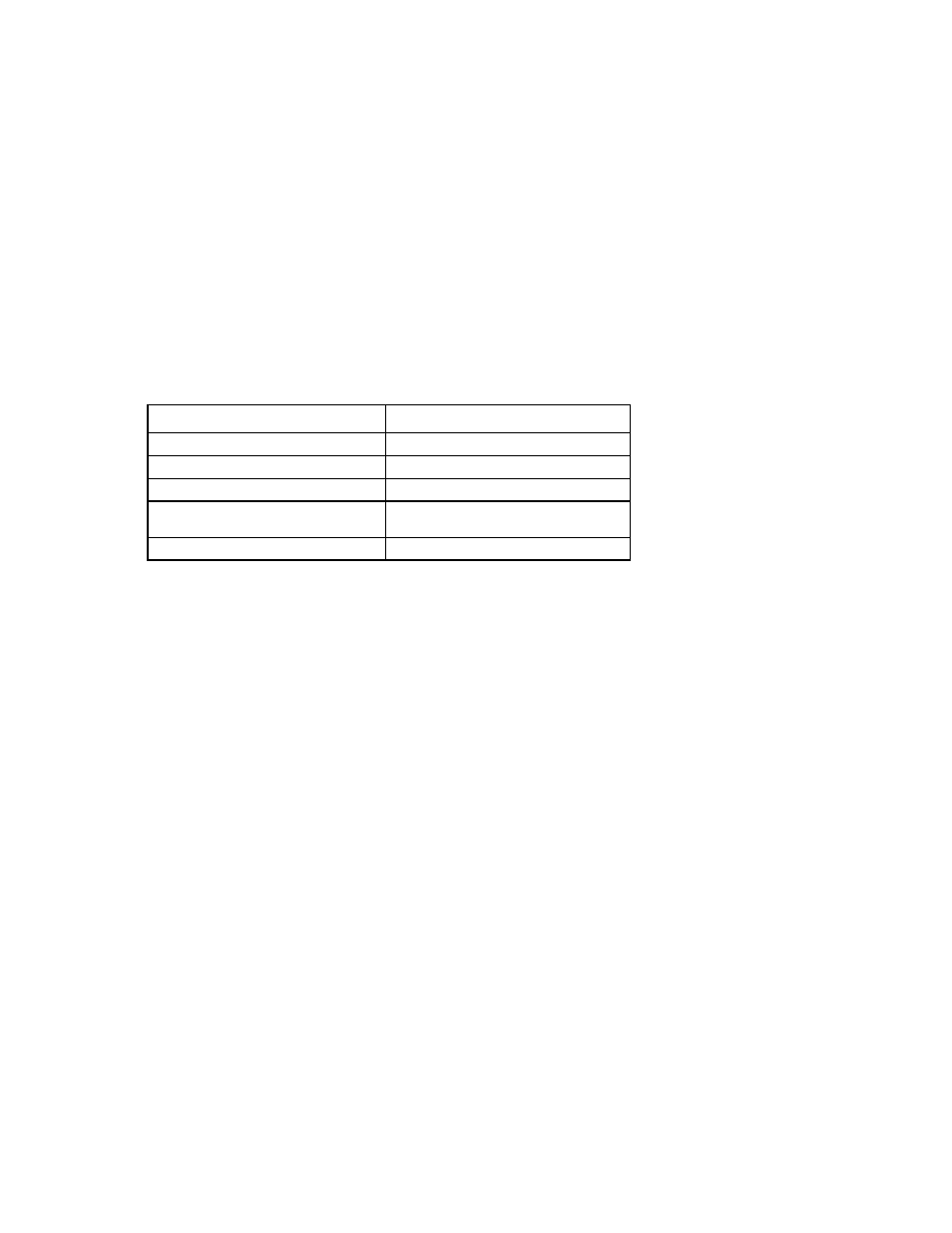
Installing the management application 23
Starting and stopping the CIM Server
To start CIM Server, run cimserver from a command prompt.
To stop the CIM Server, run cimserver –s from a command prompt.
Check if OpenPegasus is installed properly:
cimcli ei -n root/PG_Interop PG_ProviderModule
If the OpenPegasus installation is compiled from source, open the PEGASUS_HOME directory to start CIM
Server, or CIM Server does not load the repository properly. For ease of use, set PEGASUS_HOME in the
.bash_profile file.
Configuring OpenPegasus on a server
To configure OpenPegasus, first start CIM Server. Enter cimserver at the command prompt.
Use the following cimconfig commands and switches.
Command
Details
cimconfig -l
List all valid property names
cimconfig -l -c
List all valid property names and values
cimconfig -g name>= Set a particular property cimconfig --help Find out more about the command Stop and restart the CIM Server for the configuration changes to take effect. )." Enabling authentication Before BACS launches, set the OpenPegasus properties to be sure that the Broadcom CIM Provider is configured correctly. 1. If CIM Server is not started, start CIM Server. )." 2. Run the following commands: cimconfig -s passwordFilePath=cimserver.passwd -p 3. To connect the root user remotely, run the following command: 4. Because OpenPegasus authentication uses Linux system users, add the users to OpenPegasus:
cimconfig -s
For more information, see "Starting and stopping the CIM Server (on page
To set the OpenPegasus properties:
For more information, see "Starting and stopping the CIM Server (on page
cimconfig -s enableAuthentication=true -p
cimconfig -s enableNamespaceAuthorization=false -p
cimconfig -s httpAuthType=Basic -p
cimconfig -s forceProviderProcesses=false -p
cimconfig -s enableRemotePrivilegedUserAccess=true -p
cimuser -a -u
