Policies and geometry, Summary, Export virtual volumes – HP 3PAR StoreServ 7000 Storage User Manual
Page 32: Welcome to the export virtual volumes wizard, Export, Policies and geometry summary
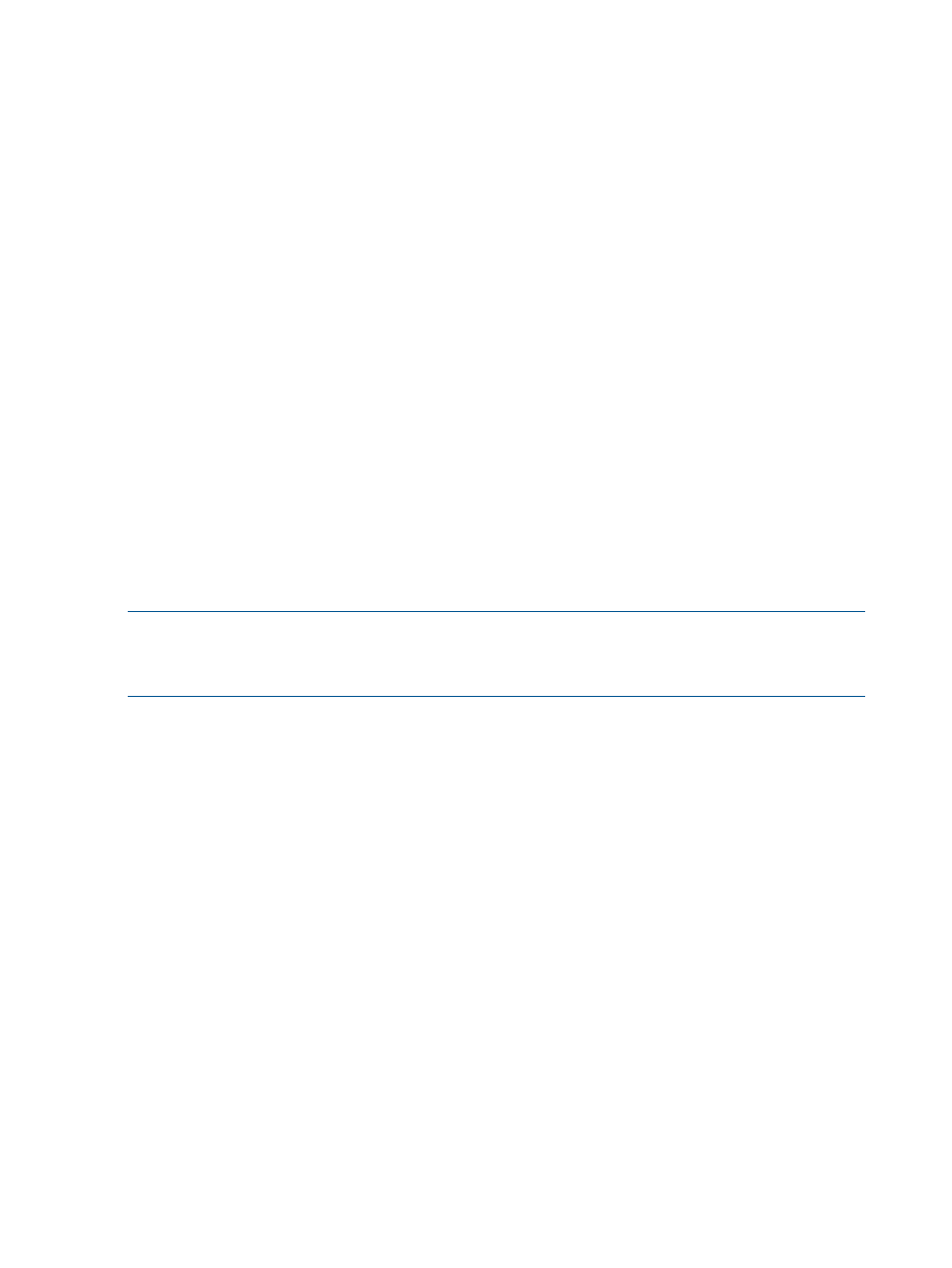
Policies and Geometry
This page is displayed only if Show advanced options was checked on the Configure Virtual Volume
page.
1.
In the Policies group box enable any of the following:
a.
Allow stale snapshots.
b.
Restrict export to one host.
c.
Enable zero detect (default).
d.
Retention Time. If enabled, enter a value in the corresponding text box and then select
either day(s) or hour(s).
e.
Expiration Time. If enabled, enter a value in the corresponding text box and the select
either day(s) or hour(s).
2.
In the Geometry group box:
a.
Enter the number of sectors per track, or accept the default value.
b.
Enter the number of heads per cylinder, or accept the default value.
3.
Click Next to view summary information, or click Finish.
Summary
Review the summary information, then click Finish.
Export Virtual Volumes
Welcome to the Export Virtual Volumes Wizard
The Welcome screen describes the virtual volume export possibilities.
NOTE:
If you select the “Click here to skip this step in the future...” checkbox and want to reinstate
the Welcome screen, delete this file:
C:\Users\
Export
1.
In the General group box:
a.
System - Select a system from the list.
b.
Domain - Select a domain from the list. If not applicable, select
2.
In the Virtual Volume group box:
a.
Select either Virtual Volume or Virtual Volume Set.
b.
From the virtual volume or virtual volume set list, select the volume(s) to export.
3.
In the Export To group box:
a.
Select either Host (Host Sees) or Host Set (Host in Set).
b.
From the host or host set list, select the host(s) you wish to export the virtual volumes to.
4.
If you make any change in the advanced options, then clear the Show advanced options
checkbox, a warning dialog will be displayed to warn you that the selected advanced options
will be lost.
If you click the Yes button, it will change back to basic mode and all advanced options will
be set back to default. If port (Port Present) or Host and Port (Matched Set) was selected, it
will be changed back to the default Host (Host Sees).
If you click the No button, it will stay in Advanced mode.
5.
If you selected the Override lower priority templates checkbox and click Finish, a warning
dialog is displayed. This operation can result in data loss.
6.
Click Next to go to the Summary page, or click Finish to complete the wizard.
32
Configure Storage
