Troubleshooting “page not found” ip address issues – HP 3PAR StoreServ 7000 Storage User Manual
Page 13
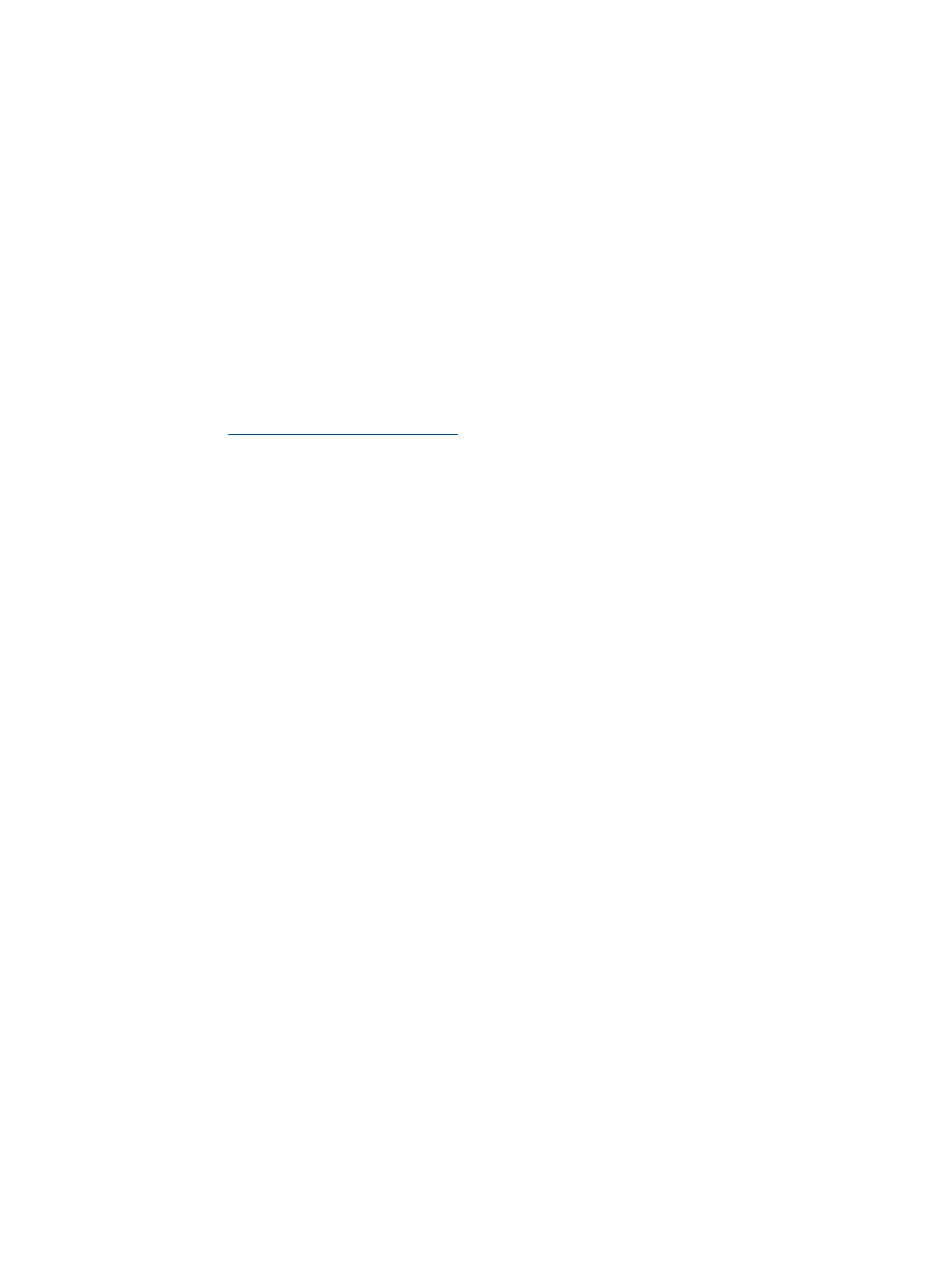
3.
Determine an available IPv4 address to use for the Service Processor and enter that IP address
in the IP Address text box.
4.
Click the Next button until you return to Step 7: Apply Settings. (You do not need to re-enter
any other Service Processor settings.)
The wizard will automatically begin to apply the settings again.
Troubleshooting “Page Not Found” IP Address Issues
If the Service Processor displays a Page Not Found or similar message, the permanent Service
Processor IP address you entered is not a valid address. You must set up the Service Processor
again.
•
If you are using a physical Service Processor:
Return to the Set IP Address wizard and set up a new, valid IP address. For more
information, see the HP 3PAR StoreServ 7000 Storage Installation Guide.
To access the HP 3PAR StoreServ 7000 Storage Installation Guide, go to the HP 3PAR
StoreServ Storage site and click the Support link for your product:
1.
2.
Use the new permanent IP address to restart the Service Processor Setup wizard. For more
information, see
“Setting Up the Service Processor” (page 10)
.
3.
Proceed through the Service Processor Setup wizard, re-entering your Service Processor
settings. (The Service Processor ID is already set; you do not need to reset the ID.)
•
If you are using a virtual Service Processor:
1.
Use the temporary SP IP address to restart the Service Processor Setup wizard. For more
information, see
“Setting Up the Service Processor” (page 10)
.
2.
Proceed through the Service Processor Setup wizard, re-entering your Service Processor
settings. (The Service Processor ID is already set; you do not need to reset the ID.)
Troubleshooting
13
