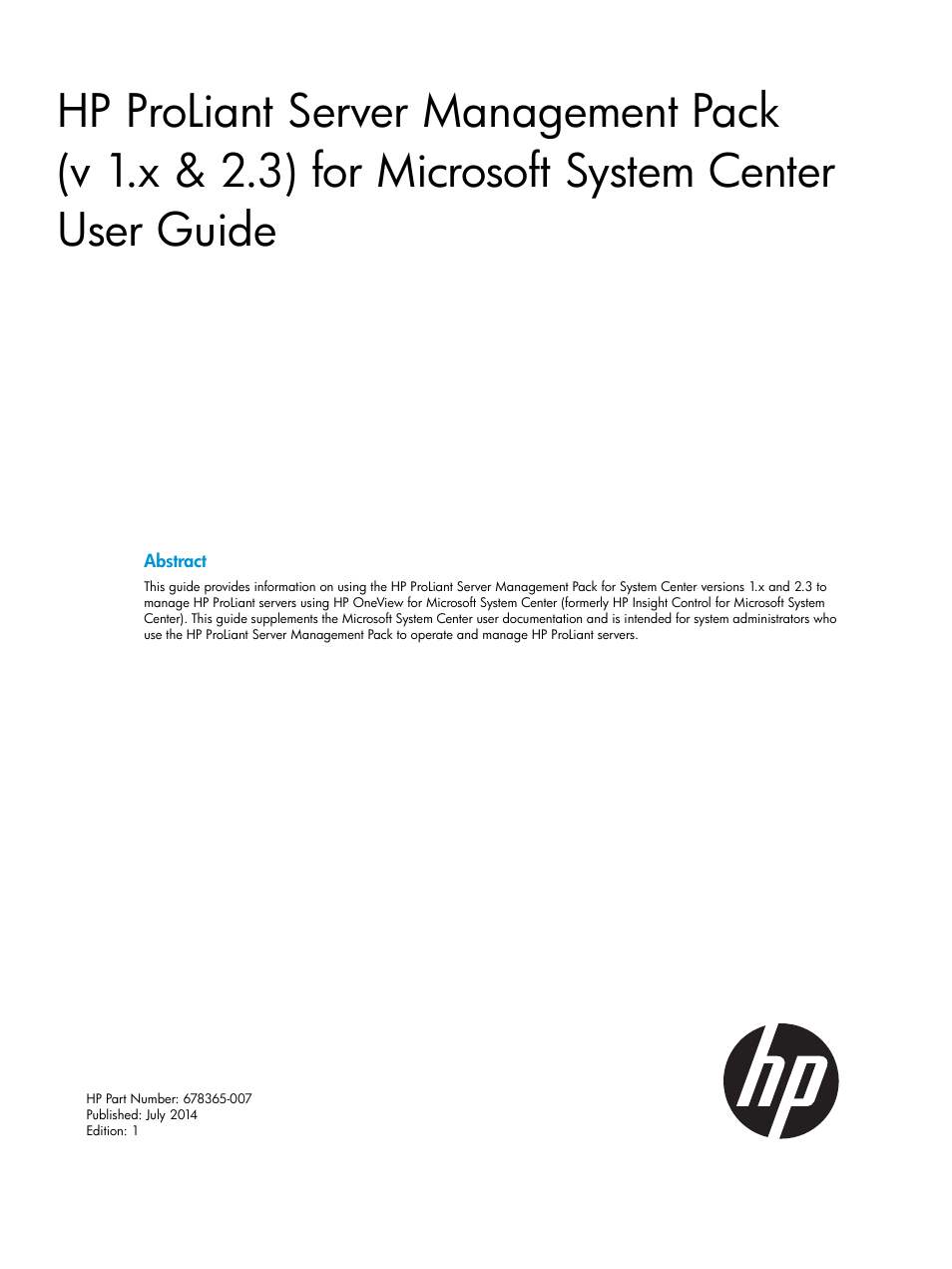HP OneView for Microsoft System Center User Manual
HP Software
Table of contents
Document Outline
- HP ProLiant Server Management Pack (v 1.x & 2.3) for Microsoft System Center User Guide
- Contents
- 1 Overview
- 2 Using the HP ProLiant Server Management Pack
- Overriding the HP ProLiant Server Management setting for the SNMP and WMI management protocol preferences
- Monitoring HP ProLiant servers
- Using HP ProLiant servers predefined tasks
- Launching the HP System Management Homepage task
- Launching the HP Systems Insight Manager task
- Creating a custom HP Systems Insight Manager task
- Launching the Remote Desktop and Computer Management tasks
- Launching the HP ProLiant Integrated Management Log tasks
- Launching the HP Integrated Lights-Out task
- Starting failed services using HP ProLiant Management Tasks
- Analyzing HP alerts
- Using diagnostic scripts
- Discovering servers and clients
- Adding customized information
- Configuring a Run As profile
- 3 More about the HP ProLiant Server Management Pack
- HP ProLiant Server Management Pack elements
- WMI management and planning
- Views
- Tasks for HP ProLiant servers
- Classes
- Discovery rules
- Event processing rules
- Monitors
- State monitors
- 4 HP ProLiant servers NT events (SNMP)
- 5 HP ProLiant servers NT events (WMI)
- ProLiant memory events
- ProLiant processor events
- ProLiant remote management processor event
- ProLiant sensor events
- ProLiant system events
- ProLiant Ethernet events
- ProLiant Smart Array events
- ProLiant SAS events
- ProLiant SCSI events
- ProLiant Fibre Channel events
- ProLiant SATA events
- ProLiant Advanced Server Settings events
- 6 Troubleshooting
- Introduction
- Administrative issues
- Authoring issues
- Operational and usage issues
- Management pack and HP tools are not functioning on a managed node where Health Service is installed
- Using Microsoft Excel to update custom data with Custom Data Manager
- Displaying HP events as alerts on the SCOM console
- Researching state monitoring
- HP Health Collection state monitoring and failed component information
- Health Explorer shows a healthy status for disabled software services
- No HP ProLiant server appears in any DL, BL, or ML group
- System is discovered as an HP ProLiant server but is not monitored
- Expected associated classes do not appear in the Server State view or the Group State view
- Event view and Performance view are empty
- The Server State view shows a server that is no longer monitored, but the Group Diagram view still shows that the server is monitored
- Alert Descriptions in the Alert Properties view are truncated
- Alert notifications repeat value displayed in Path, and Path and Source values appear to be swapped
- Not all component statuses are updated instantly after a previously monitored device comes back online
- Limitations on using the Operations Manager Gateway Server
- The Group Diagram view shows folders named by initials
- Server icon or alert state of a managed server appears gray
- The HP System Management Homepage task shortcut is not accessible
- Web Console is a read-only view and is not supported in this release of the HP ProLiant Server Management Pack for System Center
- Server not monitored with HP Insight Management WBEM Providers
- Server not monitored with HP Insight Management Agents
- Diagnostic script results not updated when HP ProLiant server WMI Cooling Collection monitor changes state
- Incorrect HP Insight Management Agents version appears in the SCOM console
- HP ProLiant Server WMI Health Collections are not discovered in the SCOM console
- The server state is warning or critical, but System Management Homepage does not show any state errors
- HP ProLiant Management Tasks do not start failed HP Insight Management Agent services
- HP ProLiant Management Tasks can report an unexpected exit code
- HP ProLiant virtual nodes are not visible in the SCOM console
- Virtual Machine Computer objects display in Windows Computers view
- Client systems running on non-server Windows (for example, ProLiant Workstation Blades) do not appear in the SCOM console
- Workstation client nodes are discovered even when the parameter Enabled in the Client Discovery Rule is overridden to False
- Workstation client nodes are discovered even when the Client Discovery Rule is disabled after upgrade to HP ProLiant Server Management Pack version 1.30 or higher
- Active Alert view displays only one alert when there are multiple device state changes
- 7 Support and other resources
- 8 Documentation feedback
- A Installing the HP ProLiant Server Management Pack for System Center 1.x
- B HP ProLiant Server Management Pack (v 1.x) for Microsoft System Center Support Information
- Index