HP OneView for Microsoft System Center User Manual
Page 81
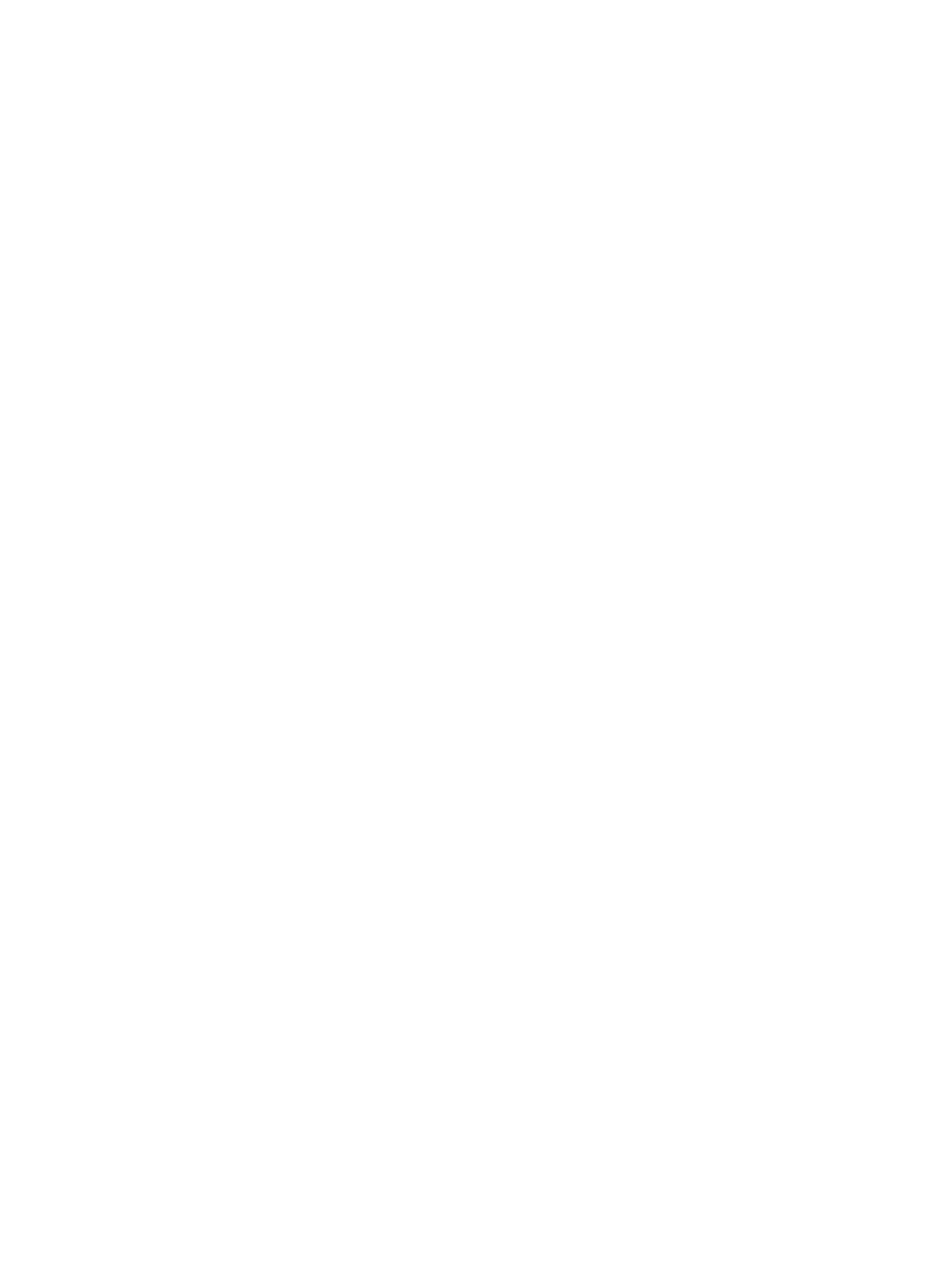
are "Cooling" and "Memory", "P…S" stands for "Power Supplies" and "Server Networks", and
"S…T" stands for "Server Others" and "Temperature Sensors". To view the entire health collection
for a specific server, expand the folders.
Server icon or alert state of a managed server appears gray
Operations Manager displays a green check to indicate a healthy state, a yellow exclamation
point to indicate a warning, and a red X to indicate an error. When one of these icons appears
gray instead of its normal color, the managed server has lost connection with Operations Manager.
In most cases, the managed server returns to a healthy state after the SCOM server successfully
communicates with the SCOM agent of the managed server. In some cases, such as after a reboot
of a managed server, the icon or server state can remain gray.
If the icon or alert state of a managed server remains gray:
1.
Verify that the network connection is working by resetting the server status of the managed
server:
a.
Open the Administration tab.
b.
Select Agent Managed, and right-click on the target system.
c.
Click Repair, and follow the instructions to reset the server status.
2.
If resetting the server status of the managed server does not solve the problem, uninstall and
reinstall the SCOM agent on the managed server. See the Microsoft System Center
documentation for information on repairing, uninstalling, and installing the SCOM agent.
The HP System Management Homepage task shortcut is not accessible
The HP System Management Homepage task shortcut is automatically assigned to Alt+Space. The
Alt+Space combination is not available as an accessible key. You must launch the HP System
Management Homepage using the mouse.
Web Console is a read-only view and is not supported in this release of the HP
ProLiant Server Management Pack for System Center
Web Console is a read-only operator console and supports fewer features than the SCOM Console.
Tasks cannot be launched from the Web Console, and the alerts and health collection states might
not reflect the current status of the component. HP recommends the use of the SCOM console in
this release of the HP ProLiant Server Management Pack for System Center.
Server not monitored with HP Insight Management WBEM Providers
If you have uninstalled HP Insight Management Agents on an HP ProLiant server and you want the
server to be monitored using the already-installed HP Insight Management WBEM Providers, the
HP ProLiant Server Management Pack cannot switch to WMI monitoring in this condition.
To enable the server to be monitored by the HP Insight Management WBEM Providers, choose
one of the following options:
•
Restart the server on which you have uninstalled the HP Insight Management Agents. After
the restart, the server uses the HP Insight Management WBEM Providers.
•
Override the Management preference setting to use HP Insight Management WBEM Providers
for monitoring. For more information, see
“Overriding the HP ProLiant Server Management
setting for the SNMP and WMI management protocol preferences” (page 8)
.
Server not monitored with HP Insight Management Agents
If you have uninstalled HP Insight Management WBEM Providers on an HP ProLiant server and
you want the server to be monitored using the already installed HP Insight Management Agents,
the HP ProLiant Server Management Packs cannot switch to SNMP monitoring in this condition.
Operational and usage issues
81
