Recovering an overwritten or corrupted file, Recovering a folder, 75 recovering a folder – HP StoreEasy 3000 Gateway Storage User Manual
Page 75: Recovering a deleted file or folder
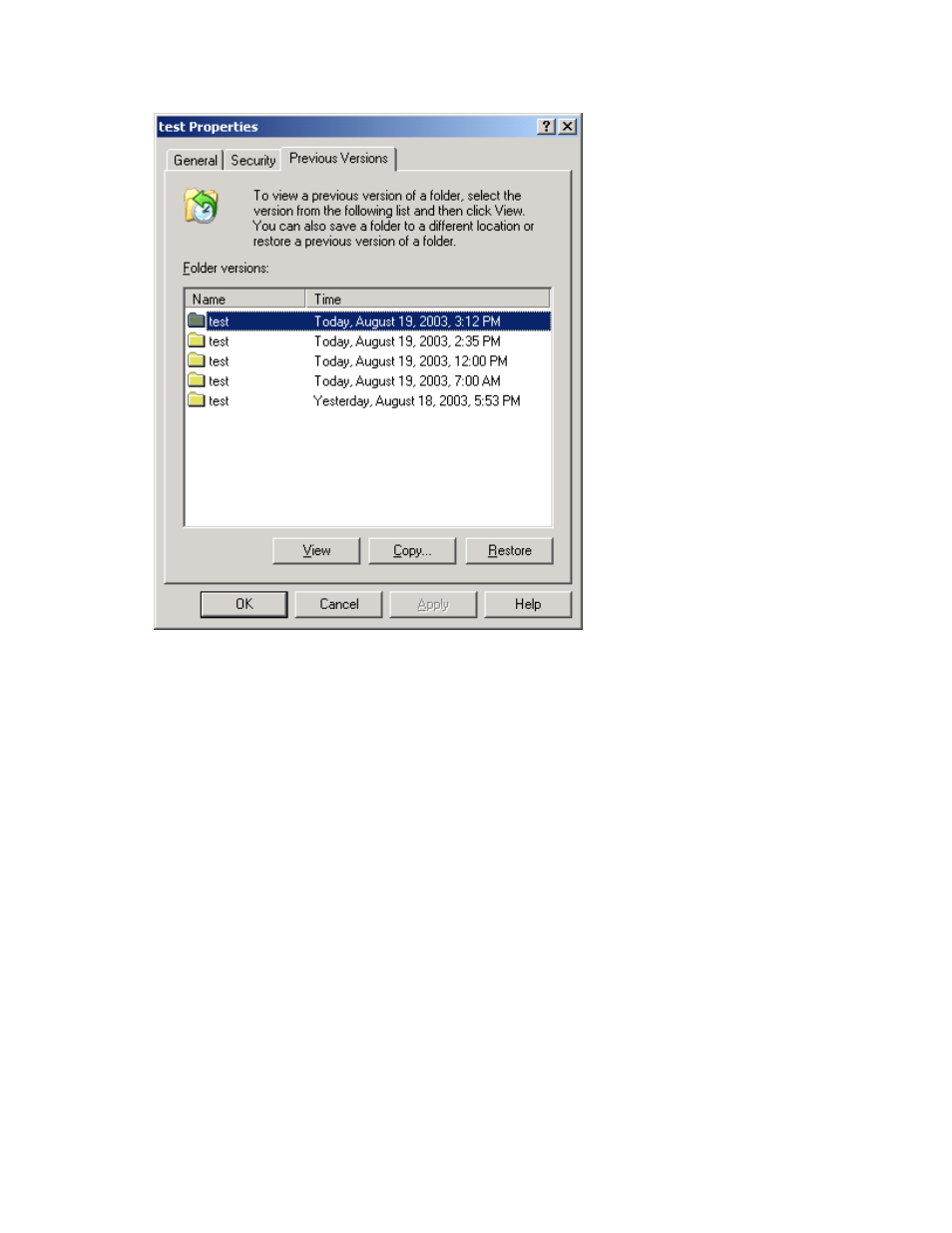
6.
Click Restore to restore the file or folder to its original location. Click Copy... to allow the placement
of the file or folder to a new location.
Figure 33 Recovering a deleted file or folder
.
Recovering an overwritten or corrupted file
Recovering an overwritten or corrupted file is easier than recovering a deleted file because the file
itself can be right-clicked instead of the folder. To recover an overwritten or corrupted file:
1.
Right-click the overwritten or corrupted file, and then click Properties.
2.
Click Previous Versions.
3.
To view the old version, click View. To copy the old version to another location, click Copy... to
replace the current version with the older version, click Restore.
Recovering a folder
To recover a folder:
1.
Position the cursor so that it is over a blank space in the folder to be recovered. If the cursor
hovers over a file, that file is selected.
2.
Right-click, select Properties from the bottom of the menu, and then click the Previous Versions
tab.
X3000 G2 Network Storage System User Guide
75
