Set schedules, Viewing shadow copy properties, Redirecting shadow copies to an alternate volume – HP StoreEasy 3000 Gateway Storage User Manual
Page 70: 70 viewing shadow copy properties, Viewing shadow copy, Properties
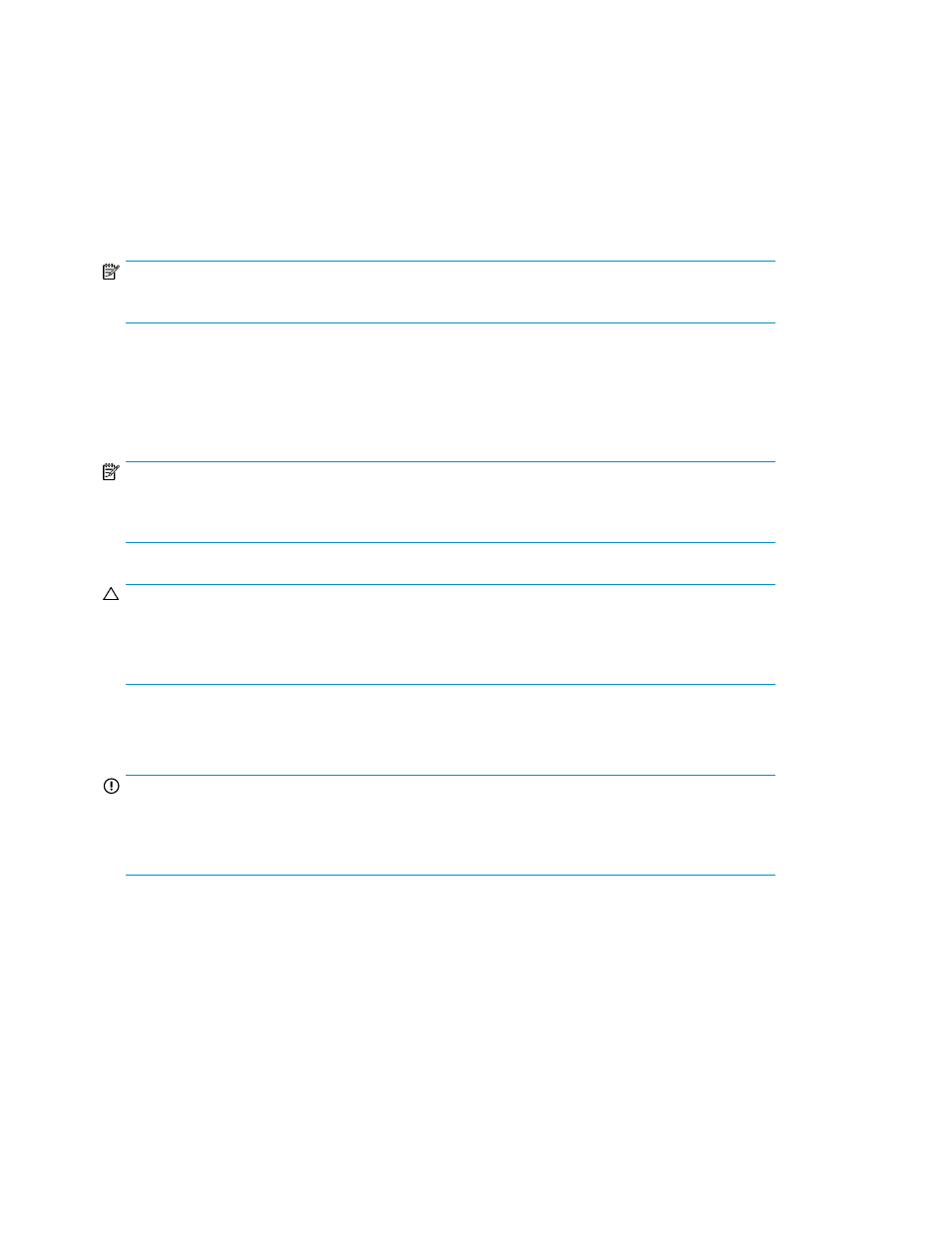
Set schedules
Shadow copy schedules control how frequently shadow copies of a volume are made. There are a
number of factors that can help determine the most effective shadow copy schedule for an organization.
These include the work habits and locations of the users. For example, if users do not all live in the
same time zone, or they work on different schedules, it is possible to adjust the daily shadow copy
schedule to allow for these differences.
Do not schedule shadow copies more frequently than once per hour.
NOTE:
When deleting a shadow copy schedule, that action has no effect on existing shadow copies.
Viewing shadow copy properties
The Shadow Copy Properties page lists the number of copies, the date and time the most recent
shadow copy was made, and the maximum size setting.
NOTE:
For volumes where shadow copies do not exist currently, it is possible to change the location of the
cache file. Managing the cache files on a separate disk is recommended.
CAUTION:
Use caution when reducing the size limit for all shadow copies. When the size is set to less than the
total size currently used for all shadow copies, enough shadow copies are deleted to reduce the total
size to the new limit. A shadow copy cannot be recovered after it has been deleted.
Redirecting shadow copies to an alternate volume
IMPORTANT:
Shadow copies must be initially disabled on the volume before redirecting to an alternate volume. If
shadow copies are enabled and you disable them, a message appears informing you that all existing
shadow copies on the volume will be permanently deleted.
To redirect shadow copies to an alternate volume:
1.
Access Disk Management.
2.
Select the volume or logical drive, then right-click on it.
3.
Select Properties.
4.
Select the Shadow Copies tab.
5.
Select the volume that you want to redirect shadow copies from and ensure that shadow copies
are disabled on that volume; if enabled, click Disable.
File server management
70
