Confirm windows activation – HP StoreEasy 3000 Gateway Storage User Manual
Page 16
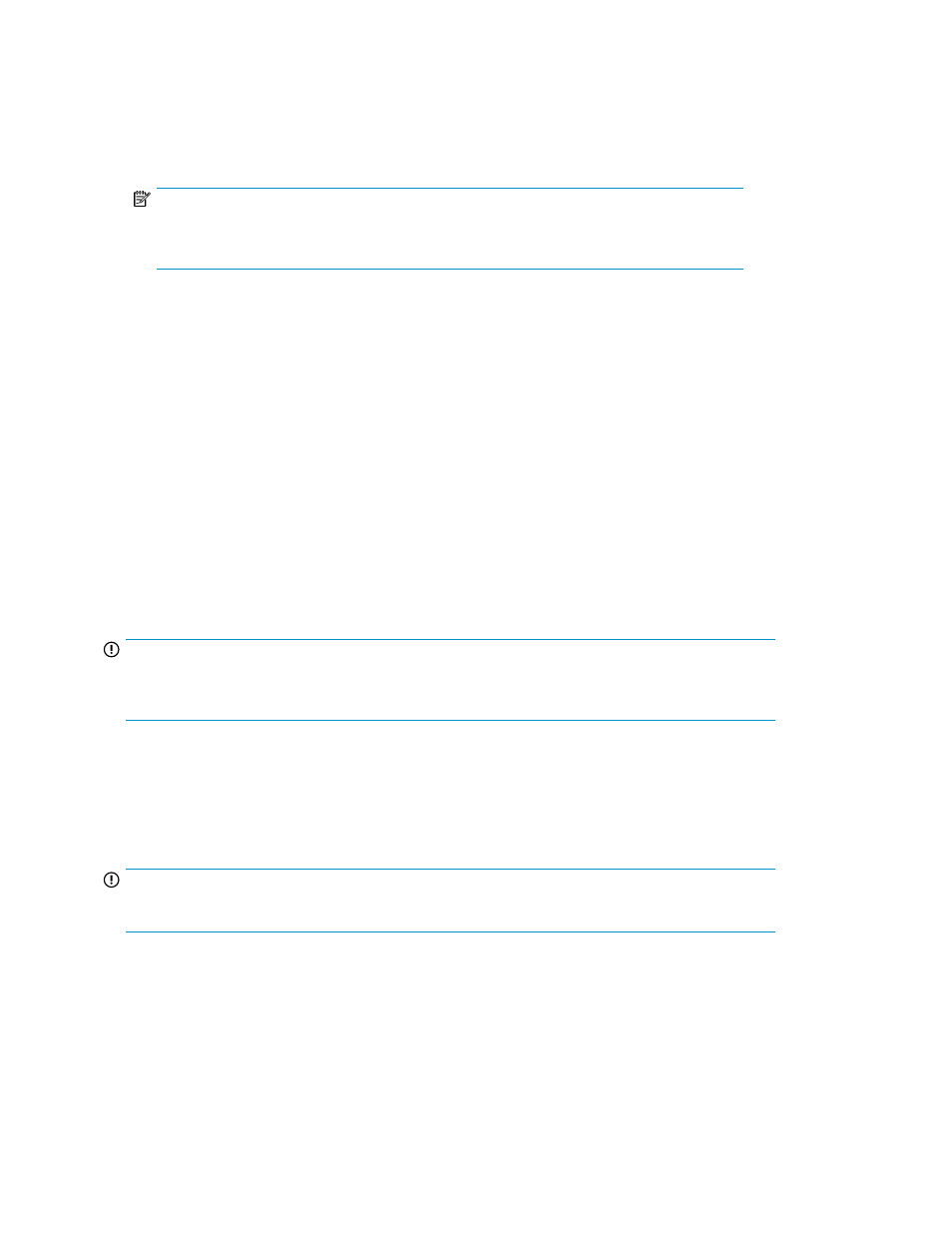
1.
Power on the system by pushing the power button on the front panel. If using iLO, click Momentary
Press on the Power Management page to power on the server, then click Launch on the Status
Summary page to open the iLO Integrated Remote Console and complete the installation process.
The storage system starts and displays an HP Network Storage System installation screen. The
storage system installation process takes approximately 10–15 minutes.
NOTE:
Your storage system comes pre-installed with the Microsoft Windows Storage Server 2008
R2 operating system. There is no operating system installation required.
When the storage system installation process nears completion, the Windows Storage Server
2008 R2 desktop displays the following message: The user's password must be changed before
logging on the first time. Log on to the storage system by establishing an Administrator password:
2.
Click OK.
3.
Type an Administrator password in the New password box.
4.
Re-type the Administrator password in the Confirm password box.
5.
Click the blue arrow next to the Confirm password box.
6.
Click OK.
After the Administrator password has been set, the storage system completes the installation
process and restarts.
7.
When prompted, press CTRL+ALT+DELETE to log on to the system. If using iLO, on the iLO
Integrated Remote Console tab, click the button labeled CAD and then click the Ctrl-Alt-Del menu
item.
IMPORTANT:
After establishing the new Administrator password, be sure to remember it and record it in a safe
place if needed. HP has no way of accessing the system if the new password is lost.
Confirm Windows activation
Immediately after installing the storage system, confirm that your copy of the Microsoft® Windows®
Storage Server™ 2008 R2 operating system has been activated.
IMPORTANT:
Some storage systems may not automatically activate Windows during the system installation process.
To check the activation status of Windows, open Control Panel (Start > Control Panel) and then
double-click System. If your copy of Windows has been activated, the status under Windows activation
will read Windows is activated. If your copy of Windows has not been activated, you must manually
activate it within three days of the initial storage system installation.
To manually activate your copy of Windows:
1.
If needed, change your locale settings (Control Panel > Regional and Language Options).
Installing and configuring the storage system
16
