Creating and splitting pairs – HP XP Business Copy Software User Manual
Page 66
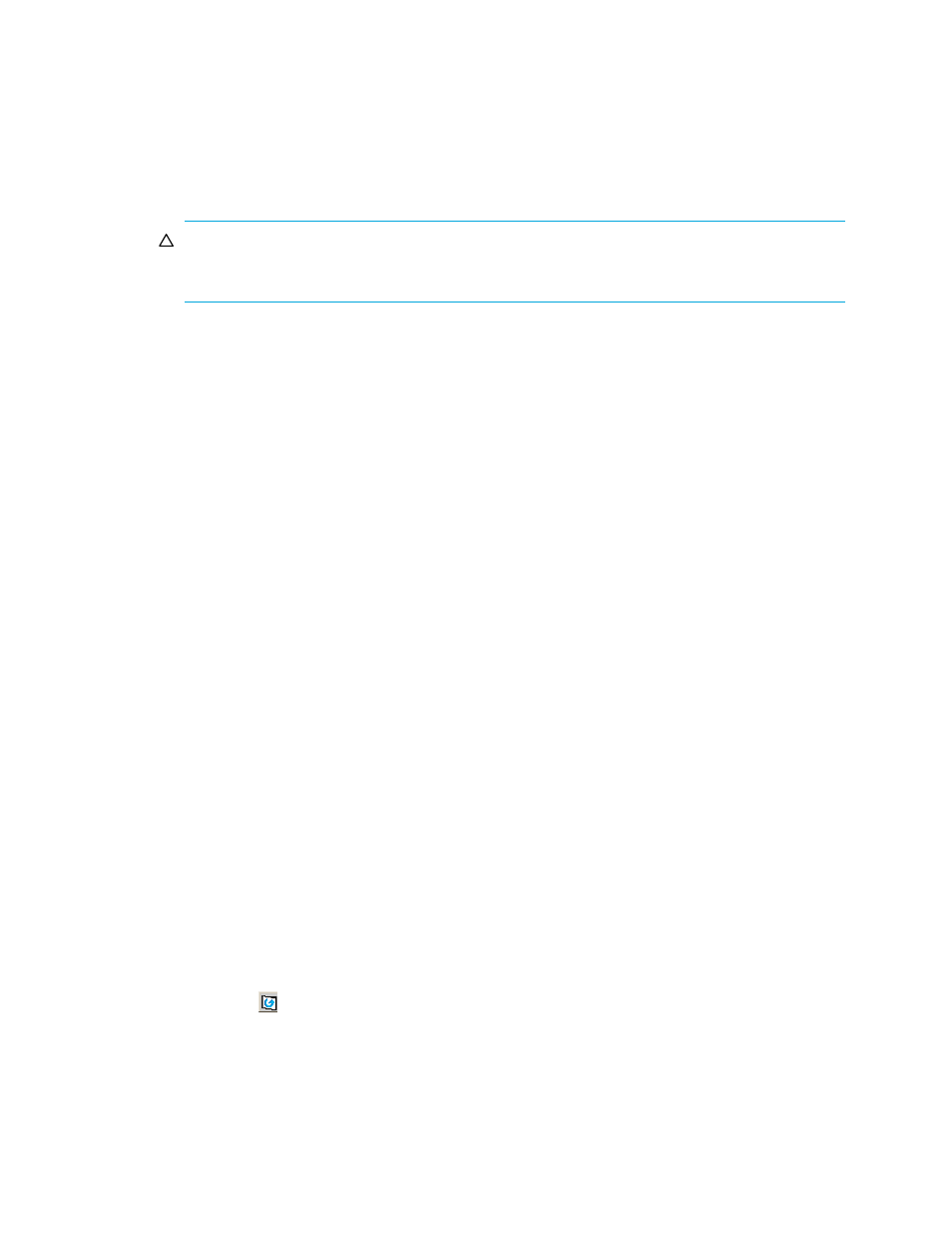
66
Business Copy XP (BC) for the XP10000/XP12000
Creating and splitting pairs
Use the pairsplit operation to simultaneously create and split new BC pairs. In this case, the pairsplit
operation changes the pair status from SMPL to COPY(SP) or PSUS(SP), copies all data on the P-VOL to the
S-VOL, and changes the pair status to PSUS.
1.
If you want the split S-VOLs to be identical to the P-VOLs, stop all write operations to the P-VOLs before
creating and splitting the pairs. This ensures there are no updates to the P-VOLs while the pairsplit
operations are synchronizing the S-VOLs to the P-VOLs.
CAUTION:
The P-VOL and S-VOL are synchronized only when the pair status changes from
COPY(SP) or PSUS(SP) to PSUS. Due to the BC asynchronous update copy operations, this status
transition can take several minutes.
2.
In the BC main screen, select the port, host group, or P-VOL in the Tree View box to filter the volumes
displayed in the Volume list.
3.
Select the volumes that will be the P-VOLs of the new pairs to be created and split, right-click the
selected P-VOLs, and select Pairsplit. The Pairsplit window appears.
4.
Set the copy pace (Slower, Medium, or Faster) and split type (Quick or Steady) for all pairs being
created and split.
5.
Specify the S-VOLs as follows:
a. Select the P-VOL.
b. In the Select MU list, select the MU number (0, 1, or 2) for the L1 pair to be created.
c. Select the port in the Port list, display either reserved or unreserved volumes, and click the S-VOL.
d. Click Set to add the S-VOL to the selected P-VOL. The S-VOL is now displayed next to the selected
P-VOL.
e. To add another S-VOL to the same P-VOL, repeat
. Each pair to be created and
split is displayed separately in the list of pairs.
6.
until the L1 pairs are displayed. Click Change to replace S-VOLs, click Set to add L1
S-VOLs, and use the Delete command to remove pairs.
7.
To create and split L2 cascade pairs, add the L2 S-VOLs to the L1 pairs as follows:
a. Select the L1 pair from the list of pairs to be created and split.
b. Ensure that the L1 pairs are split (status = PSUS).
c. In the Select MU list, select the MU number (1 or 2) for the L2 pair to be created.
d. From the Pairsplit Volume List, select the volume to assign as the S-VOL for the L2 pair.
e. Click Cascade to add the L2 S-VOL to the selected L1 pair. The new L2 pair is now displayed.
f. To add another L2 S-VOL to the same L1 pair, repeat
-
. Each L2 pair to be created
and split is displayed separately in the list of pairs.
8.
until the pairs are displayed. Click Change to replace S-VOLs, click Cascade to add L2
S-VOLs, and use the Delete command to remove pairs.
9.
When the Pairsplit window displays the L1 and L2 pairs, click OK to reflect the settings to the Preset
Volume list on the BC main screen.
10.
In the BC main screen, click Apply to create and split the pairs.
When the pairsplit operations start, the BC main screen shows new pairs with COPY(SP) or PSUS(SP)
status.
11.
Click Refresh (
) to monitor the progress of the pairsplit operations.
