Figure 26 bc main screen, Bc main screen, Table 21 bc tree icons – HP XP Business Copy Software User Manual
Page 49: 26 bc main screen, 21 bc tree icons
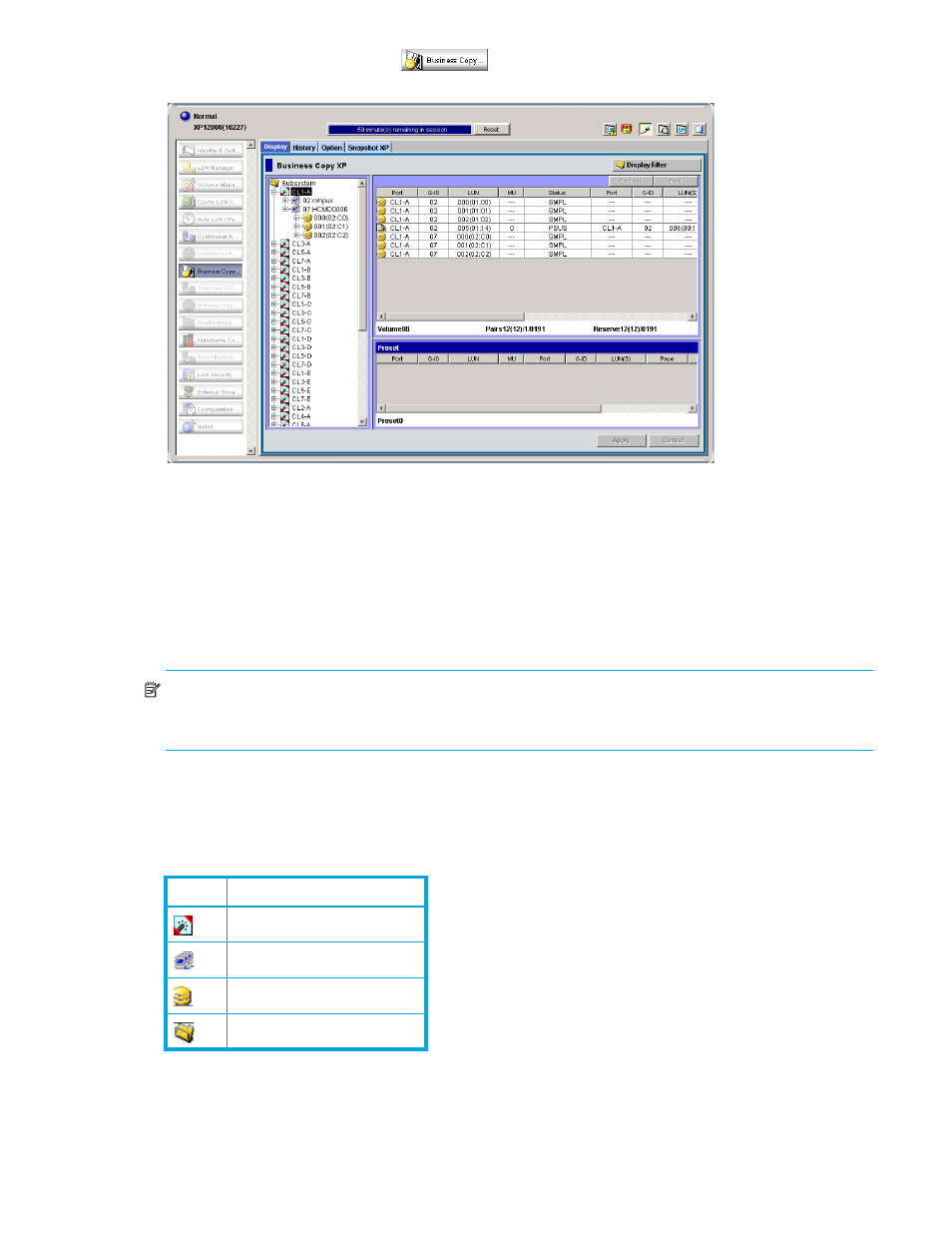
Business Copy XP user guide for the XP10000/XP12000
49
2.
Click the Business Copy button
. The BC main screen shows the name of the connected
disk array, currently selected port, and all volumes (LUs) installed under the current port.
Figure 26
BC main screen
You can now perform BC operations. You first need to reserve the volumes you plan to use as BC S-VOLs
(see ”
” on page 57 for instructions). You can then start adding BC pairs (see
Creating BC pairs (Paircreate)
” on page 58 for instructions).
BC main screen
The BC main screen displays BC volume and pair information for the selected port of the connected disk
array and performs all BC operations. To open the BC main screen, click the BC button. There are four tabs
on the BC main screen: Display, History, Options, and Snapshot XP.
NOTE:
The Snapshot XP tab appears only when Snapshot XP is installed. Although the BC main screen
displays information about BC and Snapshot XP pairs, this section only explains BC pair items. For more
information about Snapshot XP pair items, see the HP StorageWorks Snapshot XP user guide.
The Display pane of the BC main screen has the following features:
•
Use the Tree View box on the left side to select the port, host group, or defined P-VOL (pair).
The following icons appear in the tree:
Table 21
BC tree icons
Icon
Meaning
Port
Host group
LUN
Root
