Scan to email, Scan from other applications, Scan to email scan from other applications – HP Scanjet Pro 3000 s2 Sheet-feed Scanner User Manual
Page 25
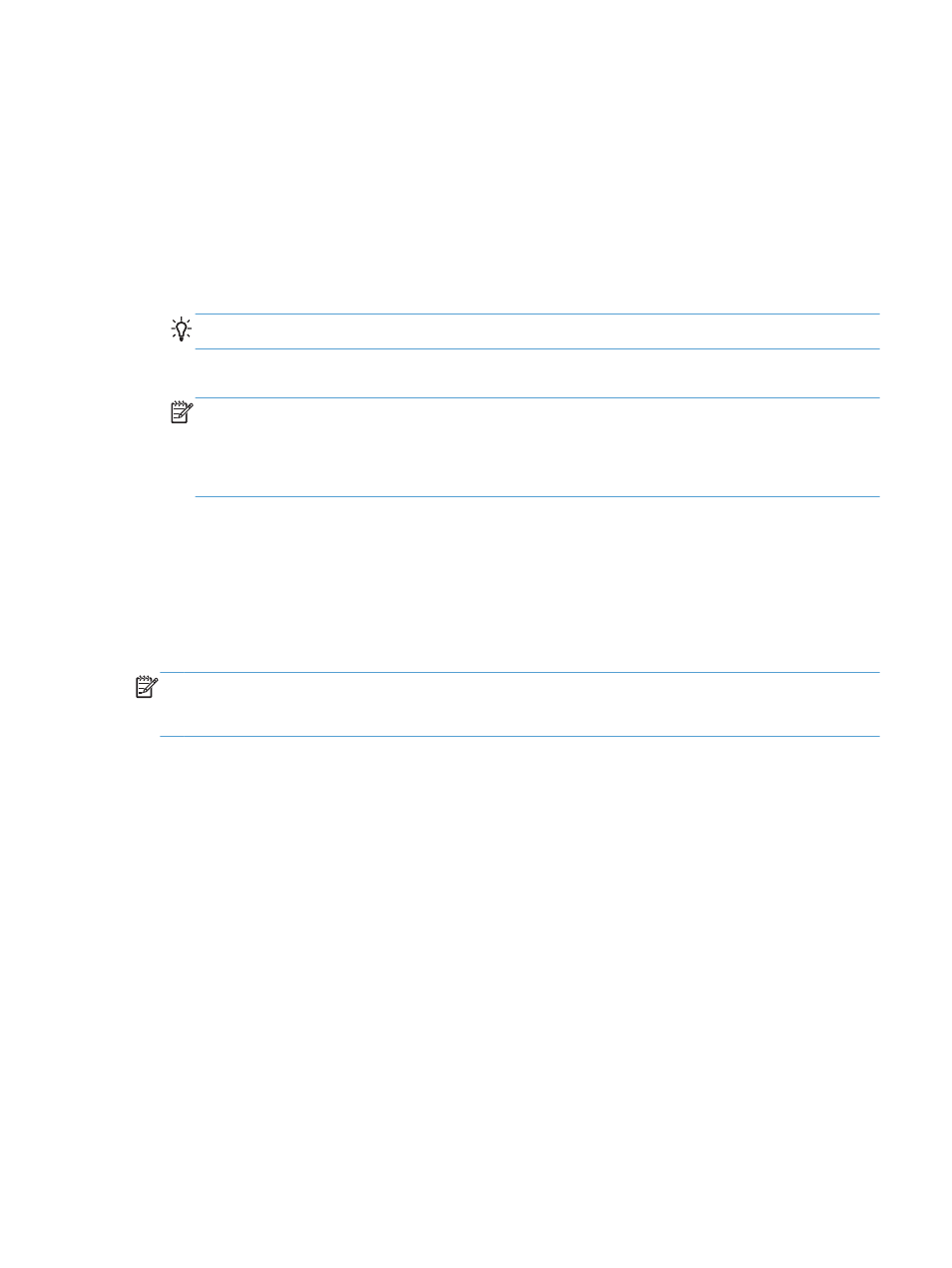
Scan to email
You must be connected to the Internet to complete this task.
To scan to an email, complete these steps:
1.
Place the document in the document feeder.
2.
In the Applications folder, double click the Image Capture icon.
3.
In the Image Capture window, select your scanner from the Devices list.
TIP:
For more Image Capture scanning options, click Show Details.
4.
Select Mail in the Scan To list to automatically attach the scan to an email message.
NOTE:
If you use an email application other than Apple Mail, you can scan the document to a
file and manually attach it to an email, or you can add your email application to the Scan To list.
To add your email application to the list, select Other, select your email application, and then
click Choose.
5.
On the resulting email message, enter the email address, subject, and any message text, and
then send the email.
Scan from other applications
You can scan an image directly into any ICA-compliant application. In your application, look for
options to import or acquire images from a scanner.
NOTE:
The HP software does not support TWAIN scanning. If your application has import or
acquire functions but your HP scanner is not listed, the application might only be searching for
scanners that support TWAIN.
ENWW
Use the scanning software
19
