Insert the key server token, Enter the pin, Configure the encryption mode and features – HP StoreEver MSL Tape Libraries User Manual
Page 21
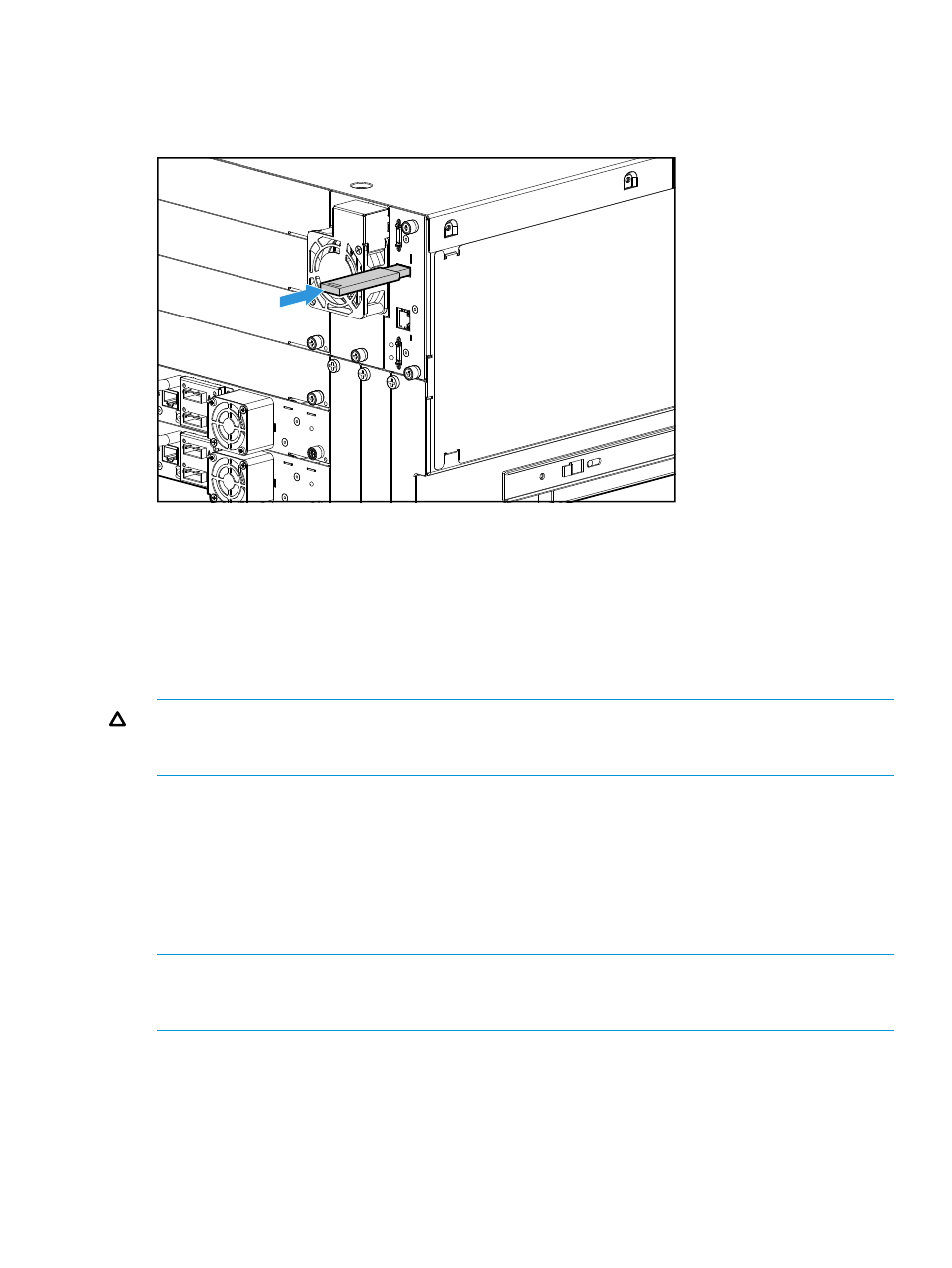
Insert the key server token
Insert the key server token in the USB port on the back panel of the library base module.
Figure 11 Inserting the key server token into the rear MSL6480 USB port
Enter the PIN
When a key server token is inserted for the first time in any autoloader or library, the autoloader
or library will recognize it as a new token and display a dialog on the RMI requesting that you
enter a PIN. The new PIN must be between eight and 16 characters long and contain at least one
capitol letter, at least one lower case letter, and at least two digits. Follow the directions in the
dialog to enter your PIN.
Store a copy of the PIN in a secure location.
CAUTION:
The key server token protects the encryption keys with a PIN. If you lose the PIN, you
will not be able to restore data from your encrypted tapes using that token. Neither you nor HP
can recover a lost PIN. Keep a copy of the PIN in a safe place.
Configure the encryption mode and features
From the Configuration > Encryption > USB — MSL Encryption Kit screen you can enter the name
of the token, save or restore token data to a file, or enable or disable encryption for the library. If
your library is configured in multiple partitions, you can enable or disable encryption independently
for each partition containing an LTO-4 or later generation tape drive. Only one encryption key is
used at a time to write tape cartridges and the same encryption key is used by all tape drives in
the library.
NOTE:
If your application appends data to existing tapes, the key originally used to write the
tape is used to append additional data to the tape; a key server token holding that key must be
installed in the autoloader or library.
To configure the encryption mode and features:
1.
Ensure that all tape drives are idle and do not contain media. The library will not change the
encryption configuration if any drive in the library contains a tape.
2.
Navigate to the Configuration > Encryption screen, select USB — MSL Encryption Kit, and then
click Submit.
Configuring encryption for the MSL6480
21
