Viewing the logical disk layout screen – HP 3PAR Operating System Software User Manual
Page 337
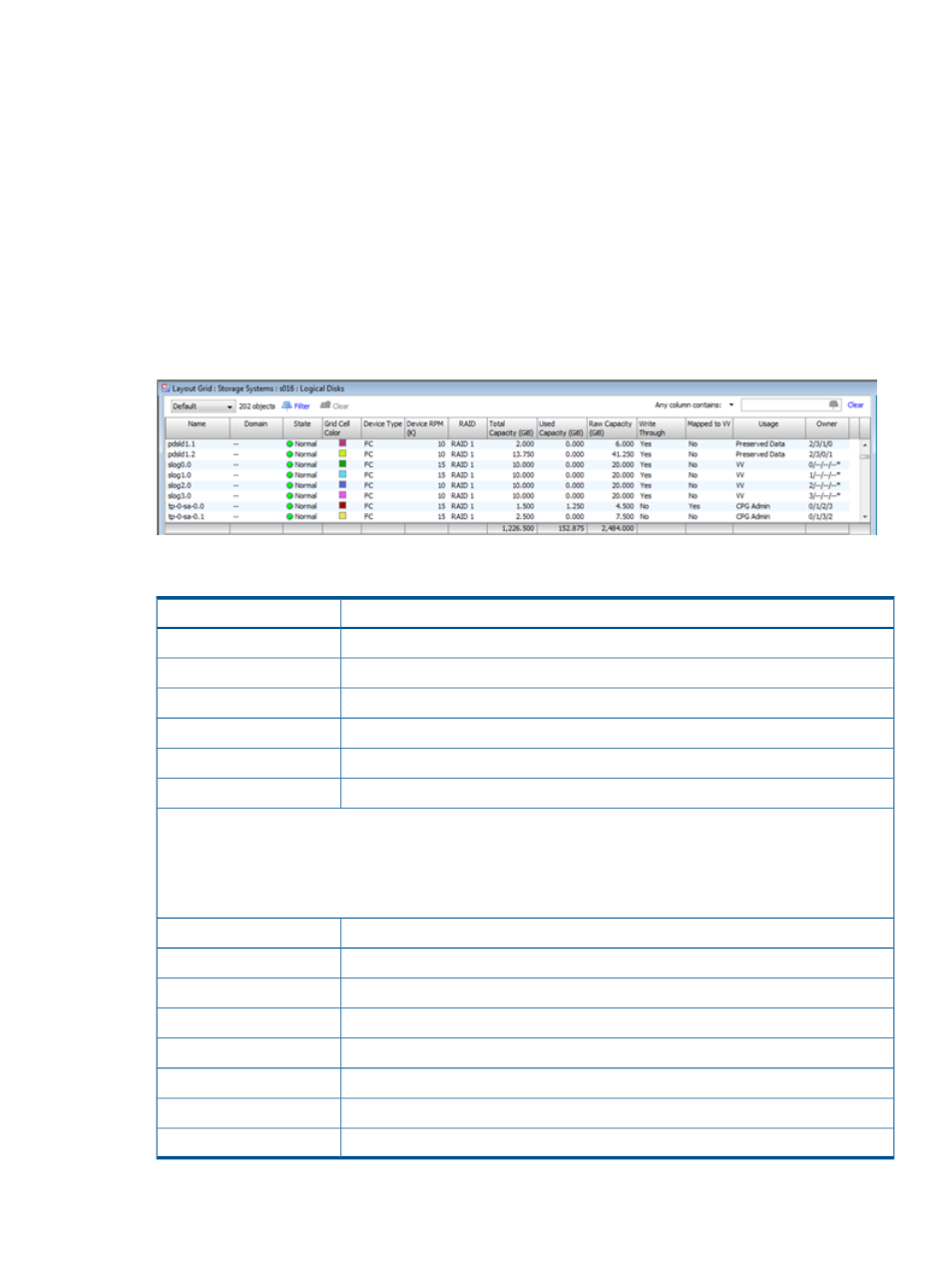
Viewing the Logical Disk Layout Screen
The logical disks layout screen allows you to see how chunklets are used by the logical disks in
the system. The logical disks layout screen is split into a list pane, which shows a summary of
logical disks in the system, and a detail pane, which shows the chunklet layout details for a selected
logical disk from the list pane.
To view the logical disk layout for a single system:
1.
In the Manager Pane, click Layout Grid.
2.
In the Management Tree, select the system with the logical disks you wish to view.
3.
In the Management Tree, select Logical Disks.
4.
In the Management Window, select the Logical Disk you wish to view. You may also select
multiple disks. The usage blocks will be a different color for each disk. The color assigned to
each disk is displayed next to the name in the list pane. (For information on selecting multiple
items, see
“Selecting Multiple Items” (page 406)
.)
The following information is displayed in the list pane:
Description
Column
The name of the logical disk.
Name
The domain (if any) to which the disk belongs.
Domain
The state of the system. See
“System and Component Status Icons” (page 407)
.
State
The color used to identify chunklets for the specified logical disk.
Grid Cell Color
The disk type, Fast Class (FC), Nearline (NL), or Solid State (SSD).
Device Type
Speed of the specified disk.
Device RPM
NOTE:
The Device RPM number does not represent a rotational speed for the drives without spinning media (SSD).
It is meant as a rough estimation of the performance difference between the drive and the other drives in the system.
For FC and NL drives, the number corresponds to both a performance measure and actual rotational speed. For an
SSD drive, the number is to be treated as relative performance benchmark that takes into account in I/O per second,
bandwidth, and the access time.
The logical disk's RAID type.
RAID
The total logical disk size in GiB.
Total Capacity
The amount of logical disk space used in GiB.
Used Capacity
The raw capacity of the logical disk in GiB.
Raw Capacity
Indicates if the logical disk is in write-through mode.
Write Through
Indicates if the logical disk is mapped to a virtual volume.
Mapped to VV
Indicates the purpose for with the logical disk is used.
Usage
Specifies the owning nodes.
Owner
Viewing Layout Information for All Systems in the Layout Grid Manager 337
