Creating a consistency group physical copy, Select parent volumes, Configure virtual copies – HP 3PAR Operating System Software User Manual
Page 186: Summary, Stopping a physical copy, Select parent volumes configure virtual copies
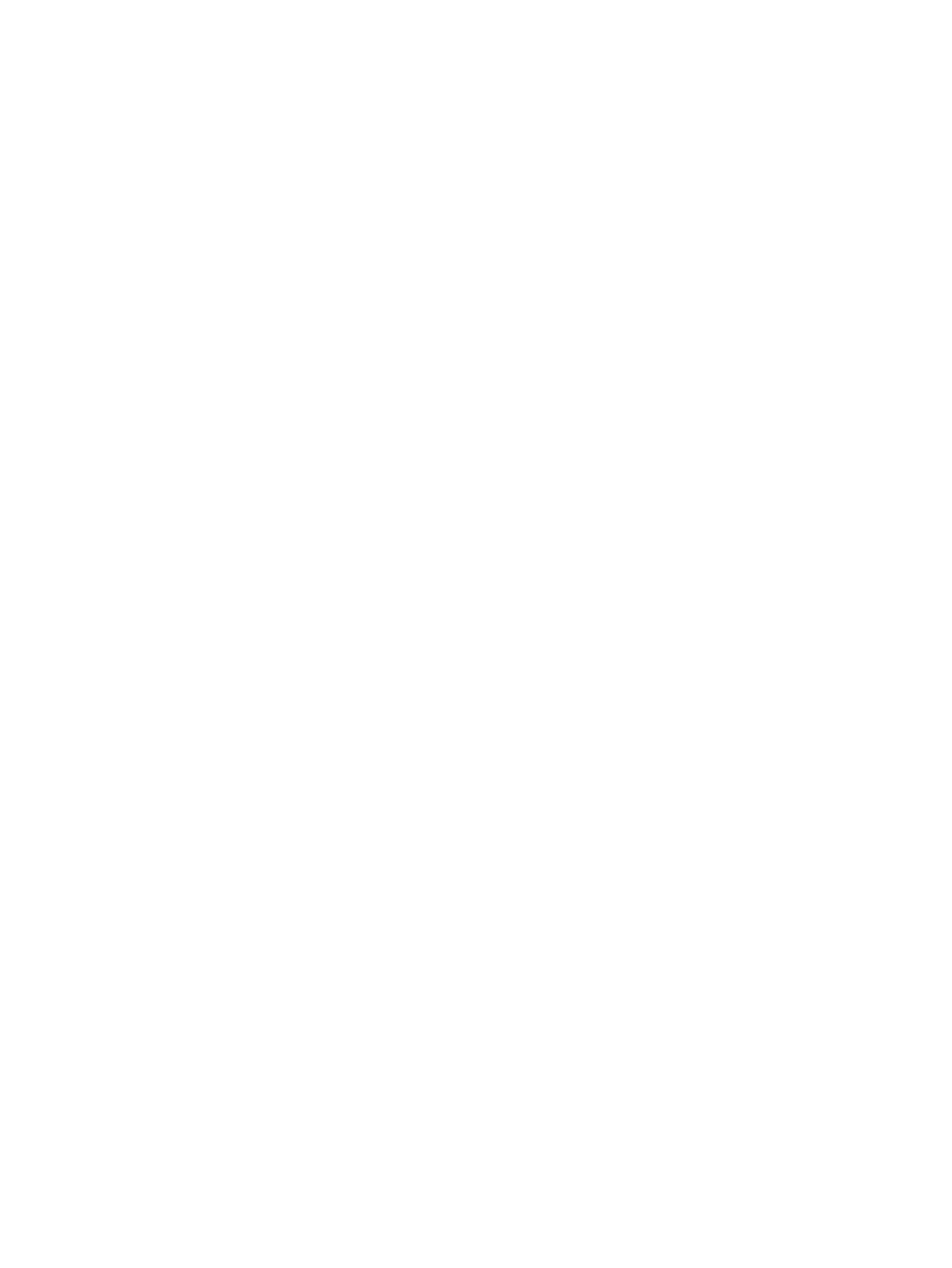
Creating a Consistency Group Physical Copy
To create a consistency group physical copy:
1.
Access the Virtual Volumes tab.
2.
Select two or more virtual volumes with copy space. (These volumes will be preselected when
you launch the Schedule Consistency Group Virtual Copies Creation wizard.)
3.
Right-click the selected volumes then click Create Consistency Group Physical Copies from the
selection list that appears.
The Create Consistency Group Physical Copies dialog box appears.
4.
From the System list, select the system on which the physical copy will be created.
5.
(Optional) From the Domain list, select the domain in which the physical copy will reside.
6.
From Parent Volume list, select the volume to copy from.
7.
From Destination Volume list, select the volume to copy to.
8.
Click Add.
9.
From the Task Priority list, select the importance of this physical copy task in relation to other
tasks running concurrently.
10. (Optional) If you want to save a snapshot of the physical copy, in order to resynchronize the
base volume and physical copy at a later point in time, click Save snapshot for later resync.
11. Add additional groups or click OK.
Select Parent Volumes
1.
Your preselected volumes will appear. At this point you may select additional volumes
(optional).
2.
Click Next to go to the Configure Virtual Copies page.
Configure Virtual Copies
1.
If you wish to modify the name of a copy, double-click any name in the Name column and
then enter a new name.
2.
The Generate volume ID automatically option is the default, deselecting this option will require
you to double-click the ID column to enter a name.
3.
If you wish to set a retention time, select the Retention Time checkbox, enter a value in the
corresponding field, and select a unit of measure, day(s) or hour(s). (Displayed only when the
Show advanced options checkbox is selected.)
4.
If you wish to set an expiration time, select the Expiration Time checkbox, enter a value in the
corresponding field, and select a unit of measure, day(s) or hour(s). (Displayed only when the
Show advanced options checkbox is selected.)
5.
Enter any notes in the Comments text box.
6.
Click Next to go to the Summary page, or click Finish to complete the wizard.
Summary
Review your selections then click Finish to complete the wizard.
Stopping a Physical Copy
To stop a physical copy in progress:
1.
Access the Virtual Volumes tab.
2.
Select the physical copy in progress that you wish to stop.
3.
Right-click on the selected copy, then select Stop Physical Copy from the selection list that
appears.
4.
Click Yes.
186 Creating Copies
