Configuring the virtual floppy from the bios setup, Configuring virtual floppy from a web browser – HP Lights-Out 100 Remote Management User Manual
Page 23
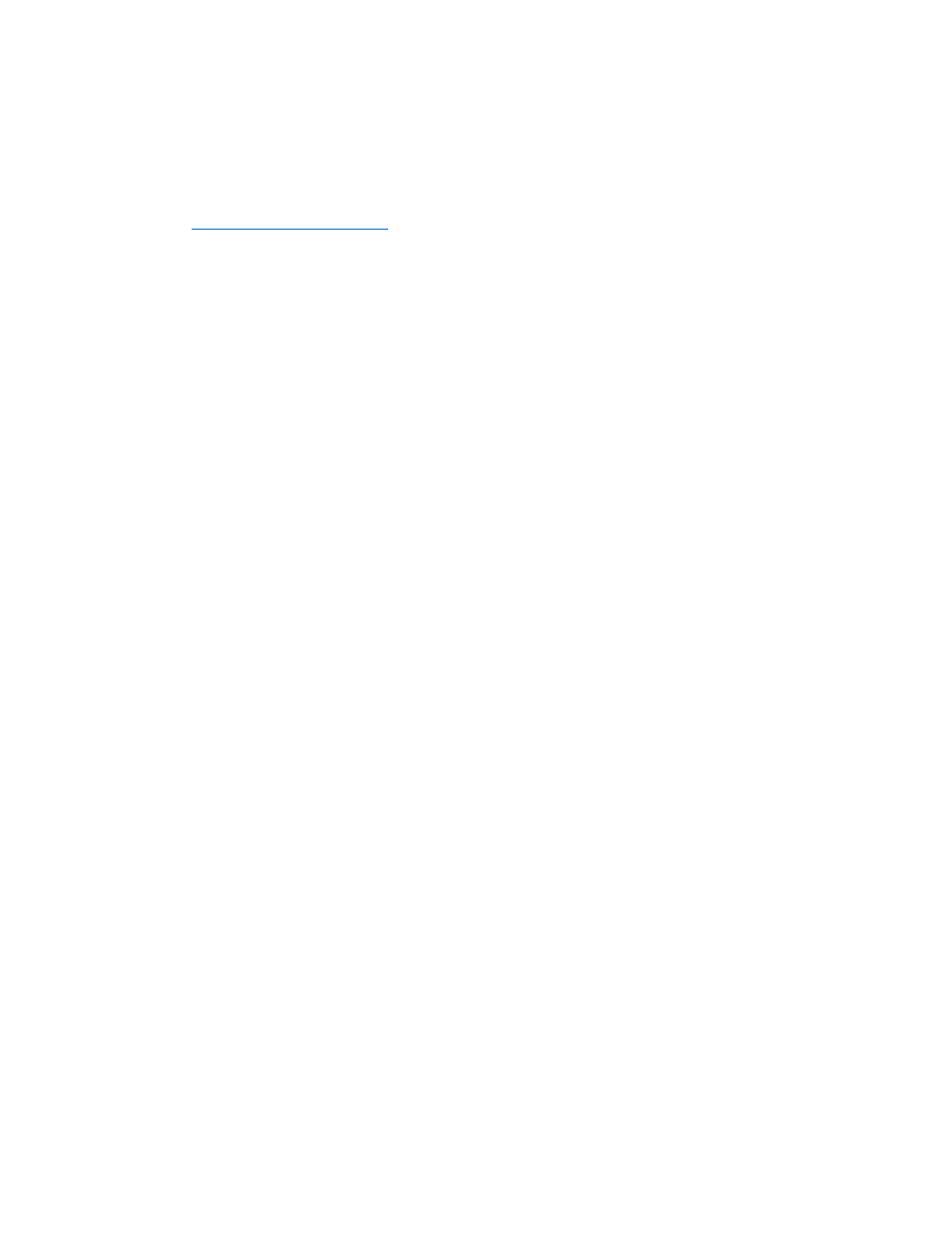
Using Integrated Lights-Out 100 23
1.
Install a TFTP server on a remote system, and ensure that it is running. (TFTP servers are typically
included with Linux and are available for other operating systems as well. Consult your TFTP server
documentation for further details.)
2.
Create the remote boot image of the boot floppy using
flimage.exe. The flimage.exe utility
application is used to create a binary image of a 1.44-MB floppy disk. The floppy image is stored
as 80 sequentially numbered binary files starting with 0. Each file represents the contents of the
corresponding cylinder from the floppy disk. You can find
flimage.exe can on the HP website
(
3.
Place the boot image in a subfolder (for this example, rboot is the folder containing the boot image)
under the folder where the TFTP server executable program is residing. For example, if the TFTP
server program TFTP.exe is in C:\tftp, then place the boot image in the folder c:\tftp\rboot.
4.
Configure the target server:
a.
Ensure the target server is configured for network access. Follow the instructions in the
"Additional network settings (on page
)" section of this guide.
b.
On the target server, press the F10 key during POST to enter BIOS setup, and navigate to the
I/O Device Configuration under the Advanced window. Press the Enter key.
c.
In the BIOS Setup utility, press the right arrow (→) key to navigate to the Advanced menu.
d.
Press the down arrow (↓) key to scroll to IPMI. Press the Enter key.
e.
Press the down arrow (↓) key to scroll to USI and VSI configuration. Press the Enter key.
f.
Press the down arrow (↓) key to scroll to Virtual Floppy, and set it to Enabled.
g.
Press the F10 key to save the changes and exit Setup.
Configuring the virtual floppy from the BIOS setup
1.
On the target server, press the F10 key during POST to enter BIOS setup.
2.
In the BIOS Setup Utility, press the right arrow (→) key to navigate to the Advanced menu.
3.
Press the down arrow (↓) key to scroll to IPMI. Press the Enter key.
4.
Press the down arrow (↓) key to scroll to USI and VSI configuration. Press the Enter key.
5.
Press the down arrow (↓) key to scroll to TFTP Server IP Address, and set it to the IP address of
the TFTP server that you configured in the "Configuring the TFTP server (on page
guide.
6.
Press the down arrow (↓) key to scroll to Floppy Timeout to set it to something other than the
default value. The Floppy Timeout value specifies the number of seconds the ProLiant ML110 G2 will
wait for responses from the floppy controller. The default value is 31, which is the ideal timeout
value.
7.
Press the down arrow (↓) key to scroll to Image Directory Name. Press the Enter key.
8.
In the Enter new Address Path box, enter the path to the folder containing the floppy boot
image. This path is relative to where the TFTP server program TFTP.exe resides. For example, if the
TFTP server program TFTP.exe is in C:\tftp, and the floppy boot image in the folder c:\tftp\rboot,
then the path would be rboot.
9.
Press the F10 key to save the changes and exit Setup.
Configuring virtual floppy from a Web browser
1.
Log in to the remote management processor as described previously in the "Logging in to the remote
management processor (on page
2.
Click the Virtual Floppy link from the main menu navigation bar.
3.
Enter the IP address of the TFTP server that you configured in the previous section.
