Using secure shell, Clp overview, Using clp – HP Lights-Out 100 Remote Management User Manual
Page 13
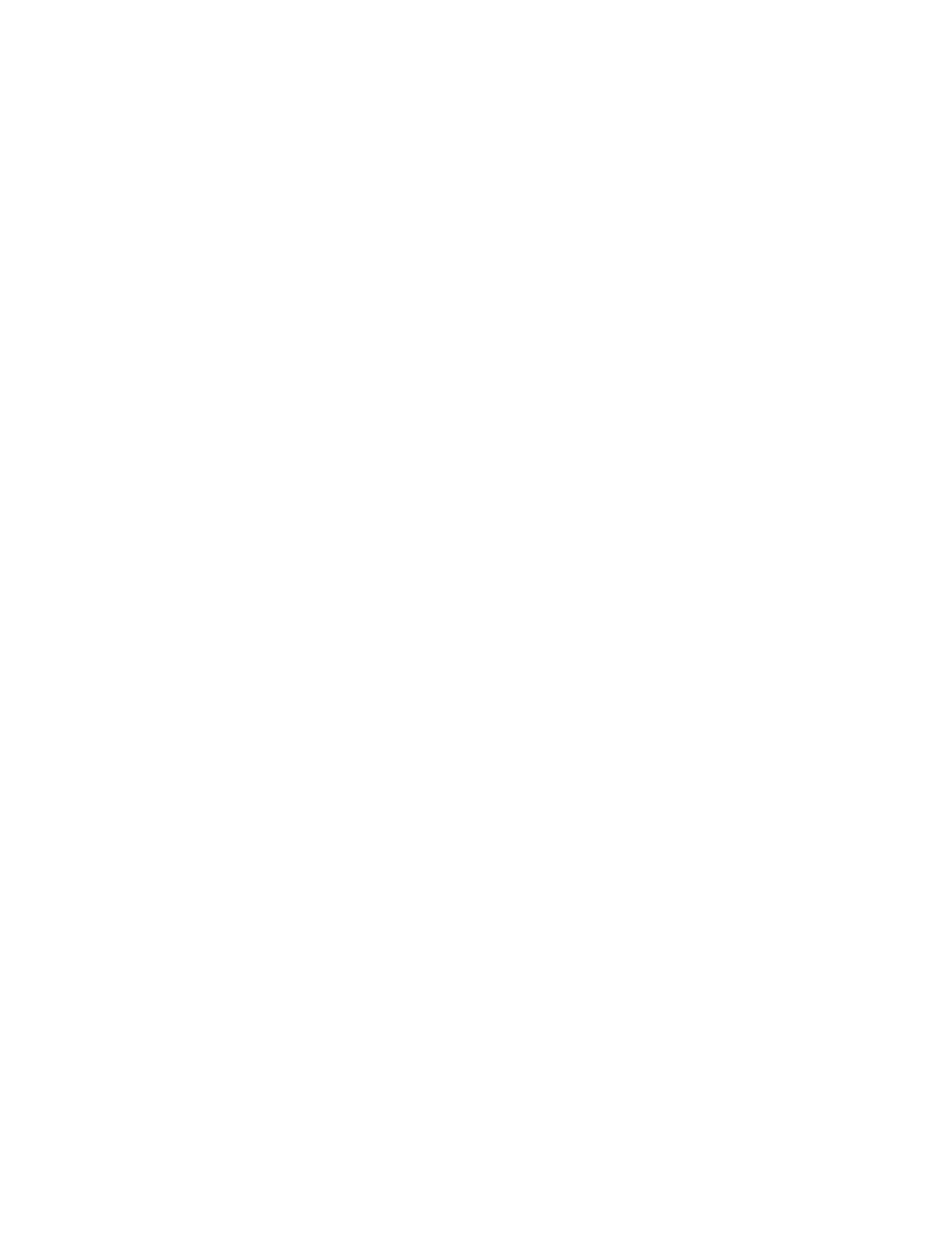
Using Integrated Lights-Out 100 13
•
filename—the file name of the key file.
Using Secure Shell
Using SSH
When using a Secure Shell utility to connect to a server for the first time, the utility will prompt you to
accept the server's public key, sometimes referred to as a host key. Accepting this key authorizes the
utility to store a copy of the public key in its own database. The utility will automatically recognize the
server when future connections are attempted, by comparing the public key to the one stored in its
database.
To access the remote management processor using SSH:
1.
Open an SSH window.
2.
When prompted, enter the IP address or DNS name, login name, and password.
Using OpenSSH
To start an OpenSSH client in Linux, use:
ssh -l loginname ipaddress/dns name
Using PuTTY
•
To start a PuTTY session, double-click the PuTTY icon in the directory in which PuTTY is installed.
•
To start a PuTTY session from the command line:
•
To start a connection to a server called host:
putty.exe [-ssh | -telnet | -rlogin | -raw] [user@]host
•
For telnet sessions, the following alternative syntax is supported:
putty.exe telnet://host[:port]/
•
To start an existing saved session called sessionname:
putty.exe -load "session name"
CLP overview
HP has worked with key industry partners within Distributed Management Task Force, Inc. to define an
industry-standard set of commands. The SMASH suite will standardize manageability interfaces for
servers. The ProLiant ML110 G2 Lights-Out 100 remote management processor implements the command
set defined in the Server Management Command Line Protocol Specification, 1.00 Draft. The CLP is
intended to replace the simple CLI previously released with the ProLiant ML110 G2.
The management processor functionality accessible from the SMASH CLP is a low-bandwidth interface
and provides similar functionality to the Web interface. The CLP is designed for users who prefer a non-
graphical interface. The CLP is accessible through the following methods:
•
Telnet
•
SSH connection
•
Physical serial port
Using CLP
The general syntax of CLP command is:
•
Verbs—The supported verbs are:
•
cd
