Microsoft windows ems management, Controlling server power remotely – HP Lights-Out 100 Remote Management User Manual
Page 19
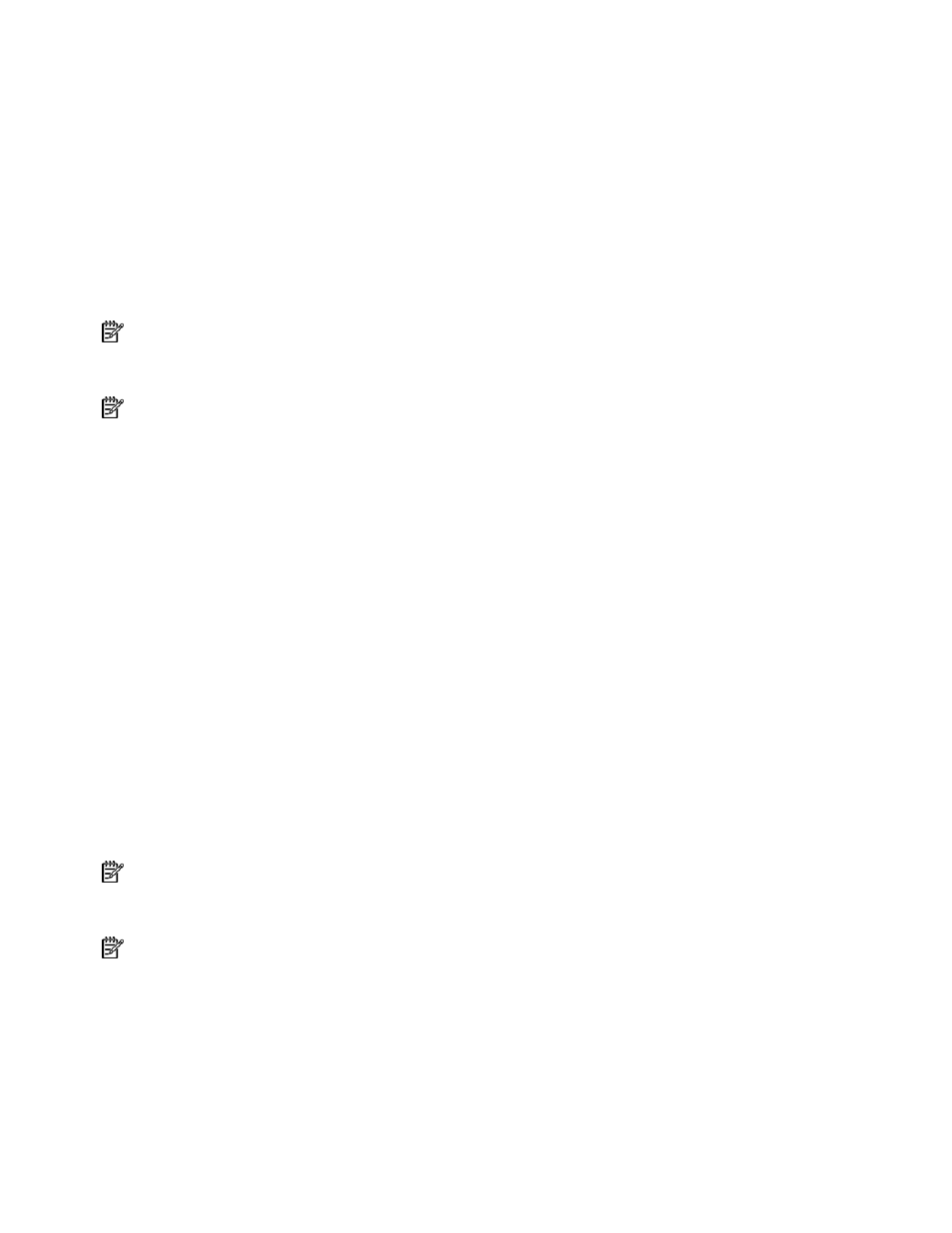
Using Integrated Lights-Out 100 19
3.
Press the down arrow (↓) key to scroll down to the Console Redirection, and press the Enter key to
enter the sub-menu.
4.
Select Enable.
5.
Press the Esc key to return to the previous screen, or press the F10 key to save the changes and exit
Setup.
6.
Follow the instructions in the "Additional network settings (on page
valid IP address.
7.
Press the F10 key to save the changes and exit Setup.
8.
Now that console redirection has been configured, you can view the boot process remotely by
establishing a telnet session to the IP address of the remote management processor from a client PC.
Consult your operating system documentation for further details on establishing telnet sessions.
NOTE: If you encounter problems logging in to the remote console, be aware that some telnet programs
might require you to enable their
send line feed at end of line option. If the remote console does
not respond to the Enter key, try setting this option in your telnet program.
NOTE: You must follow the instructions in the "Additional network settings (on page
configure the network access properly.
Microsoft Windows EMS management
Microsoft® Windows® Server 2003 provides text-based console access. You can connect a laptop to the
remote management processor to perform basic management tasks on the ProLiant ML110 G2 target
system. The Windows® EMS Console, if enabled, displays the processes that are running and enables
administrators to halt processes. This capability is important in cases in which video, device drivers, or
other operating system features have prevented normal operation and normal corrective actions.
To enable Windows® EMS management on the target ProLiant ML110 G2 system:
1.
Press the F10 key during POST to enter BIOS Setup Utility.
2.
Press the right arrow (→) key to navigate to the Advanced menu.
3.
Press the down arrow (↓) key to scroll down to the EMS Console option, and press the Enter key to
enter the submenu.
4.
Select Enable.
5.
Press the Esc key to return to the previous screen, or press the F10 key to save the changes and exit
Setup.
You can now view the Windows® EMS management console remotely by establishing a telnet session to
the IP address of the target server from a client PC. Consult your operating system documentation for
further details on establishing telnet sessions.
NOTE: If you encounter problems logging in to the remote console, be aware that some telnet programs
might require you to enable their
send line feed at end of line option. If the remote console does
not respond to the Enter key, try setting this option in your telnet program.
NOTE: You must follow the instructions in the "Additional network settings (on page
configure the network access properly.
Controlling server power remotely
Using a Web browser or the CLP, you can remotely operate the power button of a host server. Virtual
power support enables you to power on, power off, and power cycle the host server. This virtual power
support operates independently of the state of the operating system.
