Viewing sensors data from a web browser, Viewing sensors data from the bios setup, Using the system event log – HP Lights-Out 100 Remote Management User Manual
Page 21: Accessing the system event log from a web browser, Accessing the system event log from the clp
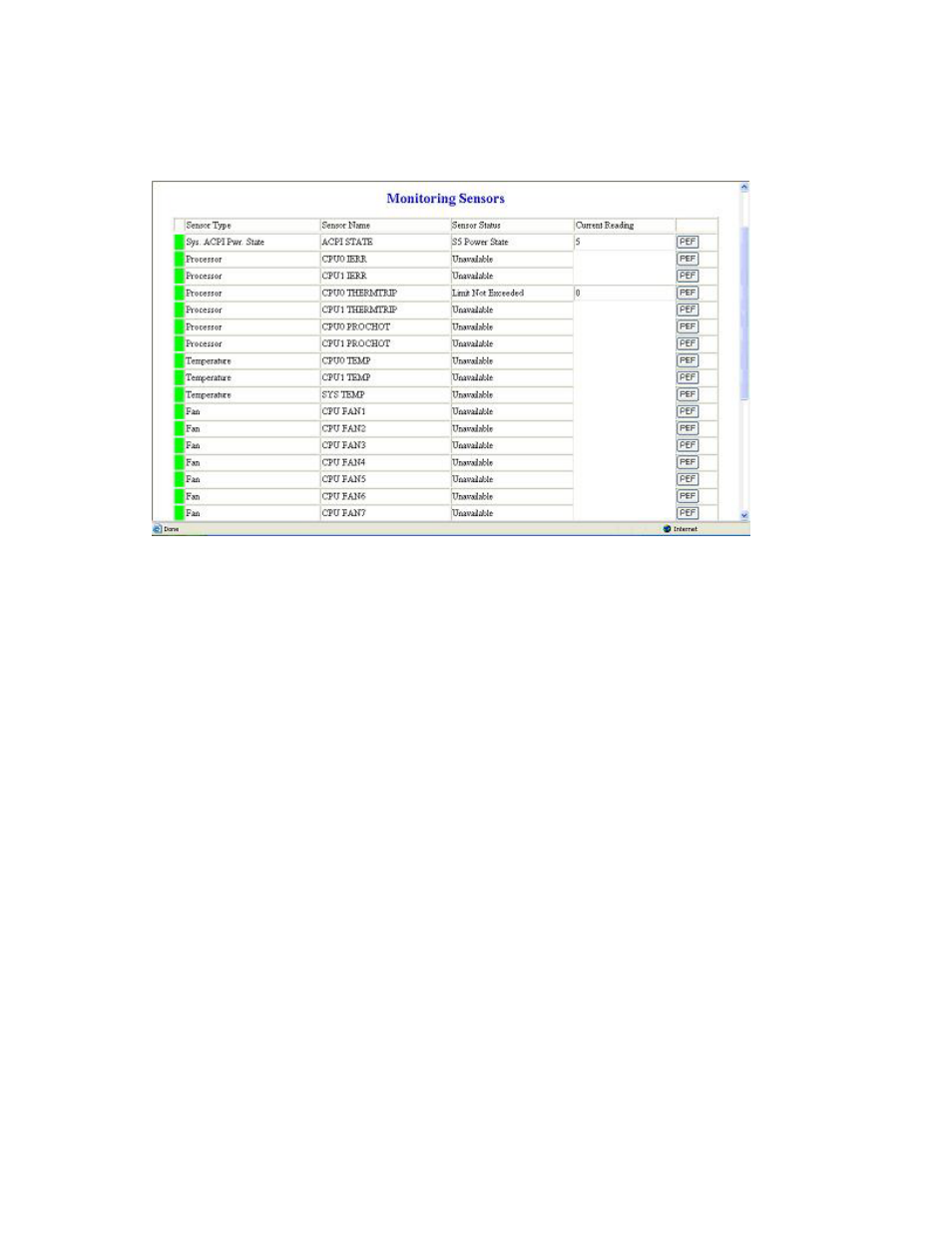
Using Integrated Lights-Out 100 21
Viewing sensors data from a Web browser
To access this page from a Web browser, click Monitoring Sensors on the main menu navigation bar.
This page displays a snapshot of the sensor data. To update the display, click the Refresh button on the
Web browser.
Viewing sensors data from the BIOS setup
1.
On the target server, press the F10 key during POST to enter BIOS setup.
2.
In the BIOS Setup Utility, press the right arrow (→) key to navigate to the Advanced menu.
3.
Press the down arrow (↓) key to scroll to IPMI. Press the Enter key.
4.
Press the down arrow (↓) key to scroll to Realtime Sensor Data. Press the Enter key.
5.
The
Loading data. Please wait… message appears. After this message disappears, the
Temperature and Voltage sensor data appears. This data is real-time data and is updated on a
periodic basis.
Using the system event log
The system event log lists a short description of each system event. Events that are recorded include
abnormal temperature, fan and voltage events, system resets, and system power loss.
Accessing the system event log from a Web browser
Click System Event Log on the main menu navigation bar to access the System Event Log from a web
browser.
Accessing the system event log from the CLP
1.
Log in to the CLP as described in the "Logging in to the remote management processor (on page
2.
Enter
cd /system1/log1.
3.
Enter
show to display the total number of system event records.
