Options for binding 2-sided printing jobs, Manual 2-sided printing – HP Color LaserJet 3800 Printer series User Manual
Page 94
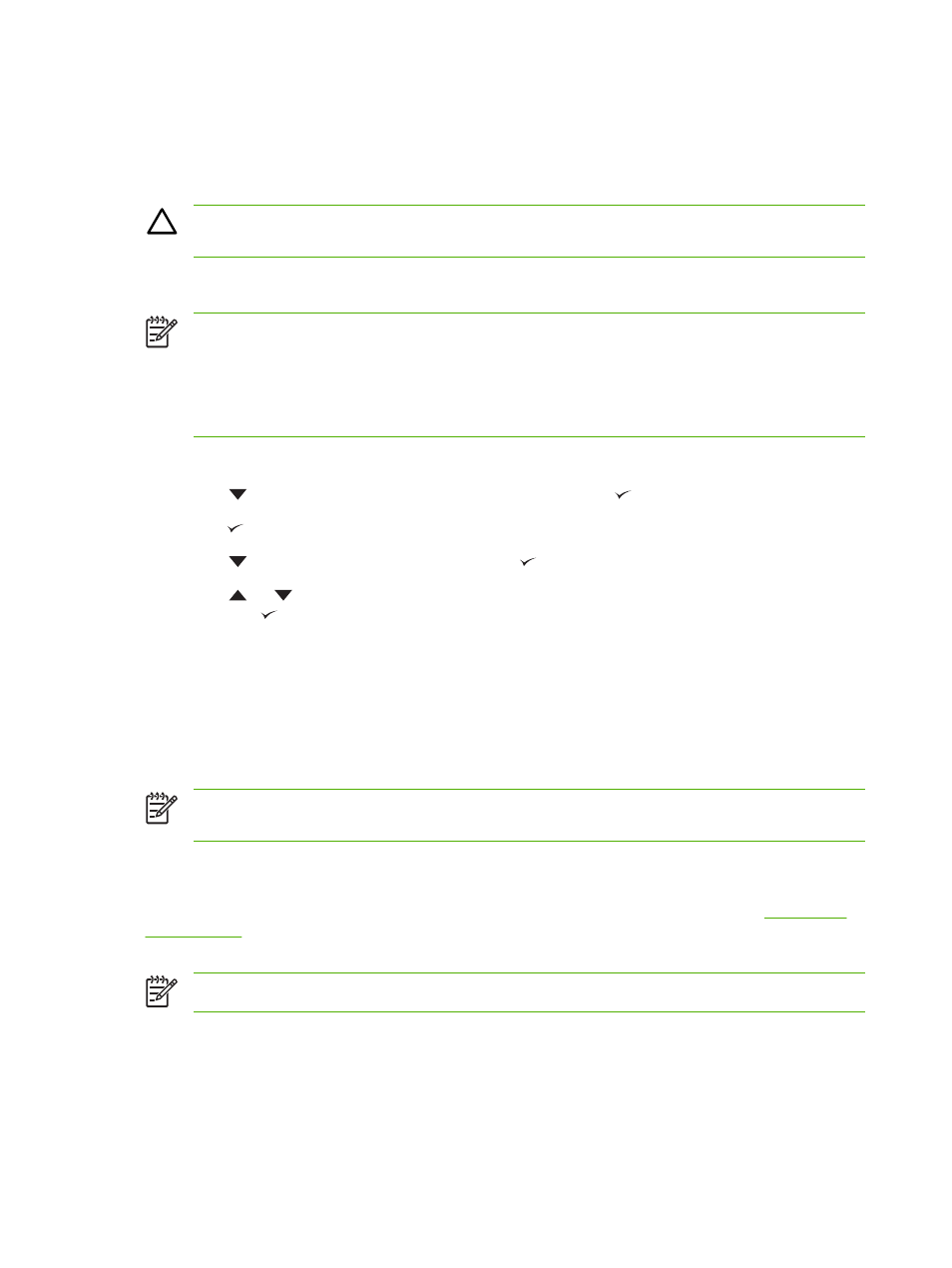
Control-panel settings for automatic 2-sided printing
Many software programs include 2-sided printing settings. If your software program or printer driver
does not include 2-sided printing options, you can adjust these settings through the control panel. The
factory default setting is OFF.
CAUTION
Do not use 2-sided printing when printing on labels, transparencies, or glossy paper.
Serious damage to the printer can result.
To turn 2-sided printing on or off from the control panel
NOTE
Changing settings for 2-sided printing from the printer control panel affects all print jobs.
Whenever possible, change settings for 2-sided printing in your software program or printer
driver.
To select 2-sided printing from the printer driver, the driver must be configured correctly. For
instructions, see the online Help for the printer driver.
1.
Press
Menu
.
2.
Press
to highlight CONFIGURE DEVICE, and then press .
3.
Press to select PRINTING.
4.
Press
to highlight DUPLEX, and then press .
5.
Press
or
to select ON to turn on 2-sided printing or OFF to turn off 2-sided printing, and
then press .
6.
Press
Menu
to return to the Ready state.
Options for binding 2-sided printing jobs
Before printing a 2-sided document, use the printer driver to specify the edge on which you will bind
your finished document. Long-edge or book binding is the conventional layout used for books. Short-
edge or tablet binding is the typical calendar binding.
NOTE
The default setting is to bind on the long edge for pages in portrait orientation. To change
to short-edge binding, select the Flip Pages Up check box.
Manual 2-sided printing
To print a duplexed document on media other than the supported sizes or weights (see
), or if your printer does not support automatic 2-sided printing, go to the printer and reinsert
the paper manually after the first side has printed.
NOTE
Damaged or reused media can cause jams and should not be used.
80
Chapter 4 Printing tasks
ENWW
