Installing tape drives – HP ProLiant ML150 Server User Manual
Page 18
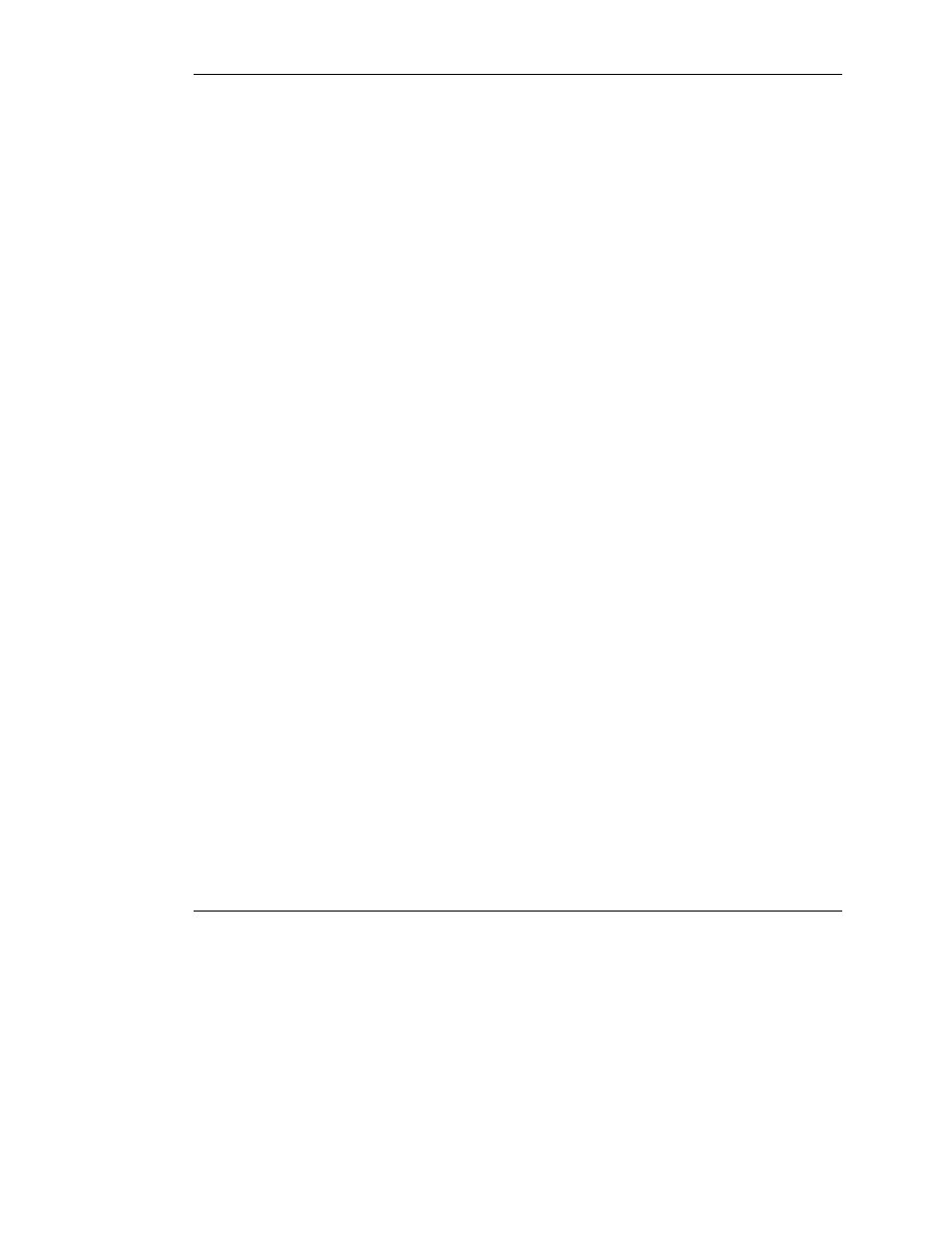
Installing Tape Drives
If a tape drive was purchased for the server, support for the tape drive might require
manual installation. To install the tape device:
1. Right-click My Computer>Manage.
2. Select Device Manager from the left side of the Computer Management screen.
This action displays all of the devices on the right side of the screen.
IMPORTANT: The tape drive is listed in the Other Devices category under
the ? (question mark) icon, which indicates an unknown device, until the correct driver
is installed.
3. Right-click the tape device, then select Properties.
4. Select the Driver tab, and then click Update Driver. The Update Device Driver
Wizard begins.
5. Click Next to continue.
6. Select Search for a suitable driver for my device>Next.
7. Select Specify a location, and deselect all other options. Click Next.
8. Enter the following path in the Device Driver Wizard field, then click OK:
C:\HPDRVRS
The driver search results should display the appropriate device.
IMPORTANT: If an incorrect device appears, click Back and reselect the correct device.
9. Click Next to install the driver.
10. Click Finish>Close to return to the Computer Management screen.
The tape driver installation is complete. The tape device now appears in the Tape
Drive category on the Computer Management screen.
18
HP Factory-Installed Operating System Software for Microsoft Windows 2000 Server User Guide
